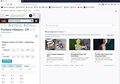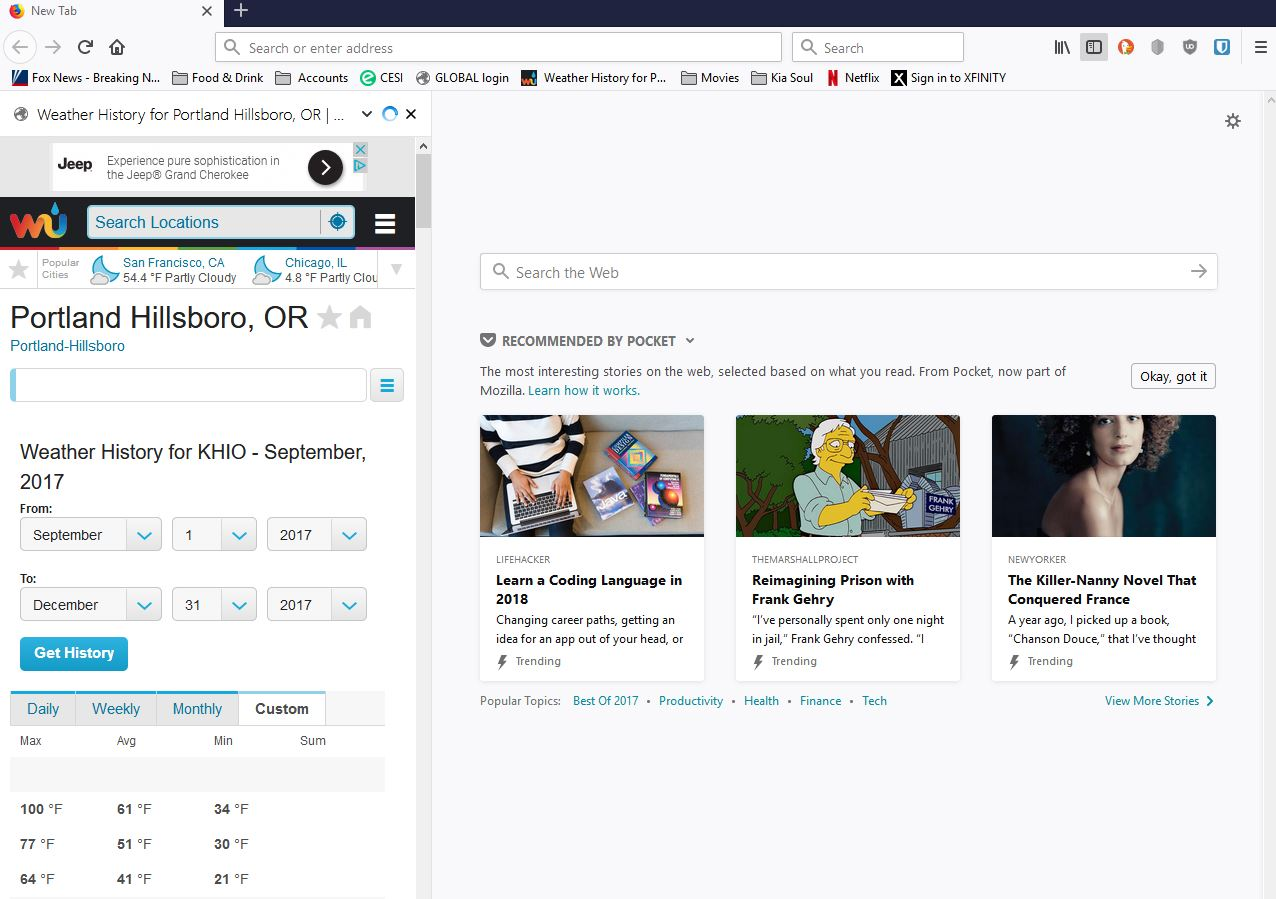How can I stop History window from appearing every time Firefox loads (takes up 1/3 of screen)?
Have to close every time. Any way to stop this from happening? Have checked every option but none says how to stop this from occuring. Thanks.
Chosen solution
nothing worked that was suggested. Pressed the "refresh Firefox" button and lo and behold exited Firefox and started it back up and the sidebar is GONE!!!!!!!!!!!!!!!!!! Thanks for everyone's suggestions though. Danny
Read this answer in context 👍 0All Replies (12)
This is just at startup?
Type about:preferences#general<enter> in the address bar.
There are two settings;
- When Firefox Starts
When the browser is started, what do you want to display? Many of us choose Show My Home Page.
- Home Page
When a new page is opened, what do you want to be displayed?
- Use Current Page. Use what ever page(s) are open at that time.
- Use Bookmark
- Restore To Default. about:home shows a Mozilla home page with tools.
You can use any of these that you wish;
about:home (Firefox default home page), about:newtab (shows the sites most visited), about:blank (a blank page),
or you can enter any webpage or about: page you want.
tried what you said but no change. History window still comes up and has to be closed every time at startup. Have enclosed a screen shot to help. Thanks. Danny
A bookmark that opens in the sidebar is the default for bookmarks that are created via a link or button on a website. You can check the properties of a bookmark via the right-click context menu in the sidebar (Ctrl+B; Command+B on Mac). In the Bookmarks Manager (Bookmarks -> Show All Bookmarks) you can click the More button in the Detail pane at the bottom right. Make sure "Load this bookmark in the sidebar" is not selected.
You can check the home page setting.
- Options/Preferences -> General -> Startup: Home page
- https://support.mozilla.org/en-US/kb/how-to-set-the-home-page
Firefox supports multiple home pages separated by '|' (pipe) symbols.
No change. "Load this bookmark in the sidebar" was checked for sidebar window, but un-checked it and re-started Firefox but the History window is still there (see attached screenshot) Thanks.
You need to find this Weather history bookmark that opens in the sidebar and check its properties.
Start Firefox in Safe Mode to check if one of the extensions ("3-bar" menu button or Tools -> Add-ons -> Extensions) or if hardware acceleration is causing the problem.
- switch to the DEFAULT theme: "3-bar" menu button or Tools -> Add-ons -> Appearance
- do NOT click the "Refresh Firefox" button on the Safe Mode start window
nothing seems to work. Tried safe mode and theme to default, still the window. Turned hardware acceleration off, still the window. Anyone else have any ideas? If not I guess I am stuck with the window coming up every single startup of Firefox and have to close it my self. Thanks. Danny
Do you know what website opens in the sidebar?
Do you have any bookmarks for this website?
Did you check the startup home page setting if this is when this page opens in the sidebar?
- Options/Preferences -> General -> Startup
You can check the target line in the Firefox desktop shortcut (right-click: Properties) to make sure nothing is appended after the path to the Firefox program.
You can check for problems with preferences.
Delete possible user.js and numbered prefs-##.js files and rename/remove the prefs.js file to reset all prefs to the default value including prefs set via user.js and prefs that are no longer supported in current Firefox releases.
You can use the button on the "Help -> Troubleshooting Information" (about:support) page to go to the current Firefox profile folder or use the about:profiles page.
- Help -> Troubleshooting Information -> Profile Directory:
Windows: Show Folder; Linux: Open Directory; Mac: Show in Finder - http://kb.mozillazine.org/Profile_folder_-_Firefox
Type about:config<enter> in the address bar. If a warning screen comes up, press the I Accept the Risk button. At the top of the screen is a search bar. Type browser.startup.homepage
What is the value? Right-click and select Reset to restore its default value; about:home
You can try this to locate bookmarks that open in the sidebar.
Open the Bookmarks Manager (Library; Show All Bookmarks) and export the bookmarks to an HTML file and save this file to the desktop.
- Bookmarks -> Show All Bookmarks -> Import & Backup -> Export bookmarks to HTML
Drag the file to the new tab plus (+) button in the Firefox window to open the file in a new tab. Right-click in the web page area and click "View Page Source" to inspect the HTML code of this HTML file in a tab. Open the Find bar (Ctrl+F) and search for WEB_PANEL: WEB_PANEL="true" A bookmark that has the WEB_PANEL attribute opens in the sidebar. You need to find the bookmarks that show up with this attribute in the Bookmarks Manager (Library) navigating via the folder list or via the search bar in the Library. Then you have to select this bookmark in the right pane in the Library ande click the More button to see all properties of the selected bookmark. Remove the checkmark on "Load this bookmark in the sidebar".
Chosen Solution
nothing worked that was suggested. Pressed the "refresh Firefox" button and lo and behold exited Firefox and started it back up and the sidebar is GONE!!!!!!!!!!!!!!!!!! Thanks for everyone's suggestions though. Danny
You can still try the steps I posted above to see if there are bookmarks that are set to open on the sidebar. I don't know how the bookmarks get migrated via the refresh.
That was very good work. Well done.