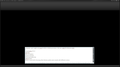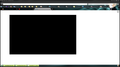different areas of firefox just turn blank for no reason
computer: win7, eight-core amd fx-8350 4.33Ghtz processor, 16G ram, AMD R9 200series GPU
using firefox 37.0.1 add-ons: tabs on bottom avg do not track download status bar adblock plus theme: cloud strife 2d (using other themes yields same results with different colors)
also using skinning tool windowblinds 7 from stardock settings to exclude everything for firefox but title bar (should not be issue) hey I like the old traditional title bar and menu system. Problem persists with firefox completely excluded and also with windowblinds turned off
so title really says the bulk of the problem, also for some reason the bookmark bar up in the top navigation area keeps resetting to on top of the address field and I keep it on the bottom next to my tabs. other than the graphical problems I also get hanging video area black space when swaping tabs
so I took some screenshots and posted them to this while writing everything in.. wanted to be through enough to not sound like an idiot and help is appreciated.
Chosen solution
@ cor-el thank you again for your time unfortunately your suggestion wasn't the case. . I have found a solution however, through my own experimenting. I went to the shortcut for firefox and I selected under the compatibility tab [run as admin] and [disable desktop composition] this seems to fix the nav. area block out that was happening, however now my computer thinks it needs to tell me windows has swapped to default theme. (I have skinning software thus windows thinks it's always in default theme, kinda redundant...) . I haven't encountered the flash player black box hang around yet since I did this (screenshot #3) . Haven't encountered the screen blacked out like in screenshot 2 since original posting (can kinda see it happened durring). I think I was swapping tabs or possibly 2 open firefox windows. . I have a feeling that the block outs in screenshot 1 (navigation area) are cause by the gecko drawing engine that firefox uses. or possibly directx seeing as [disable desktop composition] "fixed" it. The update notes for firefox "claim fixed graphical issues" for patch 36->37 still want to know exactly what . In other news my bookmarks toolbar still keeps appearing on top of my address bar every time I load firefox I have to go to the 3bar [open menus] button and select [x customize] every time to fix it (auto fixes it) but I still have to click those 2 things to fix the position. If anyone has a solution for this small issue great. If not I guess I'll start a new thread cause I'd call the original issues closed/fixed.
Read this answer in context 👍 0All Replies (6)
Reload the webpage while bypassing the cache
- Hold down the Shift key and click the Reload button with a left click.
- Press Ctrl + F5 or Ctrl + Shift + R (Windows and Linux)
- Press Command + Shift + R (Mac)
Clear the cache and the cookies from sites that cause problems.
Clear the Cache: Tools > Options > Advanced > Network > Offline Storage (Cache): "Clear Now"
Remove Cookies from sites causing problems:
- Tools > Options > Privacy > Cookies: "Show Cookies"
_____________________________________________________________________________
Start Firefox in Safe Mode to Troubleshoot the issue and to check if one of the extensions (Firefox/Tools > Add-ons > Extensions) or if hardware acceleration is causing the problem (switch to the DEFAULT theme: Firefox/Tools > Add-ons > Appearance).
@ iamjayakumars thank you for your time but basic troubleshooting is and had been done before original posting. I'm not a novice when it comes to computers. I understand coding for firefox went through an overhaul not too long back. The issue wasn't present until the latest update 36->37.
problem persists with clean install, wiped profile, no apps and/or add-ons. problems happens often when switching tabs or active windows. what exactly changed since the last version as that may help me find out how to fix this. (also note to anyone on the dev.team please bring back the full title bar the single firefox button was a nice thought but I enjoy the option to see all my [alt] menus like file, tools, help and such.)
You can try to disable hardware acceleration in Firefox.
- Tools > Options > Advanced > General > Browsing: "Use hardware acceleration when available"
You need to close and restart Firefox after toggling this setting.
@ cor-el thanks for your time
but sadly no this doesn't fix any issues, and had already been tried before and now again after my original posting
Once again basic troubleshooting is not helping I believe I need an advanced solution or some knowledge of what exactly has changed in the 36->37 update
Make sure that you haven't enabled a (reverse) High Contrast theme in the Windows/Mac Accessibility settings.
- http://windows.microsoft.com/en-US/windows7/Getting-the-best-display-on-your-monitor
- http://windows.microsoft.com/en-us/windows7/turn-on-high-contrast
You can check the default colors
- Tools > Options > Content : Fonts & Colors > Colors
[X] "Allow pages to choose their own colors, instead of my selections above"
Note that these settings affect background images.
See also:
Chosen Solution
@ cor-el thank you again for your time unfortunately your suggestion wasn't the case. . I have found a solution however, through my own experimenting. I went to the shortcut for firefox and I selected under the compatibility tab [run as admin] and [disable desktop composition] this seems to fix the nav. area block out that was happening, however now my computer thinks it needs to tell me windows has swapped to default theme. (I have skinning software thus windows thinks it's always in default theme, kinda redundant...) . I haven't encountered the flash player black box hang around yet since I did this (screenshot #3) . Haven't encountered the screen blacked out like in screenshot 2 since original posting (can kinda see it happened durring). I think I was swapping tabs or possibly 2 open firefox windows. . I have a feeling that the block outs in screenshot 1 (navigation area) are cause by the gecko drawing engine that firefox uses. or possibly directx seeing as [disable desktop composition] "fixed" it. The update notes for firefox "claim fixed graphical issues" for patch 36->37 still want to know exactly what . In other news my bookmarks toolbar still keeps appearing on top of my address bar every time I load firefox I have to go to the 3bar [open menus] button and select [x customize] every time to fix it (auto fixes it) but I still have to click those 2 things to fix the position. If anyone has a solution for this small issue great. If not I guess I'll start a new thread cause I'd call the original issues closed/fixed.