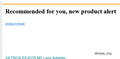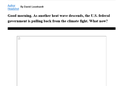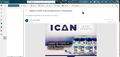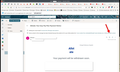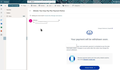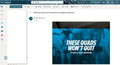Images in hotmail emails won't show
This problem cropped up a few months ago. I've tried several remedies suggested online after doing Google and Bing searches, but nothing that involved registry changes. The one thing that helped, if only partially and temporarily, was clearing out recent history, cookies and cache. (BTW, a cache-clearing extension I've used for years appears to not be doing anything.) Emails that arrived for two or three days after that displayed images. Then, no more.
Side effects of all that clearing out was several days of having to go through two-factor authentication on many sites and being bombarded with warning emails that someone logged in with my credentials, was that really me? And, that last part kept happening on different devices I use regularly.
I have no such problem with Hotmail email using MS Edge or the Chrome browser. I have no such problem using Firefox with Gmail or Yahoo mail. I've used Firefox for many years and want to go on using it, but more and more I'm using one of the other browsers so I can see images in emails. It appears Firefox has a long history of this type of problem.
Any help will be appreciated.
Chosen solution
In the first screenshot, it appears that Firefox may be displaying the "alt text" associated with the image instead of the image.
In the second screenshot, the tiny icon at the upper left of the rectangle is the "broken image" icon I mentioned. if you right-click > Open Image in New Tab, can Firefox display the missing image?
Some email sites block external images by default and you need to click a link or button to retrieve the images. I don't think Outlook works that way, but I don't use their website very much. **EDIT** See the example of image blocking two posts up.
Do you use any add-ons that block embedded images?
If this problem just started recently:
Firefox recently rolled out "Total Cookie Protection" to more users. This limits how sites can use "third party" cookies, meaning cookies from different websites than the one you see in the address bar. Because major websites often use multiple servers for their content, it's possible there is an authentication problem due to cookies not being shared as expected.
You can make exceptions to this feature when needed. More info in the following articles:
- Enhanced Tracking Protection in Firefox for desktop
- Total Cookie Protection and website breakage FAQ
All Replies (6)
Yes, it's preferable to avoid clearing any more cookies than needed. To clear only the current site's cookies (the one you're viewing), click the lock icon at the left end of the address bar. After a moment, a "Clear Cookies and Site Data" button should appear at the bottom. Go ahead and click that. In the dialog that opens, confirm the action. Then you can reload and log in again.
But I can't think of a reason that should be needed.
What does Firefox show in the area where the images should appear? For example, blank space, or a "broken image" icon, or something else? If you right-click in the area where you expect an image to appear, do you get the "Open Image in New Tab" option on the menu? If so, what happens when you try that?
jscher2000, thanks for responding. Emails show either a blank area with a sort of monochrome ghost mini icon or html-type underlined text link. Clicking on either opens a new tab for the site where the article with image, or maybe just the image, appears.
Screen shots follow. The first is from an Amazon promo email, the second from a N.Y. Times article. Hmm. Preview reply doesn't show my reply to you here with the images. Tiny renditions of them appear below this reply under an "Uploaded images" label, so maybe they will be included after I click on "Post reply." If not, I tried.
I have no issue with images in Hotmail. see screenshot Images are blocked, check the blocked settings. see screenshot
Modified
Here is a pic with the images showing. see screenshot
Modified
Chosen Solution
In the first screenshot, it appears that Firefox may be displaying the "alt text" associated with the image instead of the image.
In the second screenshot, the tiny icon at the upper left of the rectangle is the "broken image" icon I mentioned. if you right-click > Open Image in New Tab, can Firefox display the missing image?
Some email sites block external images by default and you need to click a link or button to retrieve the images. I don't think Outlook works that way, but I don't use their website very much. **EDIT** See the example of image blocking two posts up.
Do you use any add-ons that block embedded images?
If this problem just started recently:
Firefox recently rolled out "Total Cookie Protection" to more users. This limits how sites can use "third party" cookies, meaning cookies from different websites than the one you see in the address bar. Because major websites often use multiple servers for their content, it's possible there is an authentication problem due to cookies not being shared as expected.
You can make exceptions to this feature when needed. More info in the following articles:
Modified
@jscher2000 and @johznSUSE, thanks to both of you for responding and helping. The info on enhanced tracking protection, including how to disable it, was good to learn about. I tried that but it didn't fix the problem. But it did cause me to doublecheck my extensions. I found that one called Trocker, designed to do the same kind of tracker blocking, specifically in emails, was not disabled. I'm sure I disabled it, along with a couple of other things, shortly after the images-in-emails problem cropped up. Either I was mistaken (the hour was late when I disabled it, or thought I disabled it, ahem) or somehow it got reactivated since. Whatever, I saw it wasn't disabled this evening and this time removed it. I signed out of Hotmail in FF, then signed back in and checked a couple of emails for images and . . . success! I did file a report popup notifying FF of the problem and apparent soltion. Again, many thanks.