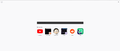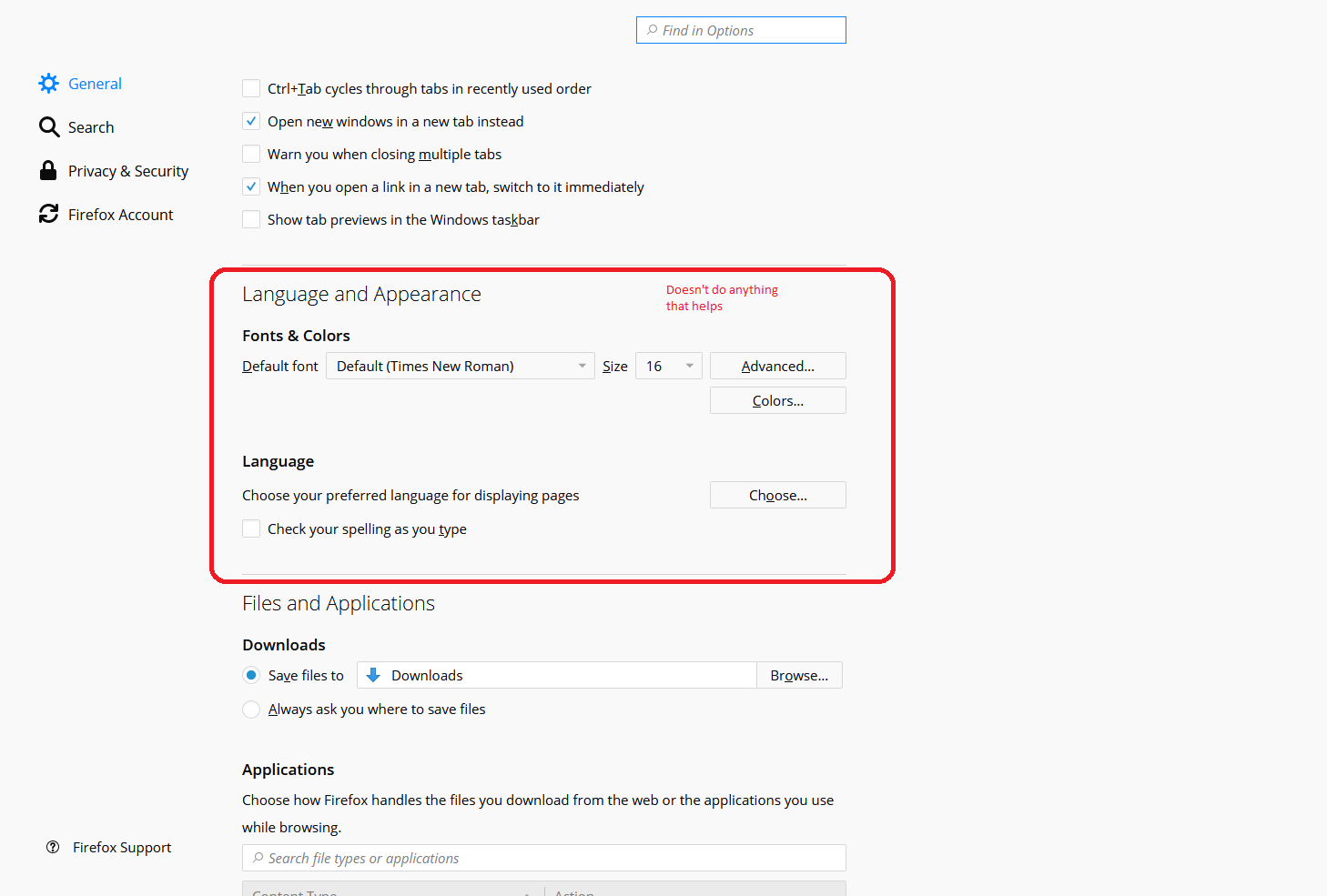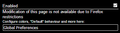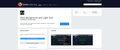How do I recolor the "new tab"-tab and all other firefox tabs so they aren't as blinding as new fallen snow on a bright sunny day?
I am looking for a way to recolor some firefox/mozilla pages so that they aren't as bright. I am refering to pages like the "new tab"-tab, options tab, and some mozilla sites. I have downloaded a couple addons that work perfectly on other websites, but it won't work on the tabs I just mentioned. The "dark background and light text"-addon even says that this is because of firefox restrictions.
Is there a way to change the background color on these pages so I don't have to be blinded every time I want to open a new tab or change something in the options?
All Replies (5)
You can try the Theme page, Find one and click Preview. https://addons.mozilla.org/en-US/firefox/themes/
Do not need the addon you are using Black/White as that is a default Theme you can find in 3 Bar Menu --> Optimize at page bottom.
USSER CHROME URL'S
https://www.howtogeek.com/334716/how-to-customize-firefoxs-user-interface-with-userchrome.css/ https://www.accessfirefox.org/Theme-Font-Size-Changer.php https://www.userchrome.org/ https://www.accessfirefox.org/Firefox_Accessibility_Themes.php https://www.userchrome.org/what-is-userchrome-css.html http://techdows.com/2017/09/classic-theme-restorer-userchrome-css-modify-firefox-57-photon-ui.html http://kb.mozillazine.org/UserChrome.css https://github.com/axydavid/FirefoxUI/blob/master/README.md https://github.com/wilfredwee/photon-australis Search Github Note not all code in one place, dedicated sub-Reddit/Firefox on this
Please let us know if this solved your issue or if need further assistance.
You can use code in userContent.css to style builtin about pages.
Add code to the userContent.css file.
@-moz-document url-prefix(about:){
body,stack[flex="1"],hbox[flex="1"]{ background-color: #e8e8e8 !important;}
}
@-moz-document url-prefix(about:preferences){
.search-container { background-color: unset !important}
}
The first step is to open the "Help -> Troubleshooting Information" page and find the button to access the profile folder.
You can find this button under the "Application Basics" section as "Profile Folder -> Open Folder". If you click this button then you open the profile folder in the Windows File Explorer. You need to create a folder with the name chrome in this folder (name is all lowercase). In the chrome folder you need to create a text file with the name userContent.css (name is case sensitive). In this userContent.css text file you paste the text posted.
In Windows saving the file is usually the only time things get more complicated because Windows can silently add a .txt file extension and you end up with a file named userContent.css.txt. To avoid this you need to make sure to select "All files" in the dialog to save the file in the text editor using "Save File as".
Modified
I've edited my above reply to add specific rules for about:preferences. If you need code for other about: pages then please tell us.
cor-el said
I've edited my above reply to add specific rules for about:preferences. If you need code for other about: pages then please tell us.
Thank you. This helped, but as you predicted, I need some help getting this to work on the other about pages
I've edited the reply another time to cover more about: pages like about:addons