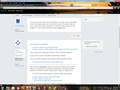After new update we can not keep the "related links" off the screen. We uncheck it but it still keeps coming back.
Every time we start Firefox, the "related links" are on the screen. We uncheck the box and it goes away. But the next time we use it, the related links are back. I cannot see why we would have to reset this every time we use the program. It is not a serious thing but surely is aggravating.
All Replies (12)
Can you attach a screenshot?
- http://en.wikipedia.org/wiki/Screenshot
- https://support.mozilla.org/kb/how-do-i-create-screenshot-my-problem
Use a compressed image type like PNG or JPG to save the screenshot.
Do you mean a toolbar (possibly the Bookmarks Toolbar)?
You can check for problems caused by a corrupted localstore.rdf file.
Start Firefox in Safe Mode to check if one of the extensions (Firefox/Tools > Add-ons > Extensions) or if hardware acceleration is causing the problem (switch to the DEFAULT theme: Firefox/Tools > Add-ons > Appearance).
- Do NOT click the Reset button on the Safe Mode start window.
- https://support.mozilla.org/kb/Safe+Mode
- https://support.mozilla.org/kb/Troubleshooting+extensions+and+themes
If you do not keep changes after a restart or otherwise have problems with preferences, see:
Modified
Not sure why you want a screen shot as it is pretty well cut and dried. The Related links are showing every time and you have to uncheck it to get it off the screen. But I uploaded a a shot of the present screen.
I'm pretty sure that's not a built-in feature of Firefox. Most likely generated by an extension. Try this:
Disable ALL nonessential or unrecognized extensions on the Add-ons page. Either:
- Ctrl+Shift+a
- orange Firefox button (or Tools menu) > Add-ons
In the left column, click Extensions. Then, if in doubt, disable.
Usually a link will appear above at least one disabled extension to restart Firefox. You can complete your work on the tab and click one of the links as the last step.
Does that get rid of it?
You may also want to check for user.js file in your personal settings folder (Firefox profile folder). Preferences listed in this file will override your own preferences from your previous session. This article describes how to hunt that file down if you have one: How to fix preferences that won't save.
I will keep trying and will take your suggestions to see what happens.
I will state that this happened, (the related links) on the last Firefox update so I highly doubt it is an extension problem. I have not added anything as of late so it had to come with the update.
It is just like our other problem with Firefox not responding every time we open the program. It is a matter of wait and wait until the program fixes itself. Just for kicks, I wondered after it fixed itself if I shut the program down then restarted it what would happen. Well, the same thing happened. I'm sort of lost on this.
I have tried in safe mode. The Related links still come up but the program did not lock.
Maybe I misunderstood something. Is the "Related Links:" item on your Bookmarks Toolbar or a custom toolbar? You can toggle toolbars on and off by either:
- right-clicking a blank area of the tab bar
- right-clicking the "+" button on the tab bar
- View menu > Toolbars
The last time I got an update, suddenly right below the address is a black space. On the left is "Related Links:" The black space has increased in size.
As you have correctly stated, you can toggle them off very easily. But why do we have to now do this every time we use the program?
If you right click on it, the pop up will show items that you can either check or uncheck. These are the Menu bar, Navigation, Related links, etc. So then you uncheck the "Related Links" box, the black space then decreases and there are no more related links showing. So for me all it does is steal some of the screen size and is a useless tool.
Let's flush the toolbars; that file might be corrupted.
Open your current Firefox settings (AKA Firefox profile) folder using
Help > Troubleshooting Information > "Show Folder" button
Leaving that window open, switch back to Firefox and Exit
Pause while Firefox finishes its cleanup, then rename localstore.rdf to something like localstore.old
Hold down the Shift key and start Firefox again, choosing Safe Mode. The Related Links bar should be gone, and the toolbar layout should be restored to factory default. Check out okay?
When you exit Firefox and restart in normal mode, your extensions will check and update your toolbars as they wish. If the Related Links bar reappears, that would definitely finger one of your extensions as the culprit.
To recustomize your toolbars (e.g., to move icons around), you can refer to this article: Customize Firefox controls, buttons and toolbars.
Alternately, if you want to revert to the previous layout, you can reverse the earlier process (exit Firefox, delete localstore.rdf, rename localstore.old to localstore.rdf).
Thanks jscher2000
I will try that tomorrow as I now have some other things that need attending to. I'll let you know how it goes, and thanks again.
You can also do a malware check with some malware scanning programs on the Windows computer.
Please scan with all programs because each program detects different malware.
All these programs have free versions.
Make sure that you update each program to get the latest version of their databases before doing a scan.
- Malwarebytes' Anti-Malware:
http://www.malwarebytes.org/mbam.php - AdwCleaner:
http://www.bleepingcomputer.com/download/adwcleaner/
http://www.softpedia.com/get/Antivirus/Removal-Tools/AdwCleaner.shtml - SuperAntispyware:
http://www.superantispyware.com/ - Microsoft Safety Scanner:
http://www.microsoft.com/security/scanner/en-us/default.aspx - Windows Defender: Home Page:
http://www.microsoft.com/windows/products/winfamily/defender/default.mspx - Spybot Search & Destroy:
http://www.safer-networking.org/en/index.html - Kasperky Free Security Scan:
http://www.kaspersky.com/security-scan
You can also do a check for a rootkit infection with TDSSKiller.
- Anti-rootkit utility TDSSKiller:
http://support.kaspersky.com/5350?el=88446
See also:
- "Spyware on Windows": http://kb.mozillazine.org/Popups_not_blocked
Found it...
Disable the Add-On Extension called "Default Tab 2.3" and restart Firefox.
The "Related Links" toolbar disappeared completely!
Thanks pnutty. I'll remember that one. I did get it off the screen earlier but if it ever comes back, now we know an easy way.