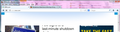Mysterious blank bar at the top of my Firefox screen
Exact same problem as experienced by feedbox on 5/27/11. Followed instructions but cannot resolve problem. "I have a Mysterious blank bar at the top of my screen it happened when I updated to the latest version and I can't get it to go away my web pages used to fit now I have to scroll down a little more than usual". Cor-el provided steps to resolve, it's not working for me. I have uninstalled and reinstalled. I am using Vista. This problem began with installation of Firefox update/upgrade. This only occurs at the top of the MSN.COM webpage.
Chosen solution
You're welcome
Read this answer in context 👍 0All Replies (7)
Hello,
The Reset Firefox feature can fix many issues by restoring Firefox to its factory default state while saving your essential information.
Note: This will cause you to lose any Extensions, Open websites, and some Preferences.
To Reset Firefox do the following:
- Go to Firefox > Help > Troubleshooting Information.
- Click the "Reset Firefox" button.
- Firefox will close and reset. After Firefox is done, it will show a window with the information that is imported. Click Finish.
- Firefox will open with all factory defaults applied.
Further information can be found in the Refresh Firefox - reset add-ons and settings article.
Did this fix your problems? Please report back to us!
Thank you.
Does it work in full screen mode (press to toggle)?
Are there any icons on the left hand side of the location bar to indicate that content or plugins are blocked?
I had done that and does not fix the problem. I've attached a jpg which shows the blank bar and how it cuts off the text. It is only the MSN page that is doing this.
No, sorry. No messages. This is the view using the F11.
You can try basic steps like these in case of issues with web pages:
Reload web page(s) and bypass the cache to refresh possibly outdated or corrupted files.
- Hold down the Shift key and left-click the Reload button
- Press "Ctrl + F5" or press "Ctrl + Shift + R" (Windows,Linux)
- Press "Command + Shift + R" (Mac)
Clear the cache and the cookies from websites that cause problems.
"Clear the Cache":
- Firefox/Tools > Options > Advanced > Network > Cached Web Content: "Clear Now"
"Remove Cookies" from sites causing problems:
- Firefox/Tools > Options > Privacy > Cookies: "Show Cookies"
Start Firefox in Safe Mode to check if one of the extensions (Firefox/Firefox/Tools > Add-ons > Extensions) or if hardware acceleration is causing the problem (switch to the DEFAULT theme: Firefox/Firefox/Tools > Add-ons > Appearance).
- Do NOT click the Reset button on the Safe Mode start window.
Thank you for all your help and instructions! Detailed and concise! Thank you! Cannot tell you which instructions solved the problem, but I am glad whatever it was did! Yea!
Chosen Solution
You're welcome