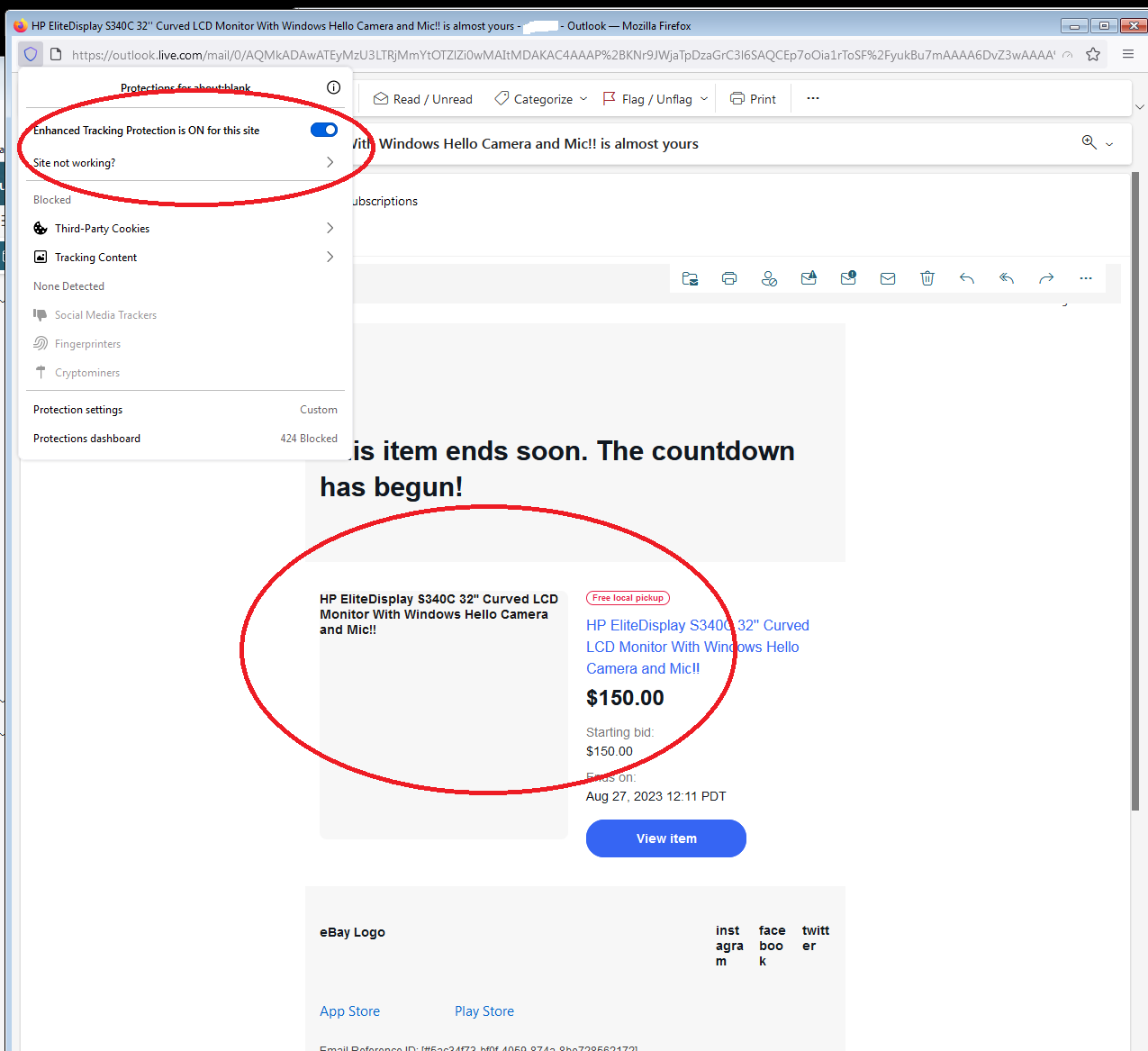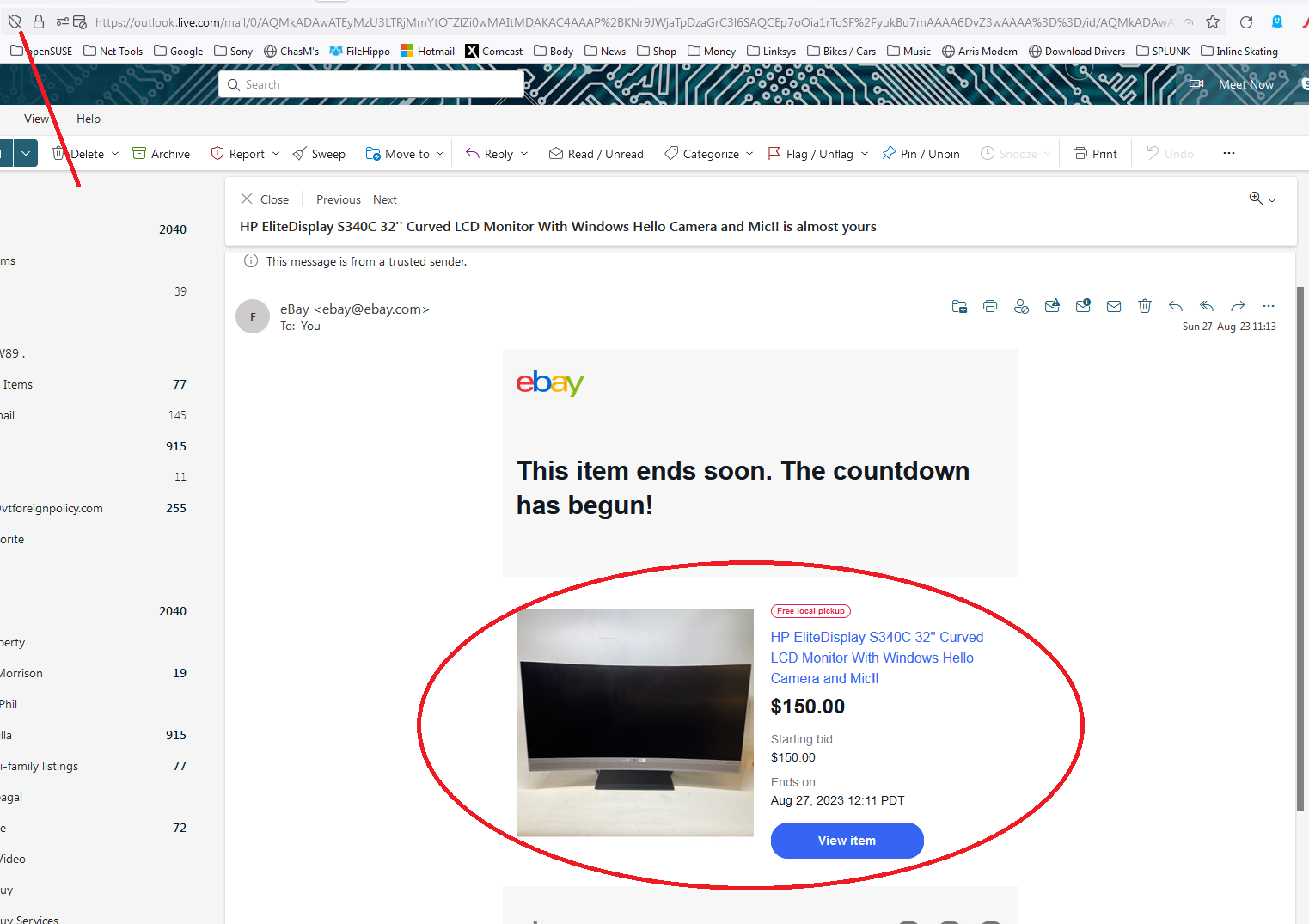Images not loading on Outlook
This has been an ongoing issue for sometime with Firefox.
Backstory time. I am a regular shopper on eBay and I get email alerts for things I like to look at and for. Unfortunately, on my Outlook/Hotmail account, in these particular messages, the images don't load properly for some reason. And I would like to know the way to resolve this once and for all. Thank you.
Chosen solution
This is email tracking protection that is intended to "Block 3rd party email tracking resources". You can disable it by changing privacy.trackingprotection.emailtracking.enabled and privacy.trackingprotection.emailtracking.pbmode.enabled to false in about:config.
Read this answer in context 👍 0All Replies (7)
You can check the Web Console (Tools -> Web Developer) for messages about blocked content and about the presence of mixed or unsafe content.
You can check the Network Monitor to see if content is blocked or otherwise fails to load.
If necessary use "Ctrl+F5" or "Ctrl+Shift+R" (Mac: Command+Shift+R) to reload the page and bypass the cache to generate a fresh log.
If you use extensions ("3-bar" menu button or Tools -> Add-ons -> Extensions) that can block content (Adblock Plus, NoScript, DuckDuckGo PE, Disconnect, Ghostery, Privacy Badger, uBlock Origin), always make sure such extensions do not block content.
- make sure your extensions and filters are updated to the latest version
- https://support.mozilla.org/en-US/kb/troubleshoot-extensions-themes-to-fix-problems
You can try these steps in case of issues with webpages:
You can reload webpage(s) and bypass the cache to refresh possibly outdated or corrupted files.
- hold down the Shift key and left-click the Reload button
- press "Ctrl + F5" or press "Ctrl + Shift + R" (Windows,Linux)
- press "Command + Shift + R" (Mac)
Clear the Cache and remove the Cookies for websites that cause problems via the "3-bar" Firefox menu button (Settings), click the padlock icon (Clear cookies and site data) for the domain in the selected tab.
"Remove the Cookies" for websites that cause problems:
- Settings -> Privacy & Security
Cookies and Site Data: "Manage Data"
"Clear the Cache":
- Settings -> Privacy & Security
Cookies and Site Data -> Clear Data -> [X] Cached Web Content -> Clear
- https://support.mozilla.org/en-US/kb/clear-cookies-and-site-data-firefox
- https://support.mozilla.org/en-US/kb/how-clear-firefox-cache
Start Firefox in Troubleshoot Mode to check if one of the extensions ("3-bar" menu button or Tools -> Add-ons -> Extensions) or if hardware acceleration or if userChrome.css/userContent.css is causing the problem.
- switch to the Default System theme: "3-bar" menu button or Tools -> Add-ons -> Themes
- do NOT click the "Refresh Firefox" button on the Troubleshoot Mode start window
- https://support.mozilla.org/en-US/kb/diagnose-firefox-issues-using-troubleshoot-mode
- https://support.mozilla.org/en-US/kb/troubleshoot-extensions-themes-to-fix-problems
You can check for issues with Enhanced Tracking Protection. Firefox shows a purple shield instead of a gray shield at the left end of the location/address bar in case Enhanced Tracking Protection is blocking content.
- click the shield icon for more detail and possibly disable the protection
You can check the Web Console for relevant-looking messages like blocked content.
Sorry for the belated reply but none of those seemed to work.
Updated: Looks like its ETP blocking content. see screenshots
Modified
Did you try to disable ETP like I posted above ? You can check for issues with Enhanced Tracking Protection.
Chosen Solution
This is email tracking protection that is intended to "Block 3rd party email tracking resources". You can disable it by changing privacy.trackingprotection.emailtracking.enabled and privacy.trackingprotection.emailtracking.pbmode.enabled to false in about:config.
Thanks but this has now been resolved.
Mark it such and have a nice day. ;-))