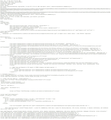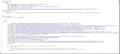Pages identified as "apache server" load as html only...does not show the web page. Is their a fix? Just happened after updating Windows 10
I can get to other pages on their website, then click Home to get to the page. However, I cannot access their home page by first going to Google search, entering grhs, then clicking on that,.
https://screenshots.firefox.com/XlpbQWKlFGR7yJWB/www.grhs.org
Chosen solution
This would only happen if you have security software or other (proxy) software that modifies the HTTP response headers. You can see the HTTP response headers as the first part in the screenshot and the HTML code right below it and between the two some count number (number of bytes?).
Boot the computer in Windows Safe mode with network support to see if that has effect in case security software is causing problems.
- http://www.bleepingcomputer.com/tutorials/how-to-start-windows-in-safe-mode/
- http://www.7tutorials.com/4-ways-boot-safe-mode-windows-10
All Replies (7)
If you use extensions ("3-bar" menu button or Tools -> Add-ons -> Extensions) that can block (wanted) content (Adblock Plus, NoScript, Disconnect, Ghostery, Privacy Badger, uBlock Origin) always make sure such extensions do not block (wanted) content.
- make sure your extensions and filters are updated to the latest version
- https://support.mozilla.org/en-US/kb/troubleshoot-extensions-themes-to-fix-problems
Firefox shows the shield icon at the left end of the location/address bar in case content is blocked by Tracking Protection.
- click the shield icon for more detail and possibly disable the protection
- You can check the Web Console by Tracking Protection
- "3-bar" menu button or Tools -> Web Developer
- https://support.mozilla.org/en-US/kb/tracking-protection-firefox
You can try these steps in case of issues with web pages:
You can reload web page(s) and bypass the cache to refresh possibly outdated or corrupted files.
- hold down the Shift key and left-click the Reload button
- press "Ctrl + F5" or press "Ctrl + Shift + R" (Windows,Linux)
- press "Command + Shift + R" (Mac)
Clear the Cache and remove the Cookies from websites that cause problems via the "3-bar" Firefox menu button (Options/Preferences).
"Remove the Cookies" from websites that cause problems:
- Options/Preferences -> Privacy & Security
Cookies and Site Data -> Manage Data
"Clear the Cache":
- Options/Preferences -> Privacy & Security
Cookies and Site Data -> Clear Data -> Cached Web Content: Clear
Start Firefox in Safe Mode to check if one of the extensions ("3-bar" menu button or Tools -> Add-ons -> Extensions) or if hardware acceleration is is causing the problem.
- switch to the DEFAULT theme: "3-bar" menu button or Tools -> Add-ons -> Appearance
- do NOT click the "Refresh Firefox" button on the Safe Mode start window
When I do a Google search for "grhs" it takes me to "www.grhs.org" which shows only code text on the browser page. However, if I type in "www.grhs.org/index.html" the correct rendered page is shown on the browser page. Why does it do this?
No problems here, either works for me (even http://grhs.org without www.).
I do notice an error in the Web Console that some JavaScript files are missing (404)
Loading failed for the <script> with source “http://grhs.org/search/include/ajax/prototype.js”. grhs.org:95 Loading failed for the <script> with source “http://grhs.org/search/include/ajax/scriptaculous.js”. grhs.org:97 [Show/hide message details.] ReferenceError: Ajax is not defined[Learn More]
If you use extensions ("3-bar" menu button or Tools -> Add-ons -> Extensions) that can block (wanted) content (Adblock Plus, NoScript, Disconnect, Ghostery, Privacy Badger, uBlock Origin) always make sure such extensions do not block (wanted) content.
- make sure your extensions and filters are updated to the latest version
- https://support.mozilla.org/en-US/kb/troubleshoot-extensions-themes-to-fix-problems
Firefox shows the shield icon at the left end of the location/address bar in case content is blocked by Tracking Protection.
- click the shield icon for more detail and possibly disable the protection
- You can check the Web Console by Tracking Protection
- "3-bar" menu button or Tools -> Web Developer
- https://support.mozilla.org/en-US/kb/tracking-protection-firefox
You can try these steps in case of issues with web pages:
You can reload web page(s) and bypass the cache to refresh possibly outdated or corrupted files.
- hold down the Shift key and left-click the Reload button
- press "Ctrl + F5" or press "Ctrl + Shift + R" (Windows,Linux)
- press "Command + Shift + R" (Mac)
Clear the Cache and remove the Cookies from websites that cause problems via the "3-bar" Firefox menu button (Options/Preferences).
"Remove the Cookies" from websites that cause problems:
- Options/Preferences -> Privacy & Security
Cookies and Site Data -> Manage Data
"Clear the Cache":
- Options/Preferences -> Privacy & Security
Cookies and Site Data -> Clear Data -> Cached Web Content: Clear
Start Firefox in Safe Mode to check if one of the extensions ("3-bar" menu button or Tools -> Add-ons -> Extensions) or if hardware acceleration is is causing the problem.
- switch to the DEFAULT theme: "3-bar" menu button or Tools -> Add-ons -> Appearance
- do NOT click the "Refresh Firefox" button on the Safe Mode start window
Still having problems loading some pages. Tried all the suggestions, uninstalled and reinstalled Firefox. Here is another one that does not load properlyhttps://screenshots.firefox.com/4tTmiCAW0dGsoorv/calgaryherald.remembering.ca:
Modified
Chosen Solution
This would only happen if you have security software or other (proxy) software that modifies the HTTP response headers. You can see the HTTP response headers as the first part in the screenshot and the HTML code right below it and between the two some count number (number of bytes?).
Boot the computer in Windows Safe mode with network support to see if that has effect in case security software is causing problems.
Solved. I had to change a setting in my ESET security program so the URL address of the site is excluded from filtering.
Not solved. Changing the filtering status in ESET only worked for one page. I had to contact Microsoft Support. They fixed the problem but did not tell me what they did to fix it (had to let them access my computer). Now the pages are rendered correctly. A copy of the correctly rendered script is attached. Can anyone tell me what was changed in my computer (Windows, Firefox, ESET) to show the correctly rendered page? Compare to the script above that would not let the page render correctly.