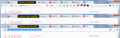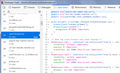When is the Navigation bar problem going to get fixed?
We used to be able to toggle the navigation bar on and off with Ctrl-L. New, "improved" versions made it difficult so a plug-in was created to "hide" the navigation bar but it didn't work consistently and newer versions of FF disabled it. I am holding off updating until this problem get fixed
Chosen solution
I am now running 52 ESR. That was the smoothest transition ever. My ver 24, by the way, was also ESR. The tabs are now fully legible, the nav bar is gone though very awkward to retrieve, and other add-ons are once again available.
I did not fine ver 57 to be faster, in fact it seemed a bit slower. I have learned over the years to be hesitant to install "upgrades" because they always, always, always, create new bugs without fixing the old bugs. Why a programmer would consider making tabs less legible to be an "upgrade" is beyond me. I am still hopeful that someday the navigation bar control will be returned to its Ctrl-L (or file menu, "L") ease. The install program still has windows (dialogues?) that appeal all white for me. Thank you guys for really outstanding help. I am now up to ver 52 but will keep auto updates turned off until there is a sign that the nav bar problem and ability to configure FF has improved. I will try to attach some screen shots to show what I talked about above.
Oh well, I can only copy screen shots to a .doc file and this system only allows me to upload .jpg. Sorry.
Read this answer in context 👍 0All Replies (20)
priopel said
We used to be able to toggle the navigation bar on and off with Ctrl-L.
When was that? I can't remember Ctrl+L ever hiding the navigation toolbar. It sounds like an add-on feature.
Extensions might be allowed to make some kinds of toolbar alterations in Firefox 59+ that they cannot make in Firefox 57, but it's too soon to tell what those might turn out to be.
In the meantime, you can use custom style rules to hide the navigation toolbar (either all the time or when the toolbar area is not hovered) but a custom style rule cannot modify what a keyboard shortcut does.
Although support volunteers can't make changes to Firefox, I'm curious how often you use this feature.
- Do you mostly keep the navigation toolbar hidden, mostly keep it visible, or switch it on and off frequently?
- What about other toolbars?
- And do you ever use Full Screen (use F11 to enter and exit Full Screen)?
It used to be possible to hide the Navigation Toolbar. When you would try to access the location/address bar then a replacement location would pop-up where you could type the address. This was removed quite some time ago and the Navigation Toolbar was fixed and can't be hidden. This is because some doorhanger dialogs are anchored to items on the Navigation Toolbar and to prevent other issues in case the Navigation Toolbar was hidden accidentally and users didn't know how to restore it.
Um maybe going back to ver 24. But it worked fine for many years. Some developer decided we shouldn't be able to control the navigation bar and it has been a huge frustration since. I use the nav bar two or three times per year so want it out of the way the rest if the time. Full screen isn't a satisfactory solution. I use Classic Theme Restorer on My laptop but what a pain compared to the Ctrl-L toggle. Thank you much for the reply
cor-el said
It used to be possible to hide the Navigation Toolbar.
Oh, before Firefox 29, using View > Toolbars. Gotcha.
This is the closest I can get with a custom style rule in Firefox 57 (screenshot comparison attached):
/* Hide main toolbar contents EXCEPT Address bar */
#nav-bar toolbarbutton, #search-container,
#stop-reload-button {
display: none !important;
}
#nav-bar {
min-height: 0px !important;
}
/* Hide Address bar when NOT focused (e.g., F6) */
#urlbar:not([focused]), #urlbar:not([focused]) * {
min-height: 0 !important;
max-height: 0 !important;
padding: 0 !important;
margin: 0 !important;
border: none !important;
}
You would apply this using a userChrome.css file. See: https://www.userchrome.org/
Edit: This does break various address bar dialogs, such as adding/editing a bookmark. Would need a lot of tweaking to address such things.
Modified
This looks promising but I am a user, not a programmer. I would have to learn how to add this code in the appropriate place. Thank you so much for this great effort. It would be so great to have FF working well again.
priopel said
This looks promising but I am a user, not a programmer. I would have to learn how to add this code in the appropriate place.
That's why I created my website, https://www.userchrome.org/
To get input from style gurus, check out https://www.reddit.com/r/FirefoxCSS/
This is powerful stuff. Using your tutorials, I might be able to create a CSS text but where do I put it?
The rules go into a file named userChrome.css and that file goes into a folder named chrome in your currently active Firefox profile folder. This is all covered on the site. Check out the "How" article and videos.
I seem to have a lot of catching up to do. I will work on this over the coming days and get back to you. Thank you so much. Your help is really excepional.
I am now upgraded to ver 57.
The navigation bar is still present.
The tabs are half blacked out.
priopel said
The navigation bar is still present.
Do you mean the style rule isn't working? Can you see it in the Browser Toolbox, Style Editor section? See: https://developer.mozilla.org/docs/Tools/Browser_Toolbox
The tabs are half blacked out.
Try changing to the Light theme on the Add-ons Page, Themes section or the Customize panel, Themes button at the bottom.
- Add-ons page: Ctrl+Shift+a
- Customize: Customize Firefox controls, buttons and toolbars
I have not yet located the browser toolbox. The instructions say you have to add it via developer tools/settings/advanced settings. Under the tools tab, I have web developer then 16 menu items none of which say settings. There is also a more tools link.
I tried each of the three themes and each one blots out the last part of the tab name making it illegible. Thank you!
For the Browser Toolbox, try Toggle Toolbar (Ctrl+Shift+i), then click the little "gear" icon along the top bar of the developer tools panel to show the settings. The checkboxes you want are on the lower right. After those are enabled, Browser Toolbox will show up on the menu.
Regarding tab titles, if you have a lot of tabs, Firefox makes them smaller in Firefox 57 than it did before, 76 pixels wide instead of 100. To increase that so you can see more:
(1) In a new tab, type or paste about:config in the address bar and press Enter/Return. Click the button promising to be careful or accepting the risk.
(2) In the search box above the list, type or paste tabm and pause while the list is filtered
(3) Double-click the browser.tabs.tabMinWidth preference and enter the desired value then click OK. As a point of reference, a "full size" tab when there are only a couple of tabs is 225 pixels wide. Something in the 100-120 range may feel more normal.
The browser toolbox is now enabled. When I select it, a blank FF window opens.
I made the tabs wider with your help. That helps but they still have the last few characters blotted out.
priopel said
The browser toolbox is now enabled. When I select it, a blank FF window opens.
Using the Windows Taskbar, look for a window behind the toolbox that needs you to give permission for the remote connection. I know it says remote, but you can see in the dialog that it is from your own computer to the computer (same numeric IP address) on two different ports. Once you give the approval, the toolbox should load. Then you'll want to check the Style Editor panel.
I made the tabs wider with your help. That helps but they still have the last few characters blotted out.
The "fading" effect replaced the "..." that used to be there in old versions. I think you can get rid of the fading so it is fully dark up to the point it cuts off using another custom style rule, but I haven't searched for it.
Modified
You were right (as usual) about a security question hidden under the FF window. I have the toolbox open now and don't see the userChrome.css file listed in the left pane but the location showing at the top of the window is Developer Tools - chrome://browser/content/browser.xul which is not where I saved the userChrome.css file. I don't see a way to change the directory level.
In the Style Editor list on the left side, sadly, it's not alphabetical. Usually I need to scroll down to find it. I'm attaching a screenshot for reference. (https://support.cdn.mozilla.net/media.../2018-01-11-16-50-41-49e6ba.png)
If you do not find a userChrome.css file on that list, Firefox is not finding and loading the file, so we need to review the name and location and make sure it's where Firefox is looking.
I have been up and down the listing on the left panel but don't see the user file. When I open the profile page, I see that it is listed there under Chrome. I will restart my computer just in case that has an effect.
When you say it's there under Chrome hopefully you mean chrome -- that is, the name must be all lower case.
I changed the directory name chrome to a lower case "c" and restarted the computer. The userChrome.css still does not appear in the toolbox.
I found the following website with a suggestion for eliminating the "fading":
https://support.mozilla.org/en-US/questions/1163524 There are two interesting things here. One is that it says that the userChrome.css file has to start with an @namespace command. Mine doesn't have that. The other is that the css file created in Notepad has to be saved as "all files", not text. I edited it and saved it as all files, restarted and that made no difference. But I will wait to try a new line of css code until we get the one we have created to work.