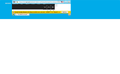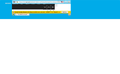mozilla only opens in a tiny windows along the tasbar and maximizng it doesn't work
Out of the blue, my Mozilla browser only open in a tiny window down at the taskbar. Sizing and maximizing do not do anything. Any ideas ?
Chosen solution
Maybe my problem is not exactly the same, as I do get a full-sized window, but the active portion is only a small strip along the top. I can scroll a few lines at a time, but I can see only those few lines—there is no way for Firefox to fill the entire white space of the window. The screen shot I attached shows an e-mail window—which is a pop-up, so narrower than the full window—squeezed into the header space only. The bar showing recent downloads, including the little broom icon (which is usually at the bottom of the window) is maybe an inch from the top (IDK if it is an inch really, but very close to the top!), with a lot of useless white space below it, where normally would be the entire message area. attaching again; that yellow bar and the info directly below it should be at the bottom of the white area, not enclosed in the blue header area.
Read this answer in context 👍 0All Replies (6)
“Me, too!” I am attaching an image of an AOL e-mail window where I noticed this problem. It happened there first, in a message from a group chat site, then after installing Firefox 55, it happened on EVERY Firefox tab/window. Help!
Try to open the system menu via Alt+Space and see if you can use the menu item to resize the window.
You can also try to locate the xulstore.json file in the profile folder and delete this file.
- C:\Users\<user>\AppData\Roaming\Mozilla\Firefox\Profiles\<profile>\
- http://kb.mozillazine.org/Profile_folder_-_Firefox
"AppData" (XP: Application Data; Mac: ~/Library; Linux: ~/.mozilla) is a hidden folder.
Chosen Solution
Maybe my problem is not exactly the same, as I do get a full-sized window, but the active portion is only a small strip along the top. I can scroll a few lines at a time, but I can see only those few lines—there is no way for Firefox to fill the entire white space of the window. The screen shot I attached shows an e-mail window—which is a pop-up, so narrower than the full window—squeezed into the header space only. The bar showing recent downloads, including the little broom icon (which is usually at the bottom of the window) is maybe an inch from the top (IDK if it is an inch really, but very close to the top!), with a lot of useless white space below it, where normally would be the entire message area. attaching again; that yellow bar and the info directly below it should be at the bottom of the white area, not enclosed in the blue header area.
https://support.mozilla.org/en-US/kb/changes-toolbars-and-window-sizes-are-not-saved You may have corrupt xulstore.json or Localstore.rdf file.
Close Firefox. Open your file browser to this hidden location:
- Mac: *~/Library/Application Support/Firefox/Profiles
- Linux: *~/.mozilla/firefox/Profiles
- Windows: %AppData%\Mozilla\Firefox\Profiles
- *C:\Users\<user>\AppData\Roaming\Mozilla\Firefox\Profiles
Search for the above files. Then rename or delete them. Restart Firefox.
Start Firefox in Safe Mode {web link} by holding down the <Shift> (Mac=Options) key, and then starting Firefox.
A small dialog should appear. Click Start In Safe Mode (not Refresh). Is the problem still there?
Safe mode worked. I then found xulstore.json and Localstore.rdf, deleted both, and restarted Firefox. Same problem. There are a LOT of files in that profile folder that were updated today—I am tempted to move them all to a flash drive and try restarting—any reason not to do that? O.K., stranger yet—I just tried to open Firefox once more, and it worked. So many thanks; it was one of those 2 files, it seems, but needed two tries to correct the issue. Your help is much appreciated!
Hi canada99, I feel your question may have gotten overshadowed by the second poster. However, the suggestion to remove the xulstore.json file still would be the usual recommendation.
I'll paste my usual write-up:
Sometimes the main Firefox window gets "off screen" somehow. You often can force it to appear on the screen by right-clicking the thumbnail image floating above the Taskbar and choosing Maximize. Does that work?
One possible cause for this is when the file which stores window sizes and positions has become corrupted. You can remove that file and Firefox will return to standard window sizing/positioning.
Method #1: If you can get a maximized window:
Open your current Firefox settings (AKA Firefox profile) folder using either
- "3-bar" menu button > "?" button > Troubleshooting Information
- (menu bar) Help > Troubleshooting Information
- type or paste about:support in the address bar and press Enter
In the first table on the page, click the "Open Folder" button. This should launch a new window listing various files and folders in Windows Explorer.
Leaving that window open, switch back to Firefox and Exit, either:
- "3-bar" menu button > "power" button
- (menu bar) File > Exit
Pause while Firefox finishes its cleanup, then rename xulstore.json to something like xulstore-old.json just in case you need it later. If you see a file named localstore.rdf, it's obsolete and you can delete it so Firefox doesn't convert it at your next startup.
Start Firefox back up again. Do windows display normally again?
Method #2: If you cannot get a Firefox window at all:
Shut down Firefox by right-clicking the taskbar icon > Close Window or Close All Windows.
Using the Run dialog (windows key + R) or the Start menu search bar type or paste the following and press Enter to drill down to the Profiles folder:
%APPDATA%\Mozilla\Firefox\Profiles
Here you may see one folder -- in which case, double-click into that -- or more than one folder -- in which case, double-click into what looks like the most recently updated.
Scroll down and rename xulstore.json to something like xulstore-old.json just in case you need it later. If you see a file named localstore.rdf, it's obsolete and you can delete it so Firefox doesn't convert it at your next startup.
Start Firefox back up again. Do windows display normally again?
Then, to turn different bars back on, you can use one of these methods to show the toolbar list and select the desired bars there:
- right-click a blank spot on the tab bar (or the "+" button)
- tap the Alt key to activate the classic menu bar > View > Toolbars
- in Customize mode > Show/Hide Toolbars (see: Customize Firefox controls, buttons and toolbars)
To turn on the Menu Bar, Bookmarks Toolbar, or other bars, click it on the list.