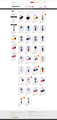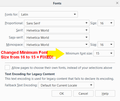Website not loading properly on Firefox. No problems with Chrome, IE, or Edge...
Browser: Firefox 54.0.1 (32-bit)
Website: https://www.aliexpress.com/store/2986023/search?&origin=n&SortType=new_desc
Problem: Content is pushed to the right and I am unable to scroll to the right to view the items. This does not occur in Chrome, Internet Explorer, or Edge. Please see enclosed images.
Would appreciate any help to resolve the problem or workaround so that I can view the page in full. Thank you.
Chosen solution
FredMcD said
When I accessed your link, I didn't have your problem. But I had to set the zoom to 85% to see the whole page. Many site issues can be caused by corrupt cookies or cache.
Thanks! Indeed, when I zoomed to 70% I could see the whole page.
Which reminded me of the fact that I had customized the font and font sizes since my eyesight isn't what it used to be.
I changed the minimum font size from 16 to 15 and VOILA! It was fixed.
Thank you Fred.
Update:
In Chrome, changing the Minimum Font Size setting to 16 does not affect how it displays the page like it does on Firefox.
Perhaps, a developer could look into this...
Read this answer in context 👍 0All Replies (3)
When I accessed your link, I didn't have your problem. But I had to set the zoom to 85% to see the whole page.
Many site issues can be caused by corrupt cookies or cache.
- Clear the Cache and
- Remove Cookies
Warning ! ! This will log you out of sites you're logged in to. You may also lose any settings for that website.
Type about:preferences<enter> in the address bar.
- Cookies; Select Privacy. Under History, select
Firefox will Use Custom Settings. Press the button on the right side called Show Cookies. Use the search bar to look for the site. Note; There may be more than one entry. Remove All of them.
- Cache; Select Advanced > Network. Across from
Cached Web Content, Press Clear Now.
If there is still a problem, Start Firefox in Safe Mode {web link} A small dialog should appear. Click Start In Safe Mode (not Refresh). While you are in safe mode;
Type about:preferences#advanced<enter> in the address bar.
Under Advanced, Select General. Look for and turn off Use Hardware Acceleration.
Then restart. Poke around safe websites. Are there any problems?
Chosen Solution
FredMcD said
When I accessed your link, I didn't have your problem. But I had to set the zoom to 85% to see the whole page. Many site issues can be caused by corrupt cookies or cache.
Thanks! Indeed, when I zoomed to 70% I could see the whole page.
Which reminded me of the fact that I had customized the font and font sizes since my eyesight isn't what it used to be.
I changed the minimum font size from 16 to 15 and VOILA! It was fixed.
Thank you Fred.
Update:
In Chrome, changing the Minimum Font Size setting to 16 does not affect how it displays the page like it does on Firefox.
Perhaps, a developer could look into this...
Modified
If your problem is solved, that is good. Safe surfing.