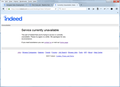Suddenly can't login to Indeed now -- While I can with every other browser
Hello...
Suddenly can't login to Indeed now -- While I can with every other browser. Although no new addons were added to cause the problem I disabled all addons and retried logging in -- Same outcome. I uninstalled/reinstalled FF --Same outcome.
PLEASE HEEEELLLP MEEEEE
TY
Chosen solution
Do you use a bookmark or are you starting with the main (home) page of this website?
If you use a bookmark then navigate to the web page starting with the main page or the sign in page in case there is a problem with this bookmark.
You can remove all data stored in Firefox from a specific domain via "Forget About This Site" in the right-click context menu of an history entry ("History -> Show All History" or "View -> Sidebar -> History").
Using "Forget About This Site" will remove all data stored in Firefox from that domain like bookmarks and history and cookies and passwords and cache and exceptions, so be cautious. If you have a password or other data from that domain that you do not want to lose then make sure to backup this data or make a note.
You can't recover from this 'forget' unless you have a backup of involved files.
If you revisit a 'forgotten' website then data from that website will be saved once again.
Read this answer in context 👍 0All Replies (6)
I had no problem with https://www.indeed.com/
Many site issues can be caused by corrupt cookies or cache.
- Clear the Cache and
- Remove Cookies
Warning ! ! This will log you out of sites you're logged in to. You may also lose any settings for that website.
Type about:preferences<enter> in the address bar.
- Cookies; Select Privacy. Under History, select
Firefox will Use Custom Settings. Press the button on the right side called Show Cookies. Use the search bar to look for the site. Note; There may be more than one entry. Remove All of them.
- Cache; Select Advanced > Network. Across from
Cached Web Content, Press Clear Now.
If there is still a problem, Start Firefox in Safe Mode {web link} A small dialog should appear. Click Start In Safe Mode (not Refresh). While you are in safe mode;
Type about:preferences#advanced<enter> in the address bar.
Under Advanced, Select General. Look for and turn off Use Hardware Acceleration.
Then restart. Poke around safe websites. Are there any problems?
Drats. Did everything you described to a T. Same outcome. Something's really STUCK.
I have no problem accessing www.indeed.com either.
What happens when you click on 'contact us' ?
Have you tried Start Firefox in Safe Mode {web link} by holding down the <Shift> (Mac=Options) key, and then starting Firefox.
A small dialog should appear. Click Start In Safe Mode (not Refresh). Is the problem still there?
Chosen Solution
Do you use a bookmark or are you starting with the main (home) page of this website?
If you use a bookmark then navigate to the web page starting with the main page or the sign in page in case there is a problem with this bookmark.
You can remove all data stored in Firefox from a specific domain via "Forget About This Site" in the right-click context menu of an history entry ("History -> Show All History" or "View -> Sidebar -> History").
Using "Forget About This Site" will remove all data stored in Firefox from that domain like bookmarks and history and cookies and passwords and cache and exceptions, so be cautious. If you have a password or other data from that domain that you do not want to lose then make sure to backup this data or make a note.
You can't recover from this 'forget' unless you have a backup of involved files.
If you revisit a 'forgotten' website then data from that website will be saved once again.
cor-el said
Do you use a bookmark or are you starting with the main (home) page of this website? If you use a bookmark then navigate to the web page starting with the main page or the sign in page in case there is a problem with this bookmark.
You can remove all data stored in Firefox from a specific domain via "Forget About This Site" in the right-click context menu of an history entry ("History -> Show All History" or "View -> Sidebar -> History").
Using "Forget About This Site" will remove all data stored in Firefox from that domain like bookmarks and history and cookies and passwords and cache and exceptions, so be cautious. If you have a password or other data from that domain that you do not want to lose then make sure to backup this data or make a note.
You can't recover from this 'forget' unless you have a backup of involved files.
If you revisit a 'forgotten' website then data from that website will be saved once again.
BINGO!!! That solved it! TYTYTY! I was losing my mind!