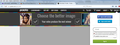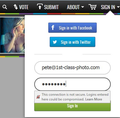How can I force firefox to open an unencrypted page I trust?
Firefox will display a lock icon with red strike-through red strikethrough icon in the address bar when a login page you’re viewing does not have a secure connection. This is to inform you that if you enter your password it could be stolen by eavesdroppers and attackers. Firefox then blocks access to the site. I don't care that Firefox has a problem. I want to go to the site no matter what Firefox thinks aboutthe site. That is why I typed in the address. Will Firefox demand I download Internet Explorer and that I delete Firefox?
Chosen solution
Is the problem that you can't click the Sign In button or after you click it, the login isn't going through?
Could you try their secure sign-in page: https://www.pixoto.com/signin
If you think it will help to hide the warning panels, you can do that. Here's how:
(1) In a new tab, type or paste about:config in the address bar and press Enter/Return. Click the button promising to be careful.
(2) In the search box above the list, type or paste insec and pause while the list is filtered
(3) Double-click the security.insecure_field_warning.contextual.enabled preference to switch the value from true to false
(4) Assume this login could be easily stolen and avoid re-using it on important sites
If none of the above lets you get into the site, these are general suggestions to try when a site stops working normally:
Cache and Cookies: When you have a problem with one particular site, a good "first thing to try" is clearing your Firefox cache and deleting your saved cookies for the site.
(1) Clear Firefox's Cache
See: How to clear the Firefox cache
If you have a large hard drive, this might take a few minutes. If you do not see the number going down on the page, you can reload it using Ctrl+r to check progress.
(2) Remove the site's cookies (save any pending work first). While viewing a page on the site, try either:
- right-click (on Mac Ctrl+click) a blank area of the page and choose View Page Info > Security > "View Cookies"
- (menu bar) Tools > Page Info > Security > "View Cookies"
- click the padlock or "i" icon in the address bar, then the ">" button, then More Information, and finally the "View Cookies" button
In the dialog that opens, the current site should be pre-filled in the search box at the top of the dialog so you can remove that site's cookies individually.
Then try reloading the page. Does that help?
Testing in Firefox's Safe Mode: In Safe Mode, Firefox temporarily deactivates extensions, hardware acceleration, and some other advanced features to help you assess whether these are causing the problem.
If Firefox is not running: Hold down the Shift key when starting Firefox.
If Firefox is running: You can restart Firefox in Safe Mode using either:
- "3-bar" menu button > "?" button > Restart with Add-ons Disabled
- Help menu > Restart with Add-ons Disabled
and OK the restart.
Both scenarios: A small dialog should appear. Click "Start in Safe Mode" (not Refresh).
Any improvement? (More info: Use Troubleshoot Mode in Firefox)
Read this answer in context 👍 0All Replies (5)
Why do you think that Firefox is blocking access to the site? Is there a message where the page is supposed to appear or some other indication?
Some initial comments:
(1) If there is a problem with the login form on an HTTP page being hidden behind a warning panel, press the Esc key to dismiss the warning panel so you can use the form.
(2) Could you check to make sure you haven't turned on the redirect block, which can sometimes leave you staring at a blank page. You can do that here:
- Windows: "3-bar" menu button (or Tools menu) > Options
- Mac: "3-bar" menu button (or Firefox menu) > Preferences
- Linux: "3-bar" menu button (or Edit menu) > Preferences
In the left column, click Advanced. Then on the right side, with the "General" mini-tab active, make sure the following is not selected (box is not checked): "Warn me when websites try to redirect or reload the page"
https://support.mozilla.org/t5/Protect-your-privacy/Insecure-password-warning-in-Firefox/ta-p/27861 There is a hidden preference to turn off the warning on the login form if it really annoys you and you think it will never be of value. Here's how: security.insecure_field_warning.contextual.enabled = False security.insecure_password.ui.enabled = False
Type about:config<enter> in the address bar. If a warning screen comes up, press the Be Careful button. At the top of the screen is a search bar.
"Why do you think that Firefox is blocking access to the site? "
At work, my employer insists that we use the employer-provided Internet Explorer (IE). At work, using IE, I have no problem going to and using the site.
At home I use Firefox on my personal computer. When I try to go to the site, Firefox does dropdown warning windows when I try to enter my user name, and again when I enter my password Having entered my user name and password on the website, I am then bounced back to the site entry page where the site asks for my user name and password.
Using IE at work, I enter my user name, my password and I can use the site. At home using Firefox, I get dropdown warnings and I can't use the site.
Chosen Solution
Is the problem that you can't click the Sign In button or after you click it, the login isn't going through?
Could you try their secure sign-in page: https://www.pixoto.com/signin
If you think it will help to hide the warning panels, you can do that. Here's how:
(1) In a new tab, type or paste about:config in the address bar and press Enter/Return. Click the button promising to be careful.
(2) In the search box above the list, type or paste insec and pause while the list is filtered
(3) Double-click the security.insecure_field_warning.contextual.enabled preference to switch the value from true to false
(4) Assume this login could be easily stolen and avoid re-using it on important sites
If none of the above lets you get into the site, these are general suggestions to try when a site stops working normally:
Cache and Cookies: When you have a problem with one particular site, a good "first thing to try" is clearing your Firefox cache and deleting your saved cookies for the site.
(1) Clear Firefox's Cache
See: How to clear the Firefox cache
If you have a large hard drive, this might take a few minutes. If you do not see the number going down on the page, you can reload it using Ctrl+r to check progress.
(2) Remove the site's cookies (save any pending work first). While viewing a page on the site, try either:
- right-click (on Mac Ctrl+click) a blank area of the page and choose View Page Info > Security > "View Cookies"
- (menu bar) Tools > Page Info > Security > "View Cookies"
- click the padlock or "i" icon in the address bar, then the ">" button, then More Information, and finally the "View Cookies" button
In the dialog that opens, the current site should be pre-filled in the search box at the top of the dialog so you can remove that site's cookies individually.
Then try reloading the page. Does that help?
Testing in Firefox's Safe Mode: In Safe Mode, Firefox temporarily deactivates extensions, hardware acceleration, and some other advanced features to help you assess whether these are causing the problem.
If Firefox is not running: Hold down the Shift key when starting Firefox.
If Firefox is running: You can restart Firefox in Safe Mode using either:
- "3-bar" menu button > "?" button > Restart with Add-ons Disabled
- Help menu > Restart with Add-ons Disabled
and OK the restart.
Both scenarios: A small dialog should appear. Click "Start in Safe Mode" (not Refresh).
Any improvement? (More info: Use Troubleshoot Mode in Firefox)
The https://www.pixoto.com/signin link solved the problem! Thank you!