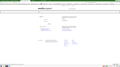Firefox doesn't display text boxes or windows propertly
Hello, most of the time on many websites only a portion of the textbox bounadry lines show or none at all.
This can be difficult when it doesn't show at all when I need to move my cursor to starting inputting text, aside from it looking unsightly. Also somtimes windows that were intended to have a lined border don't show or only so partly, I know this because I have another computer running same version of firefox with windows xp beside the computer I am having trouble with to compare.
The computer os I am using that I am having problems with firefox is windows 8.1.
All my windows and video drivers are up to date. I've tried disabling firefox hardware acceleration to no effect.
Thanks for any help.
Chosen solution
That was very good work. Well Done. Please flag your last post as Solved Problem so other will know.
It may have been something in the old folder. Good Luck.
Read this answer in context 👍 1All Replies (9)
Hello,
In order to better assist you with your issue please provide us with a screenshot. If you need help to create a screenshot, please see How do I create a screenshot of my problem?
Once you've done this, attach the saved screenshot file to your forum post by clicking the Browse... button below the Post your reply box. This will help us to visualize the problem.
Thank you!
Start Firefox in Safe Mode {web link} While you are in safe mode;
Type about:preferences#advanced<Enter> in the address bar.
Under Advanced, Select General. Look for and turn off Use Hardware Acceleration.
Poke around safe web sites. Are there any problems?
Hi...tried the firefox safe mode with hardware acceleration off and still am experiencing the same problems
Here are two things to try.
- 1
Many site issues can be caused by corrupt cookies or cache.
- Clear the Cache and
- Remove Cookies
Warning ! ! This will log you out of sites you're logged in to.
Type about:preferences<Enter> in the address bar.
- Cookies; Select Privacy. Under History, select Firefox will Use Custom Settings. Press the button on the right side called Show Cookies. Use the search bar to look for the site. Note; There may be more than one entry. Remove All of them.
- Cache; Select Advanced > Network. Across from Cached Web Content, Press Clear Now.
If there is still a problem, Start Firefox in Safe Mode {web link} While you are in safe mode;
Type about:preferences#advanced<Enter> in the address bar.
Under Advanced, Select General. Look for and turn off Use Hardware Acceleration.
Poke around safe web sites. Are there any problems?
Then restart.
- 2
Start your Computer in safe mode with networking. Then start Firefox. Try Safe web sites.
Make sure that you haven't enabled a High Contrast theme in the Windows/Mac Accessibility settings.
Make sure that you allow pages to choose their own colors.
- Tools > Options > Content : Fonts & Colors > Colors : [X] "Allow pages to choose their own colors, instead of my selections above"
Note that these settings affect background images.
See also:
Hello FredMcD and cor-el....tried both your solutions from your most recent posts step by step and still no change to the problem. Thanks for trying to help.
If you the background colors and images are missing on all pages then the most likely cause is one of the cases I mentioned above.
Did you make sure to check the Windows settings that you haven't switched on high contrast if the color settings in Firefox are OK?
Do a clean reinstall and delete the Firefox program folder before (re)installing a fresh copy of the current Firefox release.
- Download the full Firefox installer and save the file to the desktop
https://www.mozilla.org/en-US/firefox/all/
If possible uninstall your current Firefox version to cleanup the Windows registry and settings in security software.
- Do NOT remove "personal data" when you uninstall your current Firefox version, because this will remove all profile folders and you lose personal data like bookmarks and passwords including data in profiles created by other Firefox versions.
Remove the Firefox program folder before installing that newly downloaded copy of the Firefox installer.
- (32 bit Windows) "C:\Program Files\Mozilla Firefox\"
- (64 bit Windows) "C:\Program Files (x86)\Mozilla Firefox\"
- It is important to delete the Firefox program folder to remove all the files and make sure that there are no problems with files that were leftover after uninstalling.
- http://kb.mozillazine.org/Uninstalling_Firefox
Your bookmarks and other personal data are stored in the Firefox profile folder and won't be affected by an uninstall and (re)install, but make sure NOT to remove personal data when you uninstall Firefox as that will remove all Firefox profile folders and you lose your personal data.
If you keep having problems then also create a new profile.
You started the computer in Safe Mode, and the problem is still there?
Thanks Guys for all your attempts to help...none worked.
In the process of trying different things my "My PC" icon disappeared because I was trying to change my account settings to Administrative privileges because I was trying to access the firefox file folder that had profiles so I could delete them. Apparently they were hidden in user folder, but that user folder was hidden and in the attempt to make it visible it denied me access because I didn't have admin rights....
...so in the end I just re-installed win 8.1 and now all the web pages display properly...don't know why..but at least it displays better now.
Chosen Solution
That was very good work. Well Done. Please flag your last post as Solved Problem so other will know.
It may have been something in the old folder. Good Luck.