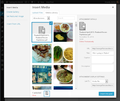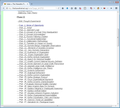Firefox will not link to a pdf in WordPress but Chrome will.
Firefox, after months of trouble free operation, stopped showing links from the WordPress library to the published page. Reloading the browser did not help. Chrome made the link reliably. I reloaded Adobe Flash Drive with no success. A web search found multiple instances of this.
Chosen solution
Thank you all! I reloaded the relevant extensions and plug-ins and Firefox now responds the way it should. It is very comforting to know that someone listens. Merry Christmas!
Read this answer in context 👍 0All Replies (12)
Could you describe this in a little more detail? Some users have posted about problem uploading, but I'm not familiar with the problem publishing. Could you describe the steps to recreate the problem and I'll try it on my blog.
I first thought it was an uploading problem, but when the pdf was published on thehiawathatriad.org with chrome I retraced my steps on a newly reloaded Firefox. I was able to verify that the pdf was in WordPress library and had a url assigned to it. Thinking that Adobe flash player or reader may have been the problem, I reloaded a new Flash player, still no luck. At this point the forum caught my eye. Thanks,
Actually I was thinking you could tell me the steps you used within WordPress. Here are the results of my test:
(1) Opened an old post and used the Add Media button to upload a PDF
(2) Added my text at the end then with the cursor in the appropriate spot, clicked Add Media to insert a link to the PDF
(3) Selected the PDF and filled in the text for the link (see attached screen shot), and then clicked the "Insert into post" button
(4) Updated post and went to check that the link appeared at the end: http://www.jeffersonscher.com/ttw/2013/01/the-journey-home-again/
Where is your Firefox failing in that process, or are you using a different method?
Did you try the basic steps?
You can try these steps in case of issues with web pages:
You can reload web page(s) and bypass the cache to refresh possibly outdated or corrupted files.
- Hold down the Shift key and left-click the Reload button
- Press "Ctrl + F5" or press "Ctrl + Shift + R" (Windows,Linux)
- Press "Command + Shift + R" (Mac)
Clear the cache and remove cookies only from websites that cause problems.
"Clear the Cache":
- Firefox/Tools > Options > Advanced > Network > Cached Web Content: "Clear Now"
"Remove Cookies" from sites causing problems:
- Firefox/Tools > Options > Privacy > "Use custom settings for history" > Cookies: "Show Cookies"
Start Firefox in Safe Mode to check if one of the extensions (Firefox/Tools > Add-ons > Extensions) or if hardware acceleration is causing the problem.
- Switch to the DEFAULT theme: Firefox/Tools > Add-ons > Appearance
- Do NOT click the Reset button on the Safe Mode start window
I use these steps in the edit page, and the failure appears in step 4, but it is a failure in appearance only. When I go from the edit page to the main website page in Firefox it seems that the link failed. If, however, I read the main page in Chrome, the link functioned and I can see the uploaded pdf. It is also helpful to note that in thehiawathatriad.org - page http://thehiawathatriad.org/home/?page_id=2722 - (index) there is a block of 35 entries in Phase II that are composed entirely of uploaded pdf files and none link in Firefox but all link in Chrome. Below these are a block of files linking to other pages in the website and they all function in both Firefox and Chrome. I hope that this helps.
What happens when you click the links in Firefox, or are they not links? The ones I tried worked for me. I have attached a screenshot of how that page looks for me. We may have different settings/add-ons, so you might try the Safe Mode test listed in cor-el's post.
Thanks for getting back. I am going to take a hard look at the Firefox settings and plugins, compare them with those in Chrome and let you know what I find. The good news is that others who read the blog with Firefox do not have the problem, so it is isolated. My schedule is getting crowded, so it may be a little bit.
Chosen Solution
Thank you all! I reloaded the relevant extensions and plug-ins and Firefox now responds the way it should. It is very comforting to know that someone listens. Merry Christmas!
Hiawatha said
Firefox, after months of trouble free operation, stopped showing links from the WordPress library to the published page. Reloading the browser did not help. Chrome made the link reliably. I reloaded Adobe Flash Drive with no success. A web search found multiple instances of this.
This occurred after I installed Chromecast a couple of days ago. I also have a black bar where the Windows controls should be (minimize, restore size and close), Rebooting has not changed anything. I think this is part of the Chrome scheme to get us to use their browser more.
Modified
Cor-el,
This started after I installed Chromecast. I think it has something to do with that installation. I also have a black bar where the Microsoft controls (minimize, change size, close) should be. I'm sure this has something to do with the Chromecast installation.
Techlady
cor-el said
Did you try the basic steps? You can try these steps in case of issues with web pages: You can reload web page(s) and bypass the cache to refresh possibly outdated or corrupted files.Clear the cache and remove cookies only from websites that cause problems. "Clear the Cache":
- Hold down the Shift key and left-click the Reload button
- Press "Ctrl + F5" or press "Ctrl + Shift + R" (Windows,Linux)
- Press "Command + Shift + R" (Mac)
"Remove Cookies" from sites causing problems:
- Firefox/Tools > Options > Advanced > Network > Cached Web Content: "Clear Now"
Start Firefox in Safe Mode to check if one of the extensions (Firefox/Tools > Add-ons > Extensions) or if hardware acceleration is causing the problem.
- Firefox/Tools > Options > Privacy > "Use custom settings for history" > Cookies: "Show Cookies"
- Switch to the DEFAULT theme: Firefox/Tools > Add-ons > Appearance
- Do NOT click the Reset button on the Safe Mode start window
Hi thetechlady, the blacked out buttons can indicate an incompatibility between Firefox and your graphics card/chipset driver software. The standard test/workaround is to disable Firefox's use of hardware acceleration. Here's how:
"3-bar" menu button (or Tools menu) > Options > Advanced
On the "General" mini-tab, uncheck the box for "Use hardware acceleration when available"
That takes effect the next time you exit and start Firefox up again.
Now, back to WordPress, if the problem continues, please try the troubleshooting steps posted earlier by cor-el.
Hi thetechlady, I noticed you started a new question. Let's continue the discussion there: https://support.mozilla.org/questions/1038402