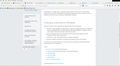the minus, shrink, & exit buttons in the top right of the page is missing? How do I get them back. In their place, it's just black?
the minus, shrink, & exit buttons in the top right of the page is missing? How do I get them back. In their place, it's just black? I can click where I know each is & it works, but I need to be able to see them. Thanks for your help.
Chosen solution
So you have the Menu Bar visible.
Is the Firefox window maximized?
What happens if you hide the Menu bar?
Did you try other Windows themes?
Read this answer in context 👍 0All Replies (9)
Maybe this will do for the screen shot? Let me know.
Ken Hockin Alvin, Texas
Chosen Solution
So you have the Menu Bar visible.
Is the Firefox window maximized?
What happens if you hide the Menu bar?
Did you try other Windows themes?
yes, I have the Menu bar & if I hide it, nothing different happens, it's just hid, then I bring it back. Everything looks normal & I'm satisfied, I just don't have the minus, expand, & exit buttons? It's Black, but They are there, because I click where I know they are & they work, which is OK. I did not try any other Window themes, one reason, I don't know how to do that. Not sure what's going on.
Ken Hockin Alvin, Texas
Please note; the screen shot add-ons that are available for Firefox will only take of the window contents. Not the window itself. Windows > Start > search box > Snip. Select Snipping Tool. Save the picture(s) to your desktop.
I think you said that you reset Firefox. Did you? Did you load any add-ons? One thought is to disable all of your plugins.
The Windows themes should be somewhere here:
- Control Panel -> Personalization -> Window Color and Appearance -> Advanced
- Control Panel -> Personalization -> Themes -> Basic and High Contrast Themes
The only addons I have is Webroot & Skype. I did set Firefox to the default browser & it's back to normal with the exception that I still have the black space where the minus, expand, & exit goes, which is OK, it still works. I did the snip on the whole screen, not sure if that's what you are asking, & I saved it to the desktop and am attaching to this note. Let me know if I need to do anything else?
Ken Hockin Alvin, Texas
I checked out the Theme in Control Panel, & Personalization, there's nothing there that I want or need. I'm not one to be trying out and changing things. I try to be careful. I'm content just the way things are at the moment. I really Thank You for all you help.
Ken Hockin Alvin, Texas 10-10-2014
I had the same problem. I solved it by the following: -Right click on the Firefox shortcut (or icon) and select "Properties" -Go to the Compatibilities tab -Uncheck the box that states: Run this program in compatibility mode for...
I guess this is another way the theme gets modified. I have no idea how the box got checked in the first place, but It worked for me.