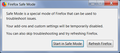Bookmark toolbar vanishes on startup
@TLDR: My bookmark toolbar vanishes after startup and it is not coming back no matter what I try
--- What happens is that after startup I see the bookmark toolbar for a split second and then it vanishes. I have tried so many things and I have tried everything from every support article I could find, but I have no idea what is going on here.
> Yes, the bookmark checkbox is ticked in the customise section > No, restarting with disabled Add-Ons does not help > No, I don't have this toolbar below my url line (https://prod-cdn.sumo.mozilla.net/uploads/images/2018-03-23-16-52-02-2899e5.png) but no, I can't drag a little icon in the spot (https://prod-cdn.sumo.mozilla.net/uploads/images/2018-03-25-17-07-54-b7df07.png) because it does not exit. Like not even anywhere in a corner or something. > Yes, I already tried to reset the view that can be changed in the constomise tab > Yes, I tried deleting xulstore.json to test if it's an issue with the config file itself > Yes, I already tried Safe mode (with Shift + double click the icon) and here it works. Here everything looks like it is described in the support pages.
Right know I run out of ideas what I could do. I did not reinstall Firefox or factory reset it since I would rather uninstall it and switch over to any other browser (even IE or Edge).
My firefox is customised in many places, but most of the changes were done to match the design of the 'old' version (that one before they went bonkers with the design changes).
All Replies (8)
Hi it sounds like a corrupted file so a reinstall and or a Refresh will be needed. A Reinstall does not change your Preferences which are stored in your Profile in another place.
You have not been redoing your Firefox with userChrome ?? and something has gone wrong with the code and it is hiding it ? You do not mention userChrome except design changes I gather you do not like.
- https://www.howtogeek.com/334716/how-to-customize-firefoxs-user-interface-with-userchrome.css/
- https://www.userchrome.org/what-is-userchrome-css.html
Please : uninstall Firefox. Then Delete the Mozilla Firefox Folders in C:\Program Files , C:\Program Files(x86) & C:\ProgramData Then restart system. Then run Windows Disk Cleanup. (Note: This should be Pinned and run Weekly, If never done below expect 10's of gig's) Then run it again and click the button that says Cleanup System Files. Note: your Firefox Profile is saved. But you should make a back up before you do :
- https://support.mozilla.org/en-US/kb/back-and-restore-information-firefox-profiles
- https://support.mozilla.org/en-US/kb/export-firefox-bookmarks-to-backup-or-transfer
Reinstall with Current Release Firefox 61.0.2 with a Full Version Installer
- https://www.mozilla.org/firefox/all/ IMPORTANT
Please let us know if this solved your issue or if need further assistance.
Try to rename/remove xulstore.json and if present delete localstore.rdf in the Firefox profile folder with Firefox closed.
You can use the button on the "Help -> Troubleshooting Information" (about:support) page to go to the current Firefox profile folder or use the about:profiles page.
- Help -> Troubleshooting Information -> Profile Directory:
Windows: Show Folder; Linux: Open Directory; Mac: Show in Finder - http://kb.mozillazine.org/Profile_folder_-_Firefox
cor-el said
Try to rename/remove xulstore.json and if present delete localstore.rdf in the Firefox profile folder with Firefox closed.
The only thing that changed here was that on startup Firefox did not show any bookmark toolbar at all (unlike before where you could see it and then it vanishes)
What do you see in xulstore.json when you check this file in Firefox?
PersonalToolbar: collapsed: false; currentset: personal-bookmarks;
cor-el said
What do you see in xulstore.json when you check this file in Firefox? PersonalToolbar: collapsed: false; currentset: personal-bookmarks;
{"PersonalToolbar":
{"collapsed":"false", "currentset":"personal-bookmarks"},
Do you need more config code?
I think this is the third thread reporting that the Bookmarks Toolbar appears briefly at startup and then is hidden. I'm going to paste a response from one of the other threads, although you mentioned trying a few of these things already.
Another user recently reported something similar
If I start Firefox after a complete exit it actually show the bookmarks toolbar for just a second and then it's gone. If I check my Bookmarks and do a 'Show All' I can find all the bookmarks in there, even a seperate section for the Bookmarks Toolbar.
We tried some of the obvious things, which I will mention, but in the end the user completely removed Firefox and all data, reinstalled, and used Sync to recover data, so we didn't get a specific explanation. I do not recommend jumping that that approach until we have tried a few less drastic things. These are some of the options:
(1) Replace Firefox's program files in case they got damaged during the update (a "clean reinstall") (2) Remove the layout dimensions file (xulstore.json), then turn the Bookmarks Toolbar back on (3) Repair the Places database (4) Remove the Places database and have Firefox generate a new one from a bookmarks backup (you lose your history)
(1) Clean Reinstall
We use this name, but it's not about removing your settings, it's about making sure the program files are clean (no inconsistent or alien code files). As described below, this process does not disturb your existing settings. It's not essential to uninstall Firefox, but you can if you like, saying No to any request about removing personal data.
It only takes a few minutes.
(A) Download a fresh installer for Firefox to a convenient location:
https://www.mozilla.org/firefox/all/
(B) Exit out of Firefox (if applicable).
If you use Microsoft Office, please change your default browser to Internet Explorer before the next step.
(C) Using Windows Explorer/My Computer (hold down the Windows key and press E), right-click > rename the program folder as follows (you might have one or both):
C:\Program Files (x86)\Mozilla Firefox =to=> C:\Program Files (x86)\OldFirefox
C:\Program Files\Mozilla Firefox =to=> C:\Program Files\OldFirefox
(D) Run the installer you downloaded in step (A). It should automatically connect to your existing settings.
Any improvement?
(2) The xulstore.json File
Sometimes the settings file that stores various user interface dimensions becomes corrupted with nonsensical values. You can rename the file and have Firefox rebuild it. Here's how:
Open your current Firefox settings (AKA Firefox profile) folder using either
- "3-bar" menu button > "?" Help > Troubleshooting Information
- (menu bar) Help > Troubleshooting Information
- type or paste about:support in the address bar and press Enter
In the first table on the page, on the Profile Folder row, click the "Open Folder" button. This should launch a new window listing various files and folders in Windows Explorer.
Leaving that window open, switch back to Firefox and Exit, either:
- "3-bar" menu button > Exit
- (menu bar) File > Exit
Pause while Firefox finishes its cleanup, then rename xulstore.json to something like xulstore.old. If you see a file named localstore.rdf, rename that one to localstore.old.
Start Firefox back up again.
That mini-reset will hide the bookmarks toolbar. You can use one of these methods to show the toolbar list and select it there:
- right-click (on Mac Ctrl+click) a blank spot on the tab bar (or the "+" button)
- (menu bar) View > Toolbars
On Windows, tap the Alt key to activate the menu bar temporarily. - in Customize mode > Toolbars button (see: Customize Firefox controls, buttons and toolbars)
To turn on the Bookmarks Toolbar, click it on the list. Does it reappear and stick around?
(3) Repair Places Database
The Troubleshooting Information page has a "Verify Integrity button to do a little light maintenance on the Places database (where bookmarks and history are stored). You can open that using either
- "3-bar" menu button > "?" Help > Troubleshooting Information
- (menu bar) Help > Troubleshooting Information
- type or paste about:support in the address bar and press Enter
Then scroll way down or use Find to search for Integrity in the Places Database section. At first, nothing will seem to happen, but then several seconds after clicking the button Firefox should report some diagnostic results below it.
Please copy/paste the results somewhere safe, then exit/restart Firefox to see whether it helped.
(4) Generate a new Places database
I suggest making a couple backups for safety. Firefox supports two different formats, and it's best to create both:
- JSON "backup" format: Restore bookmarks from backup or move them to another computer
- HTML "export" format: Export Firefox bookmarks to an HTML file to back up or transfer bookmarks
Then see the steps in this article: Fix "The bookmarks and history system will not be functional" error message.
Firefox should restore a bookmark backup automatically. If it does not, you can try restoring the files you created manually:
- JSON format: Restore bookmarks from backup or move them to another computer (use "Choose File" to access your backup)
- HTML file: Import Bookmarks from an HTML file
Finally, exit/restart Firefox to see whether it helped.
whitebird said
What happens is that after startup I see the bookmark toolbar for a split second and then it vanishes.
...
> No, restarting with disabled Add-Ons does not help
...
Yes, I already tried Safe mode (with Shift + double click the icon) and here it works. Here everything looks like it is described in the support pages.
Okay, wait, I didn't see the third part when I read this before. Using Help > Restart with Add-ons Disabled should give you the same dialog as Shift+clicking the Firefox icon. That's the small panel with the choices to "Start in Safe Mode" or "Refresh Firefox":

If Safe Mode is good, there may be a problem with something in a userChrome.css file, something you might have since you mentioned customizing Firefox to have more of a pre-Quantum look.
Do a clean reinstall of the current Firefox release and delete the Firefox program folder before installing a fresh copy of the current Firefox release.
- download the Firefox installer and save the file to the desktop
*https://www.mozilla.org/en-US/firefox/all/
If possible uninstall your current Firefox version to cleanup the Windows Registry and settings in security software.
- do NOT remove "personal data" when you uninstall the current Firefox version, because this will remove all profile folders and you lose personal data like bookmarks and passwords including data in profiles created by other Firefox versions
Remove the Firefox program folder before installing that newly downloaded copy of the Firefox installer.
- (64-bit Firefox) "C:\Program Files\Mozilla Firefox\"
- (32-bit Firefox) "C:\Program Files (x86)\Mozilla Firefox\"
- it is important to delete the Firefox program folder to remove all the files and make sure there are no problems with files that were leftover after uninstalling
- http://kb.mozillazine.org/Uninstalling_Firefox
Your personal data like bookmarks is stored in the Firefox profile folder, so you won't lose personal data when you reinstall or update Firefox, but make sure NOT to remove personal data when you uninstall Firefox as that will remove all Firefox profile folders and you lose your personal data.
If you keep having problems then you can create a new profile to test if your current profile is causing the problem.
- https://support.mozilla.org/en-US/kb/Profiles
- https://support.mozilla.org/en-US/kb/back-and-restore-information-firefox-profiles
Reinstall Firefox