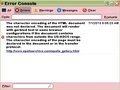Thumbnails won't appear on a site. I just upgraded.
When I was on Beta with 2.2 I had this same problem, you helped me before, but it was so confusing. I told the web owner he needed to adjust his script for 2.2 What can I do in the meantime? I can add a screenshot if I need to.
Chosen solution
Hello,
The Reset Firefox feature can fix many issues by restoring Firefox to its factory default state while saving your essential information. Note: This will cause you to lose any Extensions, Open websites, and some Preferences but not history, bookmarks etc." To Reset Firefox do the following:
- Go to Firefox > Help > Troubleshooting Information.
- Click the "Reset Firefox" button.
- Firefox will close and reset. After Firefox is done, it will show a window with the information that is imported. Click Finish.
- Firefox will open with all factory defaults applied.
Further information can be found in the Refresh Firefox - reset add-ons and settings article.
Did this fix your problems? Please report back to us!
Thank you.
Read this answer in context 👍 1All Replies (16)
I upgraded to 2.2
Yes can you provide a screenshot.
Update your video card drivers.
I tried the windows update but it posted an error message too.. Here's the screenshot from the site
Sorry to tell you but can you reupload that image. https://support.cdn.mozilla.net/media/uploads/images/2013-07-01-07-18-13-b01b1f.png
Doesnt work, try another format such as .jpg ___________________________________________________________________________________
Try disabling graphics hardware acceleration. Since this feature was added to Firefox, it has gradually improved, but there still are a few glitches.
You might need to restart Firefox in order for this to take effect, so save all work first (e.g., mail you are composing, online documents you're editing, etc.).
Then perform these steps:
- Click the orange Firefox button at the top left, then select the "Options" button, or, if there is no Firefox button at the top, go to Tools > Options.
- In the Firefox options window click the Advanced tab, then select "General".
- In the settings list, you should find the Use hardware acceleration when available checkbox. Uncheck this checkbox.
- Now, restart Firefox and see if the problems persist.
- Troubleshoot extensions, themes and hardware acceleration issues to solve common Firefox problems
___________________________________________________________________________________
Many site issues can be caused by corrupt cookies or cache. In order to try to fix these problems, the first step is to clear both cookies and the cache. Note: This will temporarily log you out of all sites you're logged in to. To clear cache and cookies do the following:
- Go to Firefox > History > Clear recent history or (if no Firefox button is shown) go to Tools > Clear recent history.
- Under "Time range to clear", select "Everything".
- Now, click the arrow next to Details to toggle the Details list active.
- From the details list, check Cache and Cookies and uncheck everything else.
- Now click the Clear now button.
Further information can be found in the Clear your cache, history and other personal information in Firefox article.
Modified
Sorry, my screenshot did that, I thought I had it on jpg. I'll try this out. I also got an error when I tried to use Windows update.
Sorry it won't work. I even tried another screenshot but it shows png even though I changed it to jpeg. Do you have a screensaver here on FF I can use? Also, the update on Windows had an error message, too.
Can you use a image hosing site such as http://tinypic.com/
I can try, but, fortunately the web owner found the problem with the sidebar and corrected it. He said I needed to clear my cache and cookies, etc. So I'll give that a try. What's the diff between a hosting site and a screensaver, though. I wouldn't want to keep the images. They would only be to help me/you work with error problems. Just curious; I'm a bit stupid.
Is it the same site as in this thread: Javascript not working?
A screensaver is not a image, but a animation.
Yeh, but I was using 22.o on beta and had went back to 2.1. I just upgraded to 2.2 today, Like I said the web owner had said he was unaware about the sidebar scroipt error, or whatever we discussed on that thread until I told him he changed it on this end. I just wanted to be update on FF, but made sure the bugs were out on my end. I also cleared cache, history, etc to be sure. I really like FF and wanted to have the latest version. I'm also going to be switching to Windows * in a few months, so I may need your help then, too :)
Chosen Solution
Hello,
The Reset Firefox feature can fix many issues by restoring Firefox to its factory default state while saving your essential information. Note: This will cause you to lose any Extensions, Open websites, and some Preferences but not history, bookmarks etc." To Reset Firefox do the following:
- Go to Firefox > Help > Troubleshooting Information.
- Click the "Reset Firefox" button.
- Firefox will close and reset. After Firefox is done, it will show a window with the information that is imported. Click Finish.
- Firefox will open with all factory defaults applied.
Further information can be found in the Refresh Firefox - reset add-ons and settings article.
Did this fix your problems? Please report back to us!
Thank you.
Didn't know that. Thanks. I'm going to check the site & see what's corrected, as well as the image hosting site you suggested. I love you guys! you're so helpful, unlike other browsers you answered right away. I'm sorry for being so dumb..
Windows 8; excuse typo
FYI: The site is working now I see the thumbnails. I'll go to the image hosting site you suggested. I want to say thanks again for your help. I really appreciate it. I'll probably need you guys again. I think I need a full-time geek to help out, especially when I upgrade to 8. I'll be using FF as my browser there, too :)