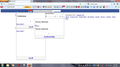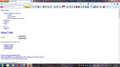Facebook won't load unless I use 'Private Browsing' . I have a screen shot, how do I show it to you?
Hi guys, To the best of my knowledge nothing has changed in my system, no updates etc. When I tried to load FB the screen looked strange and wouldn't load. I couldn't even access it from Google's Facebook Login page. The only way I can access FB is by using Private Browsing. I've tried deleating and reloading Fire Fox, I even installed version 16 in case there was a compatability with something I didn't know about but it didn't change anything.
Chosen solution
Many site issues can be caused by corrupt cookies or cache. In order to try to fix these problems, the first step is to clear both cookies and the cache. Note: This will temporarily log you out of all sites you're logged in to. To clear cache and cookies do the following:
- Go to Firefox > History > Clear recent history or (if no Firefox button is shown) go to Tools > Clear recent history.
- Under "Time range to clear", select "Everything".
- Now, click the arrow next to Details to toggle the Details list active.
- From the details list, check Cache and Cookies and uncheck everything else.
- Now click the Clear now button.
Further information can be found in the Clear your cache, history and other personal information in Firefox article.
Did this fix your problems? Please report back to us!
Read this answer in context 👍 3All Replies (9)
Please create a screenshot of the problem you're seeing by following the guide mentioned at How do I create a screenshot of my problem?.
Once you've done this, attach the saved screenshot file to your forum post by clicking the Browse... button below the Post your reply box. This will help us to visualize the problem.
Run Facebook in Safemode
Try the Firefox Safe Mode to see how it works there. The Safe Mode is a troubleshooting mode, which disables most add-ons.
(If you're not using it, switch to the Default theme.)
- You can open the Firefox 4.0+ Safe Mode by holding the Shift key when you use the Firefox desktop or Start menu shortcut.
- Or use the Help menu item and click on the Restart with Add-ons Disabled... menu item while Firefox is running.
Don't select anything right now, just use "'Start in Safe Mode" To exit the Firefox Safe Mode, just close Firefox and wait a few seconds before using the Firefox shortcut (without the Shift key) to open it again. If it is good in the Firefox Safe Mode, your problem is probably caused by an extension, and you need to figure out which one.
Please follow the Troubleshoot extensions, themes and hardware acceleration issues to solve common Firefox problems article for that.
When you figure out what's causing your issues, please let us know. It might help other users who have the same problem.
Unfortunately this didn't fix the problem. I just noted that nothing happens when I left click on a link in my emails. The only way I can do this to right click and open in another tab. Also when I first open my emails Yahoo appears the same for a few seconds then reverts to a 'normal' Yahoo inbox.
Another discovery, when I try to open an email a second time it goes to a blank screen and when I try to open it a third time nothing happens, there is no responseto the action of the button. I have to close then open Fire Fox again to see that email again. Also, nothing happens when I try to check the little box next to an email so I can delete or mark as read.
This is what it looks like when I first open Yahoo before it returns to a normal yahoo inbox.
Chosen Solution
Many site issues can be caused by corrupt cookies or cache. In order to try to fix these problems, the first step is to clear both cookies and the cache. Note: This will temporarily log you out of all sites you're logged in to. To clear cache and cookies do the following:
- Go to Firefox > History > Clear recent history or (if no Firefox button is shown) go to Tools > Clear recent history.
- Under "Time range to clear", select "Everything".
- Now, click the arrow next to Details to toggle the Details list active.
- From the details list, check Cache and Cookies and uncheck everything else.
- Now click the Clear now button.
Further information can be found in the Clear your cache, history and other personal information in Firefox article.
Did this fix your problems? Please report back to us!
Did you tried SAFE MODE
Thank you so much for your help, everything is working properly now! Your words of wisdom has prevented a mental meltdown, I can't tell you how much of a relief this is. I won't forget the lessons I've learned here. Once again, thank you for all of your help. Cheers Frostydog.
always welcome.... :)