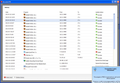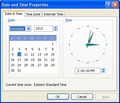Firefox 17.0 updates to 17.0.1 then reverts to 17.0 and on and on forever
I updated v17.0 to v17.0.1 Works fine for a day then next day I bring up Firefox and find it again welcoming me to V17.0. I upgrade to 17.0.1. It works fine for a day and then the cycle starts again. This has happened once a day for the last several days. I tried completely uninstalling Firefox and reinstalling. No joy; same cycle continues.
Chosen solution
Certain Firefox problems can be solved by performing a Clean reinstall. This means you remove Firefox and any leftover program files and then reinstall Firefox. Please follow these steps one by one:
- Download the latest Desktop version of Firefox from http://www.mozilla.org and save the setup file to your computer.
- After the download finishes, close all Firefox windows (click Exit from the Firefox or File menu) and confirm all upcoming messages.
- Now, uninstall Firefox by following the steps mentioned in the Uninstall Firefox article.
IMPORTANT: On Windows, the uninstaller has the option to remove your personal data and settings. Make sure that you do not check this option; otherwise all of your bookmarks, passwords, extensions, user customizations and other Firefox user profile data will be removed from your computer.
After uninstalling Firefox on Windows, delete the "Mozilla Firefox" program folder, located by default in one of these locations:
- (On 32-bit Windows) C:\Program Files\Mozilla Firefox
- (On 64-bit Windows) C:\Program Files (x86)\Mozilla Firefox
- Go to the Windows Start menu and click on "Computer".
- In the Explorer window that opens, double click Local Disk (C:) to open the C:\ drive.
- Find the "Program Files (x86)" folder or "Program Files" folder.
- On 32-bit Windows, double-click the Program Files folder to open it.
- On 64-bit Windows, you will see a "Program Files (x86)" folder AND a "Program Files" folder. Open the Program Files (x86) folder.
- Look for a Mozilla Firefox folder. If you find one, right-click it and select Delete and confirm that you want to move the folder to the Recycle Bin.
Now, go ahead and reinstall Firefox:
- Double-click the downloaded installation file and go through the steps of the installation wizard.
- Once the wizard is finished, choose to directly open Firefox after clicking the Finish button.
Please report back to see if this helped you!
Read this answer in context 👍 1All Replies (5)
The Reset Firefox feature can fix many issues by restoring Firefox to its factory default state while saving your essential information. Note: This will cause you to lose any Extensions, Open websites, and some Preferences.
To Reset Firefox do the following:
- Go to Firefox > Help > Troubleshooting Information.
- Click the "Reset Firefox" button.
- Firefox will close and reset. After Firefox is done, it will show a window with the information that is imported. Click Finish.
- Firefox will open with all factory defaults applied.
Further information can be found in the Refresh Firefox - reset add-ons and settings article.
Did this fix your problems? Please report back to us!
I reset Firefox according to your instructions and again, no joy. It seems Firefox cannot remember that 17.0.1 has been installed atop 17.0 across a shutdown and reboot. (Recall that previously I had even removed Firefox from my system via Add/Remove Programs in Control Panel and then re-installed.) Once again each morning I am presented with the "welcome to Firefox" screen as if I had just installed 17.0 and again I must re-install 17.0.1 to maintain currency. The cycle continues ...
Chosen Solution
Certain Firefox problems can be solved by performing a Clean reinstall. This means you remove Firefox and any leftover program files and then reinstall Firefox. Please follow these steps one by one:
- Download the latest Desktop version of Firefox from http://www.mozilla.org and save the setup file to your computer.
- After the download finishes, close all Firefox windows (click Exit from the Firefox or File menu) and confirm all upcoming messages.
- Now, uninstall Firefox by following the steps mentioned in the Uninstall Firefox article.
IMPORTANT: On Windows, the uninstaller has the option to remove your personal data and settings. Make sure that you do not check this option; otherwise all of your bookmarks, passwords, extensions, user customizations and other Firefox user profile data will be removed from your computer.
After uninstalling Firefox on Windows, delete the "Mozilla Firefox" program folder, located by default in one of these locations:
- (On 32-bit Windows) C:\Program Files\Mozilla Firefox
- (On 64-bit Windows) C:\Program Files (x86)\Mozilla Firefox
- Go to the Windows Start menu and click on "Computer".
- In the Explorer window that opens, double click Local Disk (C:) to open the C:\ drive.
- Find the "Program Files (x86)" folder or "Program Files" folder.
- On 32-bit Windows, double-click the Program Files folder to open it.
- On 64-bit Windows, you will see a "Program Files (x86)" folder AND a "Program Files" folder. Open the Program Files (x86) folder.
- Look for a Mozilla Firefox folder. If you find one, right-click it and select Delete and confirm that you want to move the folder to the Recycle Bin.
Now, go ahead and reinstall Firefox:
- Double-click the downloaded installation file and go through the steps of the installation wizard.
- Once the wizard is finished, choose to directly open Firefox after clicking the Finish button.
Please report back to see if this helped you!
See also:
- http://kb.mozillazine.org/Updates_reported_when_running_newest_version
- http://kb.mozillazine.org/Software_Update (Software Update not working properly)
The "clean install" seems to have corrected my problem, although it took a couple more reboots to make the 17.0.1 update stick without further ado.
Modified