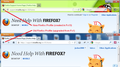icons changed from black to white w/last update (14.0.1) - any fix?
Hi Friends, I was just updated to 14.0.1 a day or 2 ago. It seems the icons on my navigation toolbar, which used to be black, have been changed to white w/black border.
What annoys me most of all, is why in the world do you waste your time on things like that.
But the most immediate problem is that some of the icons that I have on that navigation toolbar, cannot be seen against the Persona that I use. Apparently they use some transparency. The ones that are solid white, I can still see, but those with apparently a little transparency seem to have disappeared (except on mouseover, I do see a white square).
So my question is, do I have any control over those icons? Or will my only solution be to change the persona to a darker background?
Thanks for your help :-)
All Replies (20)
I don't think I've seen those icons before. Mine look like Firefox 13 but without any button borders until you mouse over them.
Do you use one of Windows 7's "high contrast" themes? The buttons for those themes might look different than the standard buttons you see in the help articles.
By the way, it is possible to restyle toolbar buttons using the Stylish add-on or some lesser known Firefox configuration files if necessary. This thread has an example: https://support.mozilla.org/en-US/que.../932481#answer-353223.
You can also try to disable transparency in Windows, see:
Right click in a free space on your desktop.
Left click on Personalization.
There are four options at the bottom of the screen, choose "Window Color and Appearance".
Select a border color
Uncheck: "Enable transparency"
I do not use a high contrast theme in Windows....well, not to my knowledge. I do know that I have Enable Transparency already unchecked for the border color. But that shouldn't affect the navigation toolbar, anyway, I don't think.
How do I check to see if I'm using a high contrast theme?
Would you like a screenshot? I'm not sure.....I guess if there's a way to uninstall the recent updates, I could show you a before and after. But I could definitely show the "after" if it would be helpful.
OH!! You know what I might have though? I might have the Windows cursor set to something non-default. I remember specifically changing that in my older WinXP machine. I don't remember changing that on this Win7 machine, but it's possible that I did, and don't remember. You know what I mean, the arrow, the finger/hand, the spinning circle thing (used to be hourglass in XP), whatever it changes to in various situations.
Ok, I found it. For Appearance > Mouse Pointer, I have Windows Aero (extra large) (system scheme). Well, now that I think about it, that shouldn't affect the nav toolbar either. But the new style of the icons is similar to that white w/black border appearance of the arrow cursor.
Thanks again :-)
Yes, a screen shot would be helpful. No need for before, I don't think.
A standard diagnostic for flagging issues with add-ons is to try Firefox's Safe Mode.
First, I recommend backing up your Firefox settings in case something goes wrong. See Back up and restore information in Firefox profiles. (You can copy your entire Firefox profile folder somewhere outside of the Mozilla folder.)
Next, restart Firefox in Firefox's Safe Mode (Use Troubleshoot Mode in Firefox) using
Help > Restart with Add-ons Disabled
In the Safe Mode dialog, do not check any boxes, just click "Continue in Safe Mode."
Any change in appearance?
Ok, here's a screenshot. In the 2 pink circles are the icons which used to be solid black, and are now solid white, with black borders. In the blue circle are icons for 2 add-ons -- NoScript and Zoom Page.
You can see that the NoScript one seems to be partially transparent. The Zoom Page one appears to be ok at first glance. But what you can't see at all, are the tiny "+" to the right of "100%" and tiny "-" to the left. In my screenshot, I made it with the mouse over the "-" to show the white box indicating that something is there but you can't see it. Also, the "Zoom Out" tool tip indicates the mouse is over something. I actually don't know why the mouse pointer doesn't show up in screenshots, so you'll have to imagine it. (Or I could use my marginal artistic skills to draw it in, but I don't think that would be helpful, lol.)
Edit Ok, I just saw your reply after I posted the screenshot, so I haven't tried safe mode yet. I'll look into that now. Thanks again.
Quick question -- You said backup to anywhere outside Mozilla folder. The instructions suggest USB drive or CDRW. I don't have either of those handy. So I could just backup to My Documents temporarily, right? Or is it going to be really huge?
Yes, you can create a copy in your My Documents folder. The hugeness depends on whether you use add-ons like Scrapbook that might save large volumes of data in your profile folder. Normally, they aren't that big.
Thanks for the screen shot. I compared two different Firefox profiles on my system: one that was created with Firefox 13, and one that I have been upgrading since Firefox 1. Neither of them has white icons. But I notice that the text on your menu bar and tabs also is white, so perhaps there is a connection there.
A persona sets the default text and background color for the toolbar area in the lightweightThemes.usedThemes pref, so can change that if you want different colors.
The lightweightThemes.usedThemes pref stores the data of all installed personas with the first entry being the currently selected persona.
You can change the background "accentcolor":"-moz-dialog" and "textcolor":"#FFFFFF" values to different colors that work better for you.
Ok, something came up earilier, and I just now got back to work on this. Sorry for the delay. The good news, is that the parts of the Zoom Page icon that I couldn't see, now show up. I don't know what happened to change that. I had shut down and restarted at least twice since the update (and probably 3 x), and before posting this. I didn't post right away, because I thought it might just go away. But it didn't happen soon enough, lol.
otoh, the icons are still white. Now that you mention the white text in the menu bar.....I can't remember if it was white before. Actually it works very well, at least in the menu bar, and I like it. But I just can't remember if it was always white. So there's a chance that also changed with the update, because I typically tend not to like white text, and probably the persona did not set up like that initially. And I don't especially like the white text on the tabs, so I think the white text is new too. But definitely the white icons are new! (Actually I might be able to find an old screenshot somewhere -- I'll look after I post this.)
Could the persona have received some kind of update? Hhhmmm, well it seems that the Zoom Page add-on did receive an update. Maybe for some reason, it took 2 or 3 restarts to initiate, or something? But apparently the persona was not updated.
I searched my computer for "lightweightThemes.usedThemes pref", but didn't find it. Can you tell me where to find it?
btw, I haven't tried the Firefox safe mode thing yet. Is that still worth trying?
Thanks again :-)
You can inspect prefs on the about:config page.
Maybe post the value of the lightweightThemes.usedThemes pref.
Thanks cor-el.
Status: user set
Type: string
Value: lightweightThemes.usedThemes;[{"id":"415738","name":"Green Meadow","headerURL":"http://getpersonas-cdn.mozilla.net/static/3/8/415738/Header.jpg?1308833738","footerURL":"http://getpersonas-cdn.mozilla.net/static/3/8/415738/Footer.jpg?1308833738","textcolor":"#fcfcfc","accentcolor":"#454545","iconURL":"http://getpersonas-cdn.mozilla.net/static/3/8/415738/preview_small.jpg?1308833738","previewURL":"http://getpersonas-cdn.mozilla.net/static/3/8/415738/preview.jpg?1308833738","author":"Sinine","updateURL":"https://www.getpersonas.com/en-US/update_check/415738","version":"1308833738","updateDate":1329227161536,"installDate":1329227161536}]
text color is #fcfcfc accent color is #454545 but I don't see anything called "moz-dialog"
I guess it couldn't hurt to try the safe mode thing. So I'll go ahead and work on that now. The more I think about it, the more I think that the text has always been white. It's just the icons that changed from black to white. So maybe the safe mode will show us something.
Thanks again :-)
Ok, when I open Ff in safe mode, the icons are still white.
Thanks again :-)
Edit
Actually, I can live with the white icons, now that the ones which initially couldn't be seen, now are visible. But it would be interesting to know why they were black before (Back/Forward button arrows and Homepage button).
Modified
Hi Friends, I have some new, and really bad news to report, related to this thread. (Note that I've reported the spam just above this message.)
In this topic, I was instructed to look up the code for the persona that I'm using. There, I could change the color of the icons, which changed from black to white during the last update, if I wanted to.
Now, my anti-virus software has found a threat in that file:
C:\Users\'my name'\AppData\Local\Mozilla\Firefox\Profiles\3vl44657.default\Cache\8\4F\15690d01 HTML/ScrInject.B.Gen virus No action
So that leads me to think that something in my last Ff update/upgrade contains something that my anti-virus thinks is a virus. Maybe it's a good thing I didn't try to edit the file.
What should I do? Did I pick up a virus in my last update? Or does something in the update look like a virus?
Please respond asap. I'll try to hold the alert open as long as possible, without acting on it. If I don't get a response before I have to log off, I will delete it. But if it's a legitimate threat, then someone with Ff needs to know about this!
Thank you very much :-) brynn
The files in your cache is information about the sites you've visited. It's safe to delete. I set Firefox to delete cache on closing. I suspect you've visited a page with some sort of malicious code on it at some point. Hopefully Firefox ignored it. It may be advisable to do a virus scan after deleting your cache.
Oh sorry, I was a little confused. It wasn't changing the icon color, but it was the first suggestion, where I had to make a backup copy of the Profiles, before going to safe mode. I knew I had recently seen that filepath, and of course it's alarming to get the virus alert. But when I saw the file path, at first I thought it was where I was supposed to have changed the icon color.
So anyway, thanks :-)
PS -- I don't know how to mark this topic solved. I decided not to change the icon color. I'm curious how it changed from black to white, or why it was black in the first place. But I don't need to know that, I guess. Since you have to mark a specific message, not just the topic, there's no one reply which answers why/how the color changed.
But one way or another, this can be closed :-)
Hi brynn2, you can mark one of your own replies as the solution. (This doesn't actually prevent other people from posting if they discover something new or just want to comment.)
This question has been locked because the original author has deleted their account. While you can no longer post new replies, the existing content remains available for reference.