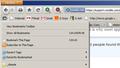How do I move the "Display your Bookmarks" button on the Bookmarks toolbar (Firefox 4 Beta 2) from the right side to the left side?
In Firefox 4 beta 2 how do I move the Bookmarks button on the Bookmarks toolbar to the left side?
All Replies (12)
Try this code in userChrome.css
@namespace url("http://www.mozilla.org/keymaster/gatekeeper/there.is.only.xul");
#PlacesToolbar{-moz-box-ordinal-group: 2 !important;}
Add code to userChrome.css below the @namespace line.
@namespace url("http://www.mozilla.org/keymaster/gatekeeper/there.is.only.xul"); /* only needed once */
See http://kb.mozillazine.org/Editing_configuration#How_to_edit_configuration_files
(corrected incorrectly rendered code)
Modified
I did it. Now what?
The code that I posted above didn't come out correctly.
I've corrected it.
If you have used the wrong code and it wasn't working then please try again.
Still have to get used to it how this new forum software renders text in code tags.
I actually figured out how to do it. I'm using Firefox Portable. I selected customize and the Bookmark would shrink and move up. I dragged it to the far left of the toolbar and that worked. I downloaded a second fresh copy of Firefox 4 beta 2 to see if I could replicate it and I couldn't figure out how to get the button. But I could add a different button that did the same thing. In the copy of Firefox the button is a white star in a black background with "Bookmarks" next to it. In the second there is a little folder with "All Bookmarks" next to it.
And for some reason I can't login in to the support forum in Firefox, only IE 8.
The original question was for the beta version, but since it's at the top of the Google search results for "move firefox bookmarks button" now, I figure I'll reply to this old thread. It is easy to fix this problem in Firefox 4.
1) Go to the orange Firefox menu button 2) Go to "Options" then the fly-out "Toolbar Layout" menu 3) Once the dialog box pops up, you do not need to do anything within the actual dialog box, but while it's open you will be able to simply click and drag on the bookmarks button and move it to another location on the toolbar.
In response to KariSolmundar: the Bookmarks button does not appear as an item to drag when the "Toolbar Layout" box is open, instead the individual bookmark buttons and the Bookmarks button are grouped together as "Bookmarks Toolbar Items" for the purpose of rearranging the toolbar, with no option to move the Bookmarks button individually. There is in the Toolbar Layour box a Bookmarks button which can be dragged on to the Bookmarks toolbar at the left hand side but this opens a separate Bookmarks pane rather than a drop-down menu (plus, you still have the one on the right taking up space).
The main reason why I want to move the Bookmarks dropdown button is because dropdowns (which were designed to be navigated from left to right) end up being quite awkward to use when made to open on the extreme right edge of the screen. I am pretty sure this is why most applications keep them to the left...
This also drove me crazy ever since I started with FF4, I have a workaround that needs no coding or extensions. To summarise the issue:-
- Bookmarks Toolbar on
- Display your bookmarks button is on the right hand side of the screen
- Cannot move this button to the left hand side of the screen where logically it should go
Workaround:-
- FF->Options->Toolbar Layout
- Add new toolbar->"My Toolbar" - (creates a blank toolbar)
- Drag "Bookmarks Toolbar Items" to the new toolbar
- Drag the bookmarks button to the left of "Bookmarks Toolbar Items"
- Turn off the Bookmarks toolbar
Hope you find this useful.
Modified
Firefox 4.0.1 Help - Move Bookmarks Toolbar (Left or Right):
- Right-Click on Bookmarks Toolbar Button and select Customize....
- While the Customize Toolbar Window is displayed Left-Click-Hold on Bookmarks Toolbar Button and DRAG either LEFT or RIGHT.
- Left-Click Done Button on the Customize Toolbar Window.
It is THAT easy Enjoy!
Modified
Sorry but as has already been mentioned by thefish_uk when I try to customize the Bookmarks toolbar "the Bookmarks button does not appear as an item to drag when the "Toolbar Layout" box is open"
You need to drag the Bookmarks Menu button (star with the drop marker) from the toolbar palette or another toolbar if you've already moved it to the left of the "Bookmarks Toolbar Items" on the Bookmarks Toolbar.
Open the Customize window via "View > Toolbars > Customize" or via "Firefox > Options > Toolbar Layout"
@ cor-el: Worked like a charm. TYVM!
Now, how does one add the "Sort by Name" to the rt click context menu without having to go to "show all bookmarks"? IIRC, this was present in FF 3.6, but disappeared in 4.
(Hides sheepishly)
Modified
Thanks everyone. I upgraded from v3 to Firefox 5.0.1 and tried creating "My Toolbar", and dragging the Bookmarks toolbar into it. Even after all this, the Bookmarks button stubbornly remained on the Right side!
The only sure solution was the userChrome.css one mentioned above. Since I feel this wasn't explained clearly enough for beginners, here is a more detailed explanation.
First read http://www-archive.mozilla.org/unix/customizing.html
(quote)
Much of Mozilla's fonts and colors are controlled via CSS (Cascading Style Sheets).
These are set in .css files in Mozilla's chrome directories, but the user can override them with two plain text files, called userContent.css and userChrome.css. Neither userChrome.css nor userContent.css exist by default. If you want them, you create them in the chrome subdirectory underneath the user's profile directory. userChrome.css controls CSS for the UI chrome of the Mozilla application; userContent.css controls CSS for content inside windows.
(end quote)
(In Windows) Locate this file: C:\Users\[your username]\AppData\Roaming\Mozilla\Firefox\Profiles\[profile].default\chrome\userChrome-example.css, where [profile] is an artificially generated number such as ybcxtxcn.
Make a copy of this file, in the same directory, named userChrome.css, and open it in Notepad. Look for this line:
@namespace url("http://www.mozilla.org/keymaster/gatekeeper/there.is.only.xul"); /* set default namespace to XUL */
Directly underneath, add this line:
- PlacesToolbar{-moz-box-ordinal-group: 2 !important;}
so that the two lines together read: @namespace url("http://www.mozilla.org/keymaster/gatekeeper/there.is.only.xul"); /* set default namespace to XUL */
- PlacesToolbar{-moz-box-ordinal-group: 2 !important;}
Save userChrome.css, then restart Firefox; the Bookmarks button should now have moved to the far left of the Bookmarks toolbar!
Last, save a copy of these instructions and your modified userChrome.css in a safe place for the next time you need to reinstall Firefox.