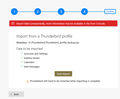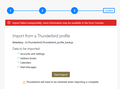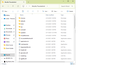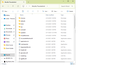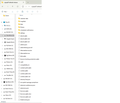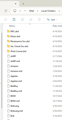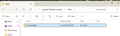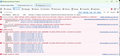Thunderbird profile export does not import after PC reset
I exported my profile to an external drive, then reset my Windows 11 PC. The resulting file is a zip file. When I import, the import starts, then stalls and gives an error. The error log is incomprehensible to me. How can I not lose my local folders and messages? I tried unzipping and importing that folder, but another error. I need help! Ideas? Thanks.
Image of the error attached.
All Replies (20)
Here is my suggestion: - click tool>import>iimportfromanotherthunderbirdinstallation - next, click 'choose a profile folder' and then locate and select the unzipped profile
Sorry, but this did not work -
Here is the error I got - it came up right away
Ok, one possibility is to download Winrar (free trial) which has a repair feature that might work, or you could salvage what you can. Here is how to do that: - salvage the addresssbook by clicking tools>import>import from a file>addressbook>sqlite and click the 'abook.sqlite file in that backup. Repeat to import the history.sqlite file - for any POP account, locate the account at the Mail\<accountname> folder in the backup and copy (when thunderbird not running) the inbox and sent folders (ignore the msf files) to your active profile's Mail\Local Folders folder - also, copy the Mail\Local Folders folders to the active profile's Mail\Local Folders folder
The above steps will salvage the messages. IMAP accounts will selfpopulate. If unsure of where your active profile is, do this: - click help>troubleshootinginformation - scroll down to 'profile folder' and click 'open folder' - exit thunderbird. you are now in the profile folder
In future, I suggest these steps that capture everything and restores everything:
here is the info in brief steps:
BACKUP
- ensure thunderbird is not running
- enter %appdata% in search window on task bar and press Enter key
- this should open windows file explorer in Appdata\roaming folder
- highlight the Thunderbird folder and copy to external media
RESTORE
- ensure thunderbird is installed and NOT running
- enter %appdata% in search window on task bar and press Enter key
- you should be in Appdata\roaming folder , copy&paste the exported Thunderbird folder there. This may prompt to overwrite an existing folder of same name. allow it
- start thunderbird and all should be there
Thanks for the info - there is no <account name> folder in the backup Mail folder - only Local Folders. In C:/Programs/Mozilla Thunderbird there is no Mail folder. (see attached) Where is active profile Mail/Local Folders? Also, how can I import Calendar? I have a Calendar Data folder and Scheduled Notifications folder, but files inside are not visible. I have Show Hidden Folders and Files selected in File Explorer, and there calendar folders appear to be empty.
When I follow directions to open Profile Folder Thunderbird opens File Explorer displaying the backup file on the external drive.
Did you install from Microsoft or from thunderbird.exe.\? Microsoft versions are a mess to figure out. Please post a screenshot of the profile that you want to import. That will be a big help.
I downloaded from the Mozilla Thunderbird site. Picture is attached.
That is a screenshot of your thunderbird installation. What I need is a screenshot of the unzipped profile that you cannot import. Thank you
Here is the unzipped backup on my G drive -
Great! that's the profile. DId you attempt to import it with these steps? - click tool>import>iimportfromanotherthunderbirdinstallation - next, click 'choose a profile folder' and then locate and select the unzipped profile
If this fails, the major components (addressbook and message folders) can still be manually salvaged. Keep me posted.
I was able to import the address book because you provided the file name - what are the file names for messages, subfolders, calendar, and calendar notifications?
I am not good with calendar questions, but I'll assist on the other isssues. Your POP message folders are in the Mail\<POPaccount> folder (e.g., inbox, sent (ignore msf files), and Local folders are in Mail\Local Folders folder.
The problem is that when I open any folder it displays as empty, so I cannot view the files. That is why I need file names.
The file names will be in the Mail\<POPaccount> folder for POP accounts. Can you post a screenshot of that folder?
there is no Mail <pop accounts> folder - there is only a Local folder - screens attached.
The error message says look at the Error Console. Why not look there??
I exported to an external drive as I was resetting Windows. The import in this instance was Import from a file / backed up Profile / the unzipped porfile folder. Error console screen shot attached - it is incomprehensible to me -
All I can surmise is that your email account was IMAP, as there are no POP accounts in your screenshots, but you have a lot of local folders.
Inbound mail is IMAP, outbound is SMTP. Yes, I have a lot of subfolders I don't want to lose - your recommendation?
Well, there is no guarntee with IMAP, since the server is primary. If all messages were downloaded at the time you did the export, they would be in the imapmail\<accountname> folder and complete. If mostly headers, you would have those, but no content. If you imported folder to thunderbird with the account, the account would promptly sync with the server, repopulating only what was on the server. If you have the exported profile, you can copy the imapmail\<account> folders to Mail\Local Folders when thunderbird isn't running and can view them on a restart of thunderbird.