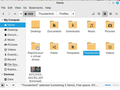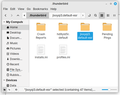Transfer of Thunderbird profile to new PC is not working
I am trying to copy my Thunderbird profile folder from my Windows PC to my Linux Mint PC. I have successfully done this a few times previously, but this time it seems that Thunderbird does not 'see' the folder.
The Thunderbird folder copies to the correct folder (according to the instructions) OK, but when I start Thunderbird, nothing is shown. This is the first time that I have moved Thunderbird to A Linux OS, but I can't see what I am doing wrong.
Chosen solution
Success! I didn't know how to set the default profile until I read this:
Recent versions of Thunderbird and Firefox have a about:profiles link in Help -> Troubleshooting Information. Clicking on that link launches an enhanced version of the profile manager.
Once that opened I clicked on the button to set r8iev7tw.default as default profile.
Thanks to all who have replied to this topic.
Read this answer in context 👍 1All Replies (6)
What do you mean by "nothing is shown"? Doing a screenshot of the thunderbird folder may help. Also, clicking help>troubleshootinginformation, selecting 'profile folder' and clicking 'open folder' may help to verify the profile's location. I am a novice with Linux, but I am aware that distributions may store profile in different locations.
Thanks for the reply. Usually when I transfer the Thunderbird profile folder, I then open Thunderbird and find all my accounts, address book, etc in place.
When clicking help>troubleshooting information, selecting 'profile folder' and clicking 'open folder' I can see the profile folder inside the Thunderbird folder as I would expect.
I do not use Linux at all. However, I know that Thunderbird needs to be pointed to a given profile folder for it to see it. On Windows, that happens in the profiles.ini file. I believe this can also be set by starting the Thunderbird Profile Manager. Perhaps there is something there that will help.
That is also true in Linux. I suggest you browse the profiles.ini to see what profile it is pointing to.
Still no luck. But I have realized that while everything is kept in a folder called 'Thunderbird' on Windows, the corresponding folder on Linux Mint is called '.thunderbird'.
So I have copied the contents of the Thunderbird folder into the .thunderbird folder on the Linux computer.
As far as I can understand, the profiles.ini file is pointing to the profile that I want to use.
[InstallD78BF5DD33499EC2] Default=Profiles/r8iev7tw.default
[Profile1] Name=default-esr IsRelative=1 Path=c8pbep7v.default-esr
[Profile0] Name=default IsRelative=1 Path=Profiles/r8iev7tw.default Default=1
[General] StartWithLastProfile=1 Version=2
[InstallFDC34C9F024745EB] Default=c8pbep7v.default-esr Locked=1
If I look at the Profile Directory in Thunderbird, it is shown as 'c8pbep7v.default' So why isn't it working?
Modified
Chosen Solution
Success! I didn't know how to set the default profile until I read this:
Recent versions of Thunderbird and Firefox have a about:profiles link in Help -> Troubleshooting Information. Clicking on that link launches an enhanced version of the profile manager.
Once that opened I clicked on the button to set r8iev7tw.default as default profile.
Thanks to all who have replied to this topic.