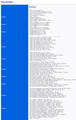118.0.2 upgrade problem: bookmark toolbar is empty, bookmarks instead appear on address line.
On upgrading to Firefox ver 118.02, I cannot get any toolbar icons to appear in their correct place on the bookmarks toolbar. Instead they are crammed in the middle of the second (address) line. The double chevrons can be used to access the remaining of the toolbar icons.
Dragging a link to the toolbar space is not allowed.
Please fix this. I need easy access to ALL my toolbar icons, and have an expanded search box on the second line.
All Replies (9)
Do you still have the "Bookmarks Toolbar Items" control positioned on the Bookmarks Toolbar?
Make sure toolbars like the "Bookmarks Toolbar" are visible. Open the Customize page and set what toolbars (Show/Hide Toolbars) and toolbar items to display.
- Right-click empty toolbar area => Customize
- "3-bar" menu button => Customize
- View -> Toolbars
*you can tap the Alt key or press the F10 key to show the hidden Menu Bar temporarily
- check that "Bookmarks Toolbar Items" is on the Bookmarks Toolbar
- if "Bookmarks Toolbar Items" is not on the Bookmarks Toolbar, drag it back from the Customize palette to the Customize page to the Bookmarks Toolbar
- if missing items are in the Customize palette, drag them back from the Customize page to the toolbar
- if you do not see an item on a toolbar and in the Customize palette, click Restore Defaults in the Customize palette window to restore the default toolbar set.
This could be a problem with the places.sqlite and favicons.sqlite files in the Firefox profile folder.
- use the "Places Database" -> "Verify Integrity" button on the "Help -> More Troubleshooting Information" (about:support) page
If errors are reported with "Verify Integrity", close and restart Firefox or reboot and retry.
There were no errors reported with the Places Database.
Note that this problem started with a Firefox upgrade to 118.02 from the previous version. I do not fiddle around with Firefox 'under the hood' and only use a few add-ons.
However, I do upgrade to the latest version for security purposes whenever I get the notification (which is the setting I use for updates).
Do you still see bookmarks in the Bookmarks Toolbar folder if you check this folder in the Bookmarks Manager (Library; Ctrl+Shift+O) or in the sidebar (Ctrl+B) ?
Go into Customize mode and click the "Restore Defaults" button in the bottom-right corner.
Did you miss my first reply since you only mentioned my second reply ?
cor-el said
Do you still see bookmarks in the Bookmarks Toolbar folder if you check this folder in the Bookmarks Manager (Library; Ctrl+Shift+O) or in the sidebar (Ctrl+B) ?
My carefully stewarded bookmark toolbar still exists - shown in the library and in the bookmarks side panel. It's just that the bookmark area itself is a verboten area. Dragging a website address by its padlock into the toolbar produces a circle with slash across it.
I still maintain that this is a Firefox error that emerged with the latest version. The correlation is clear, as it was only after the update that I got this problem. The mystery is why haven't any other users found this same situation.
cor-el said
This could be a problem with the places.sqlite and favicons.sqlite files in the Firefox profile folder.If errors are reported with "Verify Integrity", close and restart Firefox or reboot and retry.
- use the "Places Database" -> "Verify Integrity" button on the "Help -> More Troubleshooting Information" (about:support) page
The two databases have dates that are several months old and thus have not been altered recently. Checking the integrity gave me a long list of which the first few lines are shown below. All seems kosher. > Task: checkIntegrity + The places.sqlite database is sane + The favicons.sqlite database is sane > Task: checkCoherence + The database is coherent > Task: expire + Database cleaned up
zeroknight said
Go into Customize mode and click the "Restore Defaults" button in the bottom-right corner.
Hmm. I tried this yesterday, but it didn't solve my problem. I tried it again just now, found that the Restore Defaults option had turned off the bookmarks toolbar. When I turned it on, the bookmark toolbar was back to normal! Problem solved very simply.
Thanks zeroknight for the answer, and everybody else who offered suggestions. Karlem