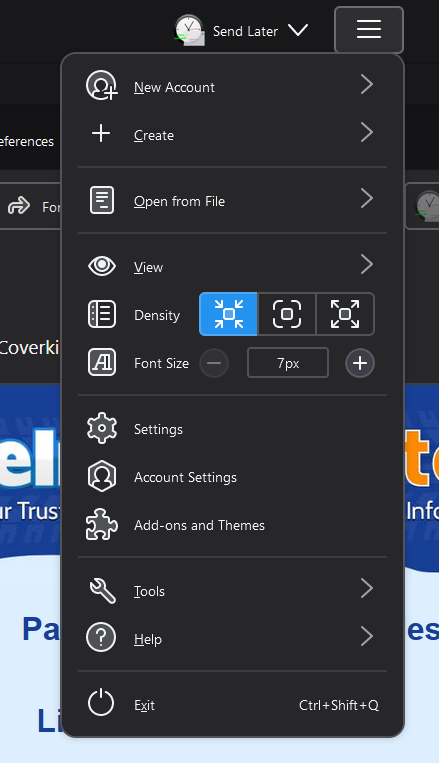Hamburger menu "Font Size" not working
In Thunderbird 115.3.1, when I click on the Hamburger menu (3 horizontal lines), there is a "Font Size" option, but it does not do anything. Clicking + or - or trying to type in new font size - nothing works. Why?
All Replies (20)
For us to better investigate this issue, we will need some more information.
Could you please do the following?
- Open the menu
 > Help > Troubleshooting Information, then click Copy text to Clipboard.
> Help > Troubleshooting Information, then click Copy text to Clipboard.
- Go to https://pastebin.mozilla.org/, paste the clipboard by right clicking in the large text area, select paste from the menu, change the retention period to expire in 28 days, use the Paste Snippet button to create a page containing your info, then copy the resulting URL (address) of the page created.
- Open a reply to this post, and paste the URL to your troubleshooting information you just copied.
- Please also provide results for the following test on your system
- Does Thunderbird work as expected in Thunderbird troubleshooting mode?
- Does Thunderbird work as expected with your OS started in safe mode with Networking. Instructions for each operating system: Windows 10/11, Windows 8, Windows 7, OSX
Hello, Matt. Thanks for the reply.
https://pastebin.mozilla.org/gntNaOVk
In troubleshooting mode, the behavior of the hamburger menu is the same - Font Size option not working.
I can see nothing that would prevent the setting working. Clicking the Plus should see it increase in size. 7 is really small. About 12 would be normal.
So lets try something a little more radical. So into the addons and themes and change to the light theme and see if that has an impact. (stranger things have happened.)
Changing to light theme has no impact.
I am honestly as a loss......
One last thing, check in the profile folder that you do not have a sub folder chrome.
Use the button on the troubleshooting information to open the folder in the file manager.
Is the computer on a network perhaps? some settings can be controlled by network administrators.
I did have a chrome folder. I deleted it and restarted Thunderbird. Still no impact.
Computer is not on a network. I am the only admin.
Does it work with the View/Font Size menu? Press Alt if the Menu Bar with View is hidden. First, select Reset Font Size, then see if you can Increase or Decrease.
Humor me...
I see you have pop accounts. Does each account have it's own Inbox? Or instead do you have a global inbox? (I'm not referring to unified)
sfhowes said
Does it work with the View/Font Size menu? Press Alt if the Menu Bar with View is hidden. First, select Reset Font Size, then see if you can Increase or Decrease.
View/Font Size doesn't work either.
Wayne Mery said
Humor me... I see you have pop accounts. Does each account have it's own Inbox? Or instead do you have a global inbox? (I'm not referring to unified)
Separate inboxes.
So, I went into Config Editor and changed the value of "mail.uifontsize" from "0" to "10". After doing this, the "Font Size" option under the hamburger menu works.
I have that preference set to the default, zero, and the font size controls work. Perhaps a non-zero value is needed for what I believe is your 4k display that TB isn't handling correctly.
Possibly, although right now I have that external 4K display disconnected and just using the built-in display which is non-4K, and the Font Size controls still don't work when that value is at 0.
@escape2music, please check the value of layout.css.devPixelsPerPx
What do you find?
Wayne Mery said
@escape2music, please check the value of layout.css.devPixelsPerPx What do you find?
Right now I have it set to 1.5, but even if I set it to the default -1.0, it still has no impact on Font Size controls.
Another value to check is mail.uifontsize What value do you see?
Wayne Mery said
Another value to check is mail.uifontsize What value do you see?
I mentioned that up above: https://support.mozilla.org/en-US/questions/1426742#answer-1609690
Matt asked earlier about the Chrome folder... Not sure if related, but my userChrome.css file seems to be ignored as well despite having "toolkit.legacyUserProfileCustomizations.stylesheets" set to 'true'.
What could be the cause? Is it related to my font size issue?
I have just "discovered" I have a user.js file. Do you? It appears in the troubleshooting information, or you can look for it in the profile folder. If you have what are the contents.
I have finally made it to V115 and my fonts are screwy as well, but it is in terms of density, not the actual font size, so I am looking at all sorts of random things.
Matt said
I have just "discovered" I have a user.js file. Do you? It appears in the troubleshooting information, or you can look for it in the profile folder. If you have what are the contents.
I'm not seeing it.