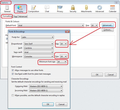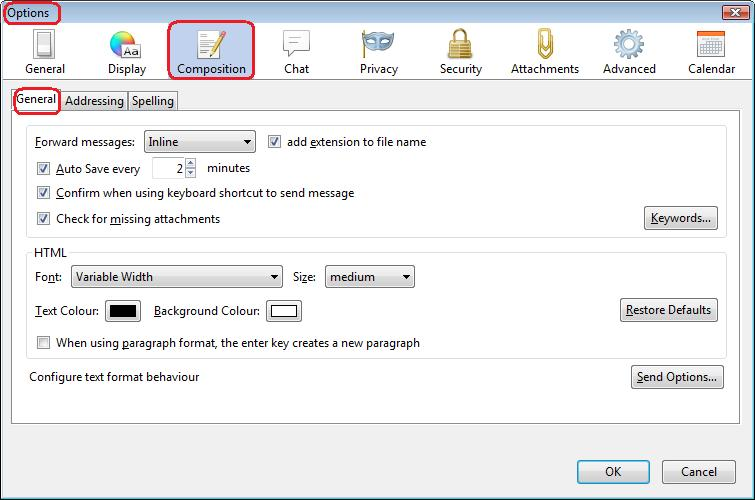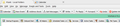Text size in TB
I purchased a new monitor/graphics card a while ago and had to set the display to 105% to read the text ok. The screen is 2560x1440 and the text was too small.
However, the menus in TB then became too large and I had to set the menu text size in Control Panel to a font size of 9. This worked fine in TB but it made the menu text size of all other applications too small. So, I set the menu font size to 11 and all the other applications became more usable. But the menu size in TB became too large.
Anyone got any idea what is going on? Why is TB not using the same menu size as all the other applications?
I tried using Theme font and size changer but I found this did not help at all. When I changed the font size in this it changed the font size of everything when I only wanted to change the font size of the menus etc.
Also, in TB I used to be able to set the font size of emails to the exact font size I want. But in more recent versions of TB I only seem to be able to set it to small, medium etc. I find this a complete pain and I again I don't know what happened. Am I doing something wrong? Is there a way of getting it back to how it used to be?
I'm running Windows 8.1 Pro and the latest updates to TB.
Any help much appreciated as I have an eye condition that makes it harder and harder to read screen text.
All Replies (4)
Setting the font in emails you compose. 'Menu icon' > 'Options' > 'Options' > 'Display' > 'Formatting' tab Default font: eg: 'Times new roman' Size: eg: 14 click on 'Advanced' Minimum font size: 14 This controls default font in Display AND Composing new email.
'Menu icon' > 'Options' > 'Options' > 'Composition' > 'General' tab
HTML
Font: 'Variable Width' and 'Size' = medium.
This means nothing is hard coded and so the email appears as the recipient chooses using settings they prefer. It is recommended that you use this setting. The default font used will be the one specified in 'Display' - see above.
If you specify eg: 'medium' then this will use a medium size for whatever font the recipient choses to use to read emails. So depending upon the font, the size can look larger or smaller without actually changing the size. It is more important that you can read in a size and font you prefer in emails you are composing/reading than setting it all in hard code thus forcing your choices on your recipient.
http://kb.mozillazine.org/Font_settings_in_Thunderbird Some images as aid:
re :I only wanted to change the font size of the menus etc.
Can you be specific? eg: Folder Pane, Toolbar, Column headers, Drop down menu for the Menu icon....etc Please list or take a screen shot and open it using eg: Paint and use the tools to eg: draw a red oblong around the area you are talking about. Save as a .jpg image and then use 'Add images' in this forum question.
It could be somewhat more complicated to control only specific bits and will require creating a userChrome.css file to control it.
Toad-Hall said
re :I only wanted to change the font size of the menus etc. Can you be specific? eg: Folder Pane, Toolbar, Column headers, Drop down menu for the Menu icon....etc Please list or take a screen shot and open it using eg: Paint and use the tools to eg: draw a red oblong around the area you are talking about. Save as a .jpg image and then use 'Add images' in this forum question. It could be somewhat more complicated to control only specific bits and will require creating a userChrome.css file to control it.
Thanks for taking the time to respond. I really appreciate that.
I have attached an image which shows Thunderbird fonts exactly the size I want them. To get this I have set Title Bars, Menus, Message Boxes, Palette Titles, Icons and Tooltips all to 9 in Control Panel.
In the image is also the top of a screen layout of WinPatrol (although it could have been any other application). By using 9 for the text size options in Control Panel I get the size I want in TB but the size in WinPatrol is too small. In TB the button with Calendar (for example is a good size for me) but the equivalent button/tab for Startup Programs (in WinPatrol) is too small.
To get the size I want in other applications I can do that by changing the font size for all the items to 11. But then everything in TB becomes much larger. By everything, I mean the menus, the folder structure, the email description From, Subject etc., the labels in buttons etc.
It is as though the font size of TB and Firefox are different to the font size of other applications i.e. TB/Firefox use of font size 9 is other applications 11. So increasing the font size to be 11 makes TB about 13. But I don't know why?
In WinPatrol part of image - this looks squished. The height of the available button area in which the buttons eg: 'Startup Programs' are located does not look as if there is any space for it to increase. The icon is virtually touching the top - maybe the text cannot go any larger because there are restrictions on the available height of the area, so text cannot increase the same.
But I would make sure that the addon you installed in Thunderbird is not effecting anything/ disable it or remove.
I use windows vista so testing the Control Panel > Personalization for settings to adjust the same as you using example... Item: 'Menu' size: 18 by default...You may have '22' if higher dpi. Font: 'Segoe UI' (the default font) and size '9'.
Opened Thunderbird, 'Notepad' and 'Control Panel' window and compared all three. All three are the same. changed size of font and all were effected the same.
re :By using 9 for the text size options in Control Panel I get the size I want in TB What you describe was the default on my computer and I never bothered changing them as they were good for me.
however, I'm not seeing 'notepad' or the 'Control Panel' window display in a smaller font. All looks normal. increasing font to eg: 11 effects all windows identically.
Tested this in a larger dpi with same results.
Does winPatrol always look that bad - so squished ?
do you get the same results if the dpi is set at 96dpi ?