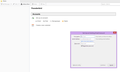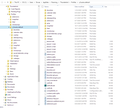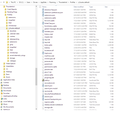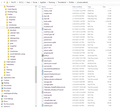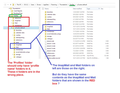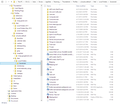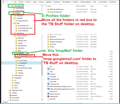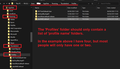Opened TBird and everything was gone.
Took me a long time to find where to post this message.
I have Windows 8.1 latest version. The wifi here has been mostly down so I don't know when this problem actually started. One day it was fine and the next time I could get on everything was gone. I don't know when it updated itself but I sure wish it hadn't.
I am a 72 year old who can do a few things on the computer but I am definitely NOT a tech person and most of the replies on the posts recounting similar problems made my eyes cross and my head spin. I tried the first "solution" by copy/paste the 32 bit then the 64 bit addresses above into the Start - Search programs space and what I got with the 64 bit is in the attached file. I don't know what to do. PLEASE, I need answers in step by step increments that work. Thank you, Bernadine
All Replies (11)
https://support.mozilla.org/en-US/questions/1298411 posts a similar issue.
If you were using version 68.11.0 and you were updated to version 78 * then Thunderbird would not be causing the update as it has been stopped for the moment. Thunderbird is not actively updating anyone from version 68.11.0. This information is available in all the release notes 78, 78.0.1, 78.1.0, 78.1.1 eg: Thunderbird version 78.1.1 is only offered as direct download from thunderbird.net and not as an upgrade from Thunderbird version 68 or earlier. A future release will provide updates from earlier versions. Automatic updates are available for users already running version 78.0 or higher.
So, assuming this was caused immediately after a Thunderbird update......
This means you have some Updating Software on your computer which you have allowed to update Thunderbird. We have had plenty of reports of things going squiffy when an update to 78* occurs and in all cases I have so far, all these updates from 68* to 78* were not performed by Thunderbird, but were performed by Updater Software on the computer. In some cases, this was done by the Anti-virus product.
If you have Updater Software on your computer that you are allowing to perform updates on applications, then I recommend you do not allow it to perform updates on Thunderbird. Thunderbird needs excluding from it's list.
It is possible that thunderbird has got confused and lost your profile and so has created a new profile, so is asking you to create a mail account. It is possible to force Thundrebird to open on a different profile.
It is also possible it is using the old original profile, but has lost connectivity with the data held in a 'prefs' file so looks like it is a new profile, but it isn't. Resetting an older 'prefs' file can often sort this out.
It would help to find out what is currently in your Thunderbird profile folder.
Exit Thunderbird.
Access where your profile is stored.
Please note the AppData folder is a hidden folder, so you may need to make hidden files and folders visible. See info below on how to make hidden files and folders visible for Windows 8
From the Windows 8 Start Screen,
- click on the Control Panel app.
- When the Control Panel opens scroll down to the bottom and click on the More Settings option.
The traditional Windows 8 Control Panel will now open.
- click on the Appearance and Personalization link.
- Under the 'Folder Options' category, click on 'Show Hidden Files or Folders'.
- Under the 'Hidden files and folders' section select the radio button labeled 'Show hidden files, folders, or drives.'
- Remove the checkmark from the checkbox labeled Hide extensions for known file types.
- Remove the checkmark from the checkbox labeled Hide protected operating system files (Recommended).
- Press the Apply button and then the OK button..
Thunderbird Profile data is likely to be in this location:
- C:\Users\<Windows user name>\AppData\Roaming\Thunderbird\Profiles folder
In the 'Profiles' folder : How many profile name folders do you see ?
'profile name' is usually called 'xxxxxxxx.default' where the x's are letters and numbers. Tell me exactly what you see or even better post an image.
A new profile is likely to be called '*.default-release' Select the older profile name folder
- C:\Users\<Windows user name>\AppData\Roaming\Thunderbird\Profiles\<Profile name>
'profile name' is usually called 'xxxxxxxx.default' where the x's are letters and numbers.
In the profile name folder there will be a 'prefs.js' file There may be more than one but with a number eg: 'prefs-1.js' How many do you see ? Please tell me the name and the 'size' of each one. Or better still post an image showing what you see and make sure the size column is clearly visible.
I have tried to follow your instructions but things aren't where they say. I've been able to search around and find things but it's taken a toll.
"If you have Updater Software on your computer that you are allowing to perform updates on applications, then I recommend you do not allow it to perform updates on Thunderbird." I used to use Secunia but after a while I wasn't as happy with it and I haven't use it in 10+ years probably. I just opened Tbird went to the Address Book (which doesn't have any of my addresses in it) clicked on Help and then About Tbird and it said Version: 68.11.0 (32-bit)
I have been at this for more than 3 hours trying to follow your instructions, I am dizzy from the stress of trying to understand, my head hurts too. The attachments are what I finally came up with. I'm doing my best. I sure hope all of this will help me get my Local Folders back, I have many years of saved emails that I don't want to lose. Thanks, Bernadine
Thankyou for providing those images. They are very helpful.
re :on Help and then About Tbird and it said Version: 68.11.0 (32-bit) This means you probably were using version 68.10.0 and Thunderbird itself updated to 68.11.0
Images show: The 'Profiles' folder, shown with green colour in left column, should only contain 'profile name' folders eg: ry5uutos.default But, it has other folders that should not be in that location eg: extensions, ImapMail, Mail, minidumps as indicated in the image below with red outlined box. At this point I'm not certain if there are more files in the 'Profiles' folder, as they would not be shown in the left column. We need to know if there are more contents in the 'Profiles' folder.
The 'profile name' folder 'ry5uutos.default', has ImapMail and Mail folders - shown in blue. This is the correct location for those folders. But, do the blue ones contain exactly the same as those in the red box. You would need to compare to see what contents they have and whether one has a better file size. You can always post images.
The 'profile name' folder 'ry5uutos.default', has one 'prefs.js' file dated 8/9/2020 and it's size of 8kb is a worry, I would expect a similar size if a new profile with no mail accounts set up. It could explain why you are being asked to create new mail account.
So, at this point we need to know what do you really have in the 'Profiles' folder as indicated in green.
I'm wondering if you had a crash at time of updating, perhaps the update was interupted, as the 'crashes' folder seems to have been updated at almost identical time.
Need information: Go to same location: C:\Users\<Windows user name>\AppData\Roaming\Thunderbird\Profiles folder but this time select 'Profiles' in left column, so you can see everything it contains on the right side. then post images just like before.
Sorry, I forgot to include the image with green red and blue info. See below.
It's possible that the wifi went off, it had a good disposition to do that - often. It's been OK for 3 days now, so, hopefully that's been solved - but I don't know for how long.
I've attached what I think you are asking for. (I'm glad to know I'm not the only one who forgets to attach things!) I don't know what should be where, what I'm really not wanting to lose is the Mail Local Folders Saved. I see some 2020 dates in there so that file should be the one that it used to open as long ago as last week. I do have a back up of the profiles on a external hard drive, but I haven't the foggiest idea how I would get them back on here.
Hope this is what you need, if not, I'll try again. Do appreciate your help, Bernadine
I notice you are using an imap gmail account, so all those emails will still be on the server.
The 'prefs.js' file in this 'profile name' folder has no knowledge about the gmail account you previously added that's why you are getting the request to add a gmail account.
The 'Local Folders' have not been removed and should stil be accessible after creating the imap gmail account again.
However, before you do that, your profile stuff needs a tidy.
- Create a folder on your desktop and call it something like 'TB Stuff'. You are going to use it to store some folders that I'll ask you to move. If all is ok, then later on you can delete it.
- Go to same location: C:\Users\<Windows user name>\AppData\Roaming\Thunderbird\Profiles folder as shown in second image as green in first image below.
- If Thunderbird is running then exit Thunderbird now.
That 'Profiles' folder should only contain the 'profile name' folder 'ry5uutos.default'. See my example second image below of what a 'Profiles' folder should contain. I have four 'profile name' folders, but you will only have one.
But in your case, it also contains these folders: extensions, ImapMail( that has some folders), Mail (that has some folders) and minidumps - as shown in red box.
- Please move all those folders shown in the red box into the 'TB Stuff' folder on desktop.
You can left click and hold down on folder to grab it - keep holding down and then drag it and hover over the 'TB Stuff' folder, then release mouse to drop into folder.
- If there are any other files in the 'Profiles' folder then move them to 'TB Stuff' , so 'Profiles' folder now only contains the actual profile name folder 'ry5uutos.default'.
- Then select the 'ImapMail' folder as shown in green in first image below.
- Move the 'imap.googlemail.com' folder to 'TB Stuff' on desktop.
Now start Thunderbird and it will ask you to create a new existing mail account.
- Enter Name
- Enter gmail email address
- Enter the password
- Select checkbox to remember password.
- Click on 'Continue'.
Thunderbird will look up the configurations for gmail and will automtically select IMAP set up. It tends to auto set up for OAuth as Authentication Method.
- Click on 'Done'
Then you will get a prompt from gmail in a browser asking you to logon - they are checking that you really is you and then they will say Thunderbird wants access and you agree. This places an OAuth token in Thunderbird and it will be used to access the gmail server.
You should then be able to see and subscribe to folders on the server. You should also be able to see 'Local Folders' folder again.
I have gmail and it was linked to TBird but the emails in TBird local folders are not on gmail.com. At least not the way I use gmail, unless they are doing something I don't know about. The TBird local folders are completely separate from gmail. I don't like a lot of emails in gmail and don't like to have things saved anywhere but on my computer. I use gmail as my working email, when I am done with an email I delete it or save it to TBirds local folders then I delete them from gmail. It works well for me. I realized that TBird doesn't seem to be linked to gmail anymore but I don't want to link it again until I get TBirds local folders back. Linking them isn't as important to me as getting the local folders back. If indeed TBirds local folders are still on gmail, where are they when I open gmail? I don't know if this changes any of the rest of your instructions. I got stuck on "I notice you are using an imap gmail account, so all those emails will still be on the server. And, The 'Local Folders' have not been removed and should still be accessible after creating the imap gmail account again." I got stuck and couldn't get past it to concentrate on your instructions. I'm worried about moving things around when the TBird local folders aren't on gmail. So, I'm waiting to go further until you understand my way of using gmail and TBird. Thanks for your patience, this is all very stressful,
The contents of the 'Profiles' folder looks like a mishmash of copied data from an old profile pasted into the wrong place. In the 'profile name' folder, some files were completed deleted and thats why you cannot see anything. It even looks like you may have had a crash. But the 'Local Folders' mail account is still intact.
re :I have gmail and it was linked to TBird but the emails in TBird local folders are not on gmail.com. I know. Gmail imap account is not your 'Local Folders' mail account which has the 'Saved' folder.
re : I realized that TBird doesn't seem to be linked to gmail anymore but I don't want to link it again until I get TBirds local folders back.
When I talk about 'Local Folders' I'm talking about the 'Local Folders' mail account which is a default mail account in Thunderbird. Your 'Local Folders' account is still there, but you cannot get to see it until you create a new gmail account.
Thunderbird does not work if there is no mail account. The 'prefs.js' file was erased of data, so Thunderbird has no knowledge about anything at the moment. It needs to reconnect to all it's data.
If you want to see 'Local Folders' mail account folders and emails then you have to do as I said and create the gmail imap account.
Please follow the instructions I gave which are very explicit and I bullet pointed the instructions and provided images.
Exit Thunderbird. Access the 'Profiles' folder - I've even provided you with an image - it is marked as green. Move the specific folders I told you to move.
Start Thunderbird Create a new imap gmail account. Thunderbird will look up all configuration settings.
Then Thunderbird will be accessible and then we can check that the 'Local Folders' is actually pointing to the correct local directory.
I'm confused. You said, "Thunderbird does not work if there is no mail account." I used TBird a long time before I ever considered getting gmail, it was my email account.
I'm not trying to frustrate you, I will try to follow your instructions. it's just that every time I've sat down here to look at them, I've started having a panic attack and couldn't do it.
Appreciate your patience, Bernadine
re :I'm confused. You said, "Thunderbird does not work if there is no mail account." I used TBird a long time before I ever considered getting gmail, it was my email account.
Thunderbird is an email client program. Thunderbird is a program downloaded to your computer. It facilitates you accessing any server for any email address in order to read and send emails.
Thunderbird is not a mail account. There is no such thing as a Thunderbird email account. It does not offer email addresses. It is not a server.
Thunderbird cannot work if there are no mail accounts for no email addresses. It will start up and ask you to create a mail account in Thunderbird for an email address that already exists on a server.
If you have an email address with your internet service provider or a free email address via someone like gmail and then you use Thunderbird email client program, you have to create a mail account for that email address so it can connect to the relevant server in order to download emails from the server into the mail account Inbox for that email address.
Someone has been copy pasting folders from older profiles into the wrong place or perhaps you had a weird crash - I have identified them with images and told you to move them to a new folder you needed to create to hold them just in case they are required which I very much doubt. These folders are confusing the issue and are not required.
I believe there may have been a crash, but something deleted all the information Thunderbird needs in order to know what to do. I know this because the 'prefs.js' file is virtually empty.
All your emails stored in the 'Local Folders' mail account - a special mail account that is created by Thunderbird, it does not connect to any server, it is purely holding emails put there by you. That is OK. So stop worrying about them.
But at this point in time, you have no mail account in thunderbird that Thunderbird knows about.
Thunderbird cannot open and show you anything because it needs you to set up a mail account. You had a gmail account which you had set up as an imap account. That means all the emails in that account are stored on the server and you get a view of them via Thunderbird, so you have not lost them either.
But you need to create the gmail imap account and reconnect to server then you will have access to all the new emails in gmail email address and also have access to Local Folders.
What exactly is the problem ? Do you know how to create a folder on your desktop and call it 'TB Stuff'? If yes, then do it. Do it now before you read any more instructions.
Exit Thunderbird if it is running - do it now. If not running that's good.
Do you know how to move the specified folders from 'Profiles' folder to that new desktop folder 'TB Stuff' ? Those folders I have shown in the red box are not being used, but they should not even be there. You are not deleting them, just moving them. Do you know you can move a folder by left click with mouse and hold down to grab and then drag the mouse to hover over 'TB Stuff' and release to drop folder into 'TB Stuff' ? If yes, then move one folder at a time. You can check it the correct folder using the image I supplied.
Do you know how to create a mail account for your gmail email address? If yes Start Thunderbird.
When you start Thunderbird it pops up a window asking you to create a mail account - you posted the image to show me in your first comment. This is Thunderbird asking you to create a mail account for your gmail email address. Enter the details and click on 'Continue' and Thunderbird will look up the details.
Do you understand that if you do not create that mail account for gmail email address then Thunderbird will not offer access to anything?
Do you understand that once you create the mail account for gmail then you will be able to see the new emails that have arrived in gmail account AND you will see all the emails you had stored under 'Local folders' mail account?
What you need to do is not difficult and you just do one step at a time. This is not a race.
At the end of the day if this seems too much....Do you know someone who can follow the instructions supplied with images as guide to move a couple of folders whilst Thunderbird is not running, then start Thunderbird and create the mail account for your gmail email address?