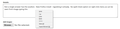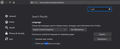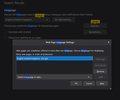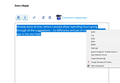Firefox 71 - No Spell Check on Right Click on any website, English Dictionary and Language Pack
Not a single answer has the soultion. New Firefox install - regretting it already. No spell check option on right click menu as can be seen from image typing this. I have included screenshots for the right click menu, the spell and language settings.
I have tried disabling any abd all extensions I have restarted in safe mode
Nothing and losing the will to live.
All Replies (6)
You have to right-click inside the text field to get that option.
Type about:config<enter> in the address bar. If a warning screen comes up, press the I Accept the Risk button. At the top of the screen is a search bar.
Type: layout.spellcheckDefault Its values are; 0 Spell Checker Off 1 Check Only Multi-Line Input Boxes. 2 Check Multi And Single Line Input Boxes.
Also, check the spellchecker.dictionary entry.
https://support.mozilla.org/en-US/kb/how-do-i-use-firefox-spell-checker
Already done all that, before I posted after spending hours going through all the suggestions. - no difference and yes of course the cursor was in the text field (see image).
So if there is nothing else, looks like I'll have to dump Firefox and revert back to Chrome that I was trying to avoid - annoying after getting all my passwords and data imported which was clearly a waste of time.
Thanks for trying though.
Can you post a screenshot that shows what you get in the Inspector (Inspect Element).
Start Firefox in Safe Mode to check if one of the extensions ("3-bar" menu button or Tools -> Add-ons -> Extensions) or if hardware acceleration is causing the problem.
- switch to the DEFAULT theme: "3-bar" menu button or Tools -> Add-ons -> Themes
- do NOT click the "Refresh Firefox" button on the Safe Mode start window
Grammarly for Firefox by Grammarly https://addons.mozilla.org/en-US/firefox/addon/grammarly-1/
Grammarly will help you communicate more effectively. As you type, Grammarly flags mistakes and helps you make sure your messages, documents, and social media posts are clear, mistake-free, and impactful
If Safe Mode does not help;
Let’s do a full clean re-install;
Note: Firefox comes in three or more folders on all computers. They are;
Maintenance: (Programs Folder) <Windows Only> Firefox itself: (Programs Folder) And two folders in the profile of each user on the computer for each Firefox profile for that user.
If you remove the Firefox folder, the user profiles would not be affected.
Download Firefox For All languages And Systems {web link}
Save the file. Then Close Firefox.
Using your file browser, open the Programs Folder on your computer.
Windows: C:\Program Files C:\Program Files (x86) Note: Check Both Folders
Mac: Open the "Applications" folder. https://support.mozilla.org/en-US/kb/how-download-and-install-firefox-mac
Linux: Check your user manual. If you installed Firefox with the distro-based package manager, you should use the same way to uninstall it. See Install Firefox on Linux; https://support.mozilla.org/en-US/kb/install-firefox-linux
If you downloaded and installed the binary package from the Firefox download page, simply remove the folder Firefox in your home directory. http://www.mozilla.org/firefox#desktop ++++++++++++++++++++++++++++ Look for, and remove any Mozilla or Firefox program folders. Do not remove the Mozilla Thunderbird folder if there is one.
Do Not remove any profile folders.
After rebooting the computer, run a registry scanner if you have one. Then run the installer. +++++++++++++++++++++++++++ If there is a problem, start your Computer in safe mode and try again.
http://encyclopedia2.thefreedictionary.com/Linux+Safe+Mode This shows how to Start all Computers in Safe Mode; Free Online Encyclopedia
I've already removed all extensions and plug ins (I only had a couple), tried safe mode, don't have any themes except dark mode enabled.
Reinstalled again and no difference - and this is a recently istalled W10 64 Bit 1903 version with no crapware or anything else.
Many have reported issues using the 64bit Firefox. Install the 32bit version from; Download Firefox For All languages And Systems {web link}