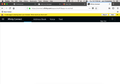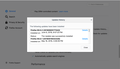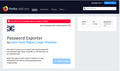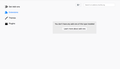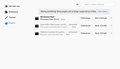Old Firefox Data
An "Old Firefox Data" folder appeared on my desktop about 5 days ago. I did not refresh or reset my firefox 60.0.1 (64-bit) on my macbook, but I may have done an update at mozilla's recommendation. Why did this has happen and should I be concerned?
Thanks.
Chosen solution
You can try these steps in case of issues with web pages:
You can reload web page(s) and bypass the cache to refresh possibly outdated or corrupted files.
- hold down the Shift key and left-click the Reload button
- press "Ctrl + F5" or press "Ctrl + Shift + R" (Windows,Linux)
- press "Command + Shift + R" (Mac)
Clear the Cache and remove the Cookies from websites that cause problems via the "3-bar" Firefox menu button (Options/Preferences).
"Remove the Cookies" from websites that cause problems:
- Options/Preferences -> Privacy & Security
Cookies and Site Data -> Manage Data
"Clear the Cache":
- Options/Preferences -> Privacy & Security
Cookies and Site Data -> Clear Data -> Cached Web Content: Clear
Start Firefox in Safe Mode to check if one of the extensions ("3-bar" menu button or Tools -> Add-ons -> Extensions) or if hardware acceleration is is causing the problem.
- switch to the DEFAULT theme: "3-bar" menu button or Tools -> Add-ons -> Appearance
- do NOT click the "Refresh Firefox" button on the Safe Mode start window
- https://support.mozilla.org/en-US/kb/troubleshoot-firefox-issues-using-safe-mode
- https://support.mozilla.org/en-US/kb/troubleshoot-extensions-themes-to-fix-problems
You can remove all data stored in Firefox from a specific domain via "Forget About This Site" in the right-click context menu of an history entry ("History -> Show All History" or "View -> Sidebar -> History").
Using "Forget About This Site" will remove all data stored in Firefox from this domain like history and cookies and passwords and exceptions and cache, so be cautious. If you have a password or other data from that domain that you do not want to lose then make sure to backup this data or make a note.
You can't recover from this 'forget' unless you have a backup of involved files.
If you revisit a 'forgotten' website then data from that website will be saved once again.
Read this answer in context 👍 1All Replies (6)
Hi, no should not be concerned. Firefox did what it is suppose to do when it finds corruption in the Profile folder. It Puts in on the Desktop for rescuing files out of it if needed, such as bookmarks, history.
If all is working fine and you have checked your bookmarks and not needing session data, history etc then it can be Deleted.
Always do this though in case that does not happen :
- https://support.mozilla.org/en-US/kb/back-and-restore-information-firefox-profiles
- https://support.mozilla.org/en-US/kb/export-firefox-bookmarks-to-backup-or-transfer
Please let us know if this solved your issue or if need further assistance.
Thank you Pkshadow. There is one issue I noticed after this happened. I lost all my firefox extensions or ad-ons. I had to reload ghosterly and adblock, but I cannot remember which other extensions are gone. It is a shame as I was very happy with the way firefox was running. Now I am getting a lot more ads even tho I reloaded adblock and ghosterly.
If ads are in the New Tab open the gear icon top right corner of page and Un-check Sponsored maybe is Snippets. I do not use that page myself.
If is ads on sites the Extensions will start picking up more or you could move from Adblock as people pay them money to let their ads through. Can ad another block list to adblock. Or go to uBlock Origin which is very aggressive and will have to train as it can break sites.
You may want a dictionary for spell check : https://addons.mozilla.org/en-US/firefox/language-tools/
Sorry can not be of more help as to what you had before. Depending on what you upgraded from there maybe info on the Extension/add-ons page within the browser
I have more questions about firefox since my browser was updated to . I am having problems logging into my comcast email account with fire fox on my MacBook Pro. After I enter my username and password to log in to comcast, firefox hangs. I eventually get a message in a yellow information bar (see 1st photo) saying: A web page is slowing down your browser. What would you like to do?"
However since firefox is frozen, I cannot do anything. I cannot click on "stop it" or "wait" and I cannot switch tabs, or anything else. All I can do is to go to my activity monitor and force quit firefox.
I was going to try and export my passwords and bookmarks, uninstall firefox, then reinstall an earlier version, but mozilla says the password exporter (see 3rd photo) is not compatible with my version (Quantum?) of firefox.
I have do not currently have any extensions, and I disabled "OpenH246" and "Widevine Content Decryption Module" (I would like to delete this period. Just say no to googel!) (see 4th and 5thvphotos) in an attempt to open my comcast email. What can I do to continue using firefox as my browser?
Thank you in advance, Jack
Chosen Solution
You can try these steps in case of issues with web pages:
You can reload web page(s) and bypass the cache to refresh possibly outdated or corrupted files.
- hold down the Shift key and left-click the Reload button
- press "Ctrl + F5" or press "Ctrl + Shift + R" (Windows,Linux)
- press "Command + Shift + R" (Mac)
Clear the Cache and remove the Cookies from websites that cause problems via the "3-bar" Firefox menu button (Options/Preferences).
"Remove the Cookies" from websites that cause problems:
- Options/Preferences -> Privacy & Security
Cookies and Site Data -> Manage Data
"Clear the Cache":
- Options/Preferences -> Privacy & Security
Cookies and Site Data -> Clear Data -> Cached Web Content: Clear
Start Firefox in Safe Mode to check if one of the extensions ("3-bar" menu button or Tools -> Add-ons -> Extensions) or if hardware acceleration is is causing the problem.
- switch to the DEFAULT theme: "3-bar" menu button or Tools -> Add-ons -> Appearance
- do NOT click the "Refresh Firefox" button on the Safe Mode start window
- https://support.mozilla.org/en-US/kb/troubleshoot-firefox-issues-using-safe-mode
- https://support.mozilla.org/en-US/kb/troubleshoot-extensions-themes-to-fix-problems
You can remove all data stored in Firefox from a specific domain via "Forget About This Site" in the right-click context menu of an history entry ("History -> Show All History" or "View -> Sidebar -> History").
Using "Forget About This Site" will remove all data stored in Firefox from this domain like history and cookies and passwords and exceptions and cache, so be cautious. If you have a password or other data from that domain that you do not want to lose then make sure to backup this data or make a note.
You can't recover from this 'forget' unless you have a backup of involved files.
If you revisit a 'forgotten' website then data from that website will be saved once again.
Thank you cor-el