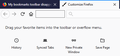My bookmarks toolbar disappeared and no 'help' has worked so far
When I 'show' my toolbar, its space appears but no bookmarks show. I have to use the side toolbar which, for me, can be quite difficult; I have a lot of bookmarks. I have been through the help area and through the community help as well. No one seems to share my problem; their problems all seem to be it not showing at all or a bookmarks sync problems Mine just doesn't show anything on the toolbar itself - whether it's on show or not.
Chosen solution
Hi strazydaze, could you check something in the Customize screen. (Customize Firefox controls, buttons and toolbars) To open that, either:
- "3-bar" menu button > Customize...
- right-click (on Mac Ctrl+click) a blank spot on the tab bar (or the "+" button) > Customize
- (menu bar) View > Toolbars > Customize
On Windows, tap the Alt key to activate the menu bar temporarily.
The Bookmarks Toolbar needs to have a placeholder on it called "Bookmarks Toolbar Items". So normally:

Can you see that on another bar, or down in the box of available controls? If you see it anywhere, move it back to the actual Bookmarks Toolbar.

If you can't see it anywhere, you can try the "Restore Defaults" button at the bottom of the Customize screen. This should return your toolbars to factory layout, plus or minus some add-on buttons.
Success?
Read this answer in context 👍 0All Replies (6)
Chosen Solution
Hi strazydaze, could you check something in the Customize screen. (Customize Firefox controls, buttons and toolbars) To open that, either:
- "3-bar" menu button > Customize...
- right-click (on Mac Ctrl+click) a blank spot on the tab bar (or the "+" button) > Customize
- (menu bar) View > Toolbars > Customize
On Windows, tap the Alt key to activate the menu bar temporarily.
The Bookmarks Toolbar needs to have a placeholder on it called "Bookmarks Toolbar Items". So normally:

Can you see that on another bar, or down in the box of available controls? If you see it anywhere, move it back to the actual Bookmarks Toolbar.

If you can't see it anywhere, you can try the "Restore Defaults" button at the bottom of the Customize screen. This should return your toolbars to factory layout, plus or minus some add-on buttons.
Success?
Modified
Mine does not show Bookmark Toolbars Items anymore than it shows the actual Bookmarks Toolbar.
Oh, could you first make sure the Bookmarks Toolbar is turned on?
I believe you know where that is, but for anyone else reading: you can use one of these methods to show the toolbar list:
- in Customize mode > Toolbars button (it's toward the bottom of the tab, see: Customize Firefox controls, buttons and toolbars)
- right-click (on Mac Ctrl+click) a blank spot on the tab bar (or the "+" button)
- (menu bar) View > Toolbars
On Windows, tap the Alt key to activate the menu bar temporarily.
Then click Bookmarks Toolbar on the list. That should bring back the dotted rectangle which signifies the Bookmarks Toolbar in the Customize tab.
Oops. I forgot to check it after I reset. Oh my gosh. My toolbar is back. Thank you!!! Now, I know what to do. :D
my Bookmark Toolbar is in the checked and in the space, however none of the bookmarks are displayed.
if I hit Cntl + B I see the side bookmark menu AND ALL my Bookmark Toolbar specific bookmarks.
how do I get them to display in the Toolbar??
Hi goldfngr
Did you verify that "Bookmarks Toolbar Items" is on the Bookmarks Toolbar?
If you use Sync then best is to disconnect Sync temporarily during troubleshooting.
You can check for problems with the places.sqlite database (bookmarks and history) in the Firefox profile folder.
- use "Verify Integrity" on the "Help -> Troubleshooting Information" (about:support) page
See also:
- http://kb.mozillazine.org/Locked_or_damaged_places.sqlite
- https://support.mozilla.org/en-US/kb/Bookmarks+not+saved#w_fix-the-bookmarks-file
If "Verify Integrity" on the "Help -> Troubleshooting Information" (about:support) page cannot repair places.sqlite then remove all places.sqlite files in the Firefox profile folder. Firefox will rebuild places.sqlite and restore the bookmarks from a recent JSON backup in the bookmarkbackups folder.
- keep a backup copy of places.sqlite in case a new places.sqlite database has to be created
- http://kb.mozillazine.org/Unable_to_process_the_backup_file_-_Firefox
You can use the button on the "Help -> Troubleshooting Information" (about:support) page to go to the current Firefox profile folder or use the about:profiles page.
- Help -> Troubleshooting Information -> Profile Directory:
Windows: Show Folder; Linux: Open Directory; Mac: Show in Finder - http://kb.mozillazine.org/Profile_folder_-_Firefox