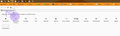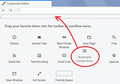Firefox Toolbar has no bookmarks on it???
I think my Firefox has done a recent update because all of my bookmarks from the toolbar have disappeared, it should look like the first/last images in this article: https://support.mozilla.org/en-US/kb/bookmarks-toolbar-display-favorite-websites
I just have a blank space for some reason, but my bookmark folder does have all of my sites in it:
I've tried verifying the integrity of the Places.SQL via Troubleshooting, but it didn't work, I tried to force it to rebuild that database by deleting it but that didn't work either.
Chosen solution
Ok worked it out on my own, go to customize and literally drag the icon that says "Bookmarks toolbar Items" onto the bookmarks toolbar space.
Read this answer in context 👍 1All Replies (5)
Hi, ya know the Toolbar, and use it. In Bookmarks was the top folder called Bookmarks Toolbar empty ? Is there another Bookmarks Toolbar down the list ? Each new install of Firefox (not update) makes a new Bookmarks Toolbar and moves the other one down the list some where and it is not hooked to viewing on the Toolbar. Please see if you have your bookmarks lower down in the folder. If so can drag them up to top new Bookmarks Toolbar.
If there is none then poof, it's gone for some reason. may still be in the profile.
Do you see all the bookmarks in the Library and in the bookmarks sidebar?
Make sure toolbars like the "Bookmarks Toolbar" are visible. Open the Customize window and set what toolbars (Show/Hide Toolbars) and toolbar items to display.
- Right-click empty toolbar area -> Customize
- "3-bar" menu button -> Customize
- View -> Toolbars
*you can tap the Alt key or press the F10 key to show the hidden Menu Bar temporarily
- check that "Bookmarks Toolbar Items" is on the Bookmarks Toolbar
- if "Bookmarks Toolbar Items" is not on the Bookmarks Toolbar then drag it back from the Customize palette to the Customize window to the Bookmarks Toolbar
- if missing items are in the Customize palette then drag them back from the Customize window to the toolbar
- if you do not see an item on a toolbar and in the Customize palette then click the Restore Defaults button in the Customize palette window to restore the default toolbar set.
Chosen Solution
Ok worked it out on my own, go to customize and literally drag the icon that says "Bookmarks toolbar Items" onto the bookmarks toolbar space.
UltimateGattai said
Ok worked it out on my own, go to customize and literally drag the icon that says "Bookmarks toolbar Items" onto the bookmarks toolbar space.
Well guess that is one way of doing it. Myself I have individual site URL's and Folders so would want it back again as it was. Installing over top would do that by hooking a New Bookmarks Toolbar Folder in Bookmarks where you would then just move the items to the new created folder.
For the future :
- https://support.mozilla.org/en-US/kb/back-and-restore-information-firefox-profiles
- https://support.mozilla.org/en-US/kb/export-firefox-bookmarks-to-backup-or-transfer
If You solved this Please Mark Your Solution as the Answer.
Hi UltimateGattai, you got it. I wonder why we've had three threads on this exact problem in recent days? It seems to be going around.