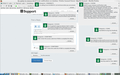No option to remove Gmail push notifications on desktop
Please, could you help disabling push notifications for Gmail? I checked the notification settings and strangely, I don't see any. You may check the screenshot provided. The main reason I want Gmail notifications disabled is that they pop up all over the screens randomly and it's very annoying. I hope you can help. Thanks!
Chosen solution
Alright, those notifications all over the screen disappeared finally. I don't know what measure did help. I reinstalled GNotify and removied it, restarted my browser. Then, I enabled notifications on Gmail, restarted and then disabled again. Yet, notifications still appeared. I uninstalled Gnotify, restarted, and I still saw notifications. However, a day and OS restart later, my Firefox browser stopped those pesky notifications once and for all.
I'm glad I got rid of them somehow. I don't know if any of the steps I took did it or simply an update. For me, the case is closed. Thanks to all for your input.
PS: I will mark this last post as "answer" to close the thread for now.
Read this answer in context 👍 0All Replies (11)
Hi
As a fellow Linux and Gmail user, I know what you are looking at and I think I have found a solution for you, not in Firefox, but in Gmail.
From your Gmail inbox, select the cogwheel icon on the righthand side of the screen and choose Settings. The option to change the notification settings should be two-thirds of the way down the General panel.
I hope that this helps, but f not, please come back here and we can look into a different solution for you.
I have this problem on MAC OS High Sierra. I have checked the Gmail settings for notifications; this is disabled. I have checked Firefox settings under security for notifications. Gmail is not present, but I've cleared every notification anyway. Problem persists.
I don't wish to go back to Chrome, but these notifications are quite annoying.
I got still the same problem like japumpy. Those notifications pop up and worse is there are many of them covering lots of screen space and I have to click on them to make them disappear.
I added a screenshot of this annoyance.
WEBSITE PUSH NOTIFICATIONS
Websites can ask you to accept several different kinds of communications and updates:
- Desktop notifications - if allowed, the site can send notifications for Firefox to display in the lower corner of your screen until you close the last tab for a site.
- Web push notifications - if allowed, the site can send desktop notifications for Firefox to display in the lower corner of your screen even after the last tab for the site is closed (until you exit Firefox).
- Web push updates - if allowed, the site can send Firefox updates in the background, which presumably is more efficient that forcibly refreshing a page or having a script in the page keep checking for updates. This push feature is NOT a desktop notification, but Firefox may use the notification permission panel, which I hope will be changed in the future since that's a bit confusing.
Site-Specific Permissions/Blocks
If the drop-panel is not available or does not work for you, while viewing the site where you want to modify a previously given permission, you can use the Permissions panel of the Page Info dialog. To call that up, either:
- right-click (on Mac, Ctrl+click) a blank area of the page and choose View Page Info > Permissions
(menu bar) Tools menu > Page Info > Permissions click the padlock or "i" icon to the left of the site address, then the ">" icon, then More Information > Permissions
Scroll down to "Receive Notifications" and you can check the "Use default" box (so you are prompted in the future) or uncheck that box and select the permission you prefer (for example, Block).
There's no save button for this panel, changes are saved as you go.
Session Do Not Disturb
To disable all desktop notifications for the rest of your Firefox session (i.e., until you exit Firefox), you can turn on "Do Not Disturb" on the Options/Preferences page, Content panel. Either:
- Windows: "3-bar" menu button (or Tools menu) > Options, then in the left column click Content
Mac: "3-bar" menu button (or Firefox menu) > Preferences, then in the left column click Content Linux: "3-bar" menu button (or Edit menu) > Preferences, then in the left column click Content Anyone: Type or paste about:preferences#content in the address bar and press Enter/Return (you can bookmark this for faster future access)
On the right side, under "Notifications", check the "Do not disturb me" box. This is for your current session only.
All-Site Persistent Disable
There are two different preferences for notifications, a master switch, and one which is specific to background (web push) notifications that can appear after you leave the site which sends them.
(1) In a new tab, type or paste about:config in the address bar and press Enter/Return. Click the button promising to be careful.
(2) In the search box above the list, type or paste webno and pause while the list is filtered
(3) To disable PUSH NOTIFICATIONS, double-click the dom.webnotifications.serviceworker.enabled preference to switch its value from true to false -- sites can still generate desktop notifications while you have a tab open to the site
(4) To disable ALL NOTIFICATIONS, double-click the dom.webnotifications.enabled preference to switch its value from true to false -- this is a master switch, you won't get any desktop notifications from sites
(5) To also disable BACKGROUND UPDATES, double-click the dom.push.enabled preference to switch its value from true to false -- but that may block actually useful services from sites you trust, so I don't recommend it at this point. (Note: you need to edit the text in the filter box above the list to display this preference.)
Troubleshooting: Site-Specific Permissions Are Forgotten?
Whether you enter a site permission through a drop-panel or the Page Info dialog, Firefox should remember your choice. If you are losing site-specific permissions, one possible reason is if Firefox is set to "Clear history" when it closes on the Options/Preferences page.
If you use that setting, check to the right of it for a Settings button. Click that, and make sure that "Site Preferences" is not checked -- when that's checked, you'll lose all your Allow/Block settings every time you close Firefox.
Troubleshooting: Pages still display a permission dialog
Website scripts can display pre-permission dialogs even if Firefox ultimately won't allow the services. This is beyond the control of Firefox, but possibly could be tamped down with add-ons.
GEO TRACKING __________________
What is Firefox asking you about trackers? That wording is not familiar.
Do you mean sites that want you to share your location? If you do not want Firefox asking you when it gets that kind of request from a site, you can set Firefox to Block location access by default. Then if you know a site wants precise location and you WANT to share with that site, you can set a site exception.
(1) In a new tab, type or paste about:config in the address bar and press Enter/Return. Click the button promising to be careful or accepting the risk.
(2) In the search box above the list, type or paste geo and pause while the list is filtered
(3) Double-click the permissions.default.geo preference and enter the value for the desired default behavior:
- 0 = Always Ask (default)
- 1 = Allow
- 2 = Block
A site-specific exception can be established using either (A) the Page Info dialog, while you are on the site, or (B) the Settings dialog on the Options page.
Permissions panel of the Page Info dialog
While you're on the site, you can call that up using any of these:
- right-click a blank area of the page and choose View Page Info > Permissions
- (menu bar) Tools menu > Page Info > Permissions
- click the padlock or "i" icon to the left of the site address, then the ">" icon, then More Information > Permissions
Near the top, you'll find "Access Your Location" and you can uncheck the "Use default" box and select the permission you prefer.
Settings dialog
I suggest adding an exception through the Page Info method first so you can see the pattern for entering sites here. Then:
- Windows: "3-bar" menu button (or Tools menu) > Options
- Mac: "3-bar" menu button (or Firefox menu) > Preferences
- Linux: "3-bar" menu button (or Edit menu) > Preferences
- Any system: type or paste about:preferences into the address bar and press Enter/Return to load it
In the search box at the top of the page, type locat and Firefox should filter to the "Permissions" section. Click the Settings button next to Location.
Please let us know if this solved your issue or if need further assistance.
I followed your advice but strangely, I still get notifications from Gmail. And it's only Gmail that gives me that headache.
RodTheHotShot said
I followed your advice but strangely, I still get notifications from Gmail. And it's only Gmail that gives me that headache.
Hi,
Your screenshot shows 'Hangout' notifications - would you please take a look at this :
https://support.google.com/hangouts/answer/3111919?co=GENIE.Platform%3DDesktop&hl=en
Happy112 said
RodTheHotShot saidI followed your advice but strangely, I still get notifications from Gmail. And it's only Gmail that gives me that headache.Hi,
Your screenshot shows 'Hangout' notifications - would you please take a look at this :
https://support.google.com/hangouts/answer/3111919?co=GENIE.Platform%3DDesktop&hl=en
I know it looks like a Hangout notification but I never enabled desktop notifications for Hangouts. I did however set it to receive emails from Hangouts and that's what you see on my screenshot.
Yet, my situation improved. Now I don't get any notifications any longer when I have the Gmail tab closed. However, when I have a Gmail tab open, I still get notifications all spread across the screen. So, I simply close Gmail after checking emails. It's a solution I can live with. I will mark Pkshadow's answer as "solution" even though it didn't solve my problem completely. Thanks for your input.
As the problem clearly hasn't been solved, I went to look around some more and found this :
https://www.wikihow.com/Disable-Gmail-Desktop-Notifications
But you will probably already have done all that .....
I just checked my own Gmail settings, and under 'Desktop Notifications' it says that this browser (which is Firefox of course) does not support desktop notifications .....
Modified
Happy112 said
As the eproblem clearly hasn't been solved, I went to look around some more and found this : https://www.wikihow.com/Disable-Gmail-Desktop-Notifications But you will probably already have done all that ..... I just checked my own Gmail settings, and under 'Desktop Notifications' it says that this browser (which is Firefox of course) does not support desktop notifications .....
Hi, I checked again just to be 100% sure but it's turned off. I once had an extension called "Gnotify" but I have removed it. Yet, maybe it messed up something under the hood?
BTW: I can get Gmail notifications. Are you using Firefox ESR?
RodTheHotShot said
Hi, I checked again just to be 100% sure but it's turned off. I once had an extension called "Gnotify" but I have removed it. Yet, maybe it messed up something under the hood?
Hmmm, I wouldn't know - 'hoping somebody else does ....
BTW: I can get Gmail notifications. Are you using Firefox ESR?
I can get Gmail notifications, but I made sure that I don't get them - have the correct Firefox settings. In your Gmail settings, where it says "Notifications have been disabled in this broswer", when you click on 'Learn More' => Help, it says that you won't see notifications when you have your browser's settings set to block them.
You may have to check those settings again .......
No, I don't use Firefox ESR, I use the latest release version (59.0.2).
Modified
Chosen Solution
Alright, those notifications all over the screen disappeared finally. I don't know what measure did help. I reinstalled GNotify and removied it, restarted my browser. Then, I enabled notifications on Gmail, restarted and then disabled again. Yet, notifications still appeared. I uninstalled Gnotify, restarted, and I still saw notifications. However, a day and OS restart later, my Firefox browser stopped those pesky notifications once and for all.
I'm glad I got rid of them somehow. I don't know if any of the steps I took did it or simply an update. For me, the case is closed. Thanks to all for your input.
PS: I will mark this last post as "answer" to close the thread for now.
Modified