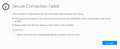Constantly get Secure Connection Failed after logging on to secure sites
Ever since the past two or three updates (Firefox and Windows 10 - no longer certain when it started), I'm getting the "Secure Connection Failed" message AFTER I've logged on to secure sites (not specific to any one site) and have been using them for a while. So no problem logging on, and then working, the site becomes unresponsive later and the message pops up. Not a problem with Edge, Internet Explorer or Chrome. Seems to be specific to Firefox.
I've tried reinstalling and refreshing Firefox, creating a second user profile, scanning for malware (always negative with all anti-malware programs used so far), and turning off my antivirus (Vipre). The problem persists.
If I restart Firefox, I again have no problem logging on to any sites, but if I'm on long enough the error message appears (with no "Advanced" button). Anyone else having this problem?
Chosen solution
Uninstalling and reinstalling Firefox 56.0.2 TWICE seems to have solved the problem, although I have no idea why reinstalling a second time worked. However, as I'm in Australia, the second time I used the English (British) version. Again, no idea why that should make a difference. Many thanks to those who suggested things to try.
Read this answer in context 👍 0All Replies (16)
There is security software like Avast, Kaspersky, BitDefender and ESET that intercept secure connections and send their own certificate.
https://support.mozilla.org/en-US/kb/firefox-cant-load-websites-other-browsers-can
https://support.mozilla.org/en-US/kb/firefox-and-other-browsers-cant-load-websites
https://support.mozilla.org/en-US/kb/secure-connection-failed-error-message
https://support.mozilla.org/en-US/kb/connection-untrusted-error-message
Check the date and time and time zone in the clock on your computer: (double) click the clock icon on the Windows Taskbar.
Check out why the site is untrusted and click the "Advanced" button to expand this section to see extra details. If the certificate is not trusted because no issuer chain was provided (SEC_ERROR_UNKNOWN_ISSUER) then see if you can install this intermediate certificate from another source.
You can click the "Advanced" button to expand this section and show extra details. If the certificate is not trusted because no issuer chain was provided (SEC_ERROR_UNKNOWN_ISSUER) then click the blue error message to expand this section and show the certificate chain. You can click "Copy text to clipboard" and paste this base64 encoded certificate chain text in a reply. That will allow us to details like the issuer of the certificate.
See also:
FredMcD said
There is security software like Avast, Kaspersky, BitDefender and ESET that intercept secure connections and send their own certificate. https://support.mozilla.org/en-US/kb/firefox-cant-load-websites-other-browsers-can https://support.mozilla.org/en-US/kb/firefox-and-other-browsers-cant-load-websites https://support.mozilla.org/en-US/kb/secure-connection-failed-error-message https://support.mozilla.org/en-US/kb/connection-untrusted-error-message
Thanks for the response. However, my security software has not changed in over a year (not using any of those you mentioned, I'm running Vipre only). No problem was observed until the last month or so following Windows/Firefox updates. As I mentioned in my original post, the problem still occurs with Vipre switched off, ie with no security software running. Also note that I am not prevented from opening websites, the secure connection is made initially and persists for some time. The error appears during the open session as if Firefox suddenly views the certificate as invalid, even though it was initially viewed as valid.
Note : Firefox 56.0.2 is current release https://www.mozilla.org/firefox/all/ Try Uninstall and reinstall from Full Version Installer Note : Firefox 57 Quantum release date Nov 14th https://www.mozilla.org/en-US/firefox/quantum/ Note : Legacy Extensions will be disabled and or removed.
Please let us know if this solved your issue or if need further assistance.
cor-el said
Check the date and time and time zone in the clock on your computer: (double) click the clock icon on the Windows Taskbar. Check out why the site is untrusted and click the "Advanced" button to expand this section to see extra details. If the certificate is not trusted because no issuer chain was provided (SEC_ERROR_UNKNOWN_ISSUER) then see if you can install this intermediate certificate from another source. You can click the "Advanced" button to expand this section and show extra details. If the certificate is not trusted because no issuer chain was provided (SEC_ERROR_UNKNOWN_ISSUER) then click the blue error message to expand this section and show the certificate chain. You can click "Copy text to clipboard" and paste this base64 encoded certificate chain text in a reply. That will allow us to details like the issuer of the certificate. See also:
Thanks for your reply. The clock and time zone settings on the computer have been and continue to be correct. As I mentioned in my original post I'm able to open websites, so the secure connection is made initially. Firefox initially views the certificate as valid, the website is opened, but then sometime later during the session Firefox views the certificate as invalid. As I also mentioned, the error message window that appears during the session does not have an "Advanced" button.
Pkshadow said
Note : Firefox 56.0.2 is current release https://www.mozilla.org/firefox/all/ Try Uninstall and reinstall from Full Version Installer Note : Firefox 57 Quantum release date Nov 14th https://www.mozilla.org/en-US/firefox/quantum/ Note : Legacy Extensions will be disabled and or removed. Please let us know if this solved your issue or if need further assistance.
Does this continue to happen after you have updated to the current version 56.0.2 ???
Can you attach a screenshot?
- https://support.mozilla.org/en-US/kb/how-do-i-create-screenshot-my-problem
- use a compressed image type like PNG or JPG to save the screenshot
Pkshadow said
Pkshadow saidNote : Firefox 56.0.2 is current release https://www.mozilla.org/firefox/all/ Try Uninstall and reinstall from Full Version Installer Note : Firefox 57 Quantum release date Nov 14th https://www.mozilla.org/en-US/firefox/quantum/ Note : Legacy Extensions will be disabled and or removed. Please let us know if this solved your issue or if need further assistance.Does this continue to happen after you have updated to the current version 56.0.2 ???
Thanks for your suggestion. I previously uninstalled and reinstalled Firefox 56.0.2 from the full version installer. But I've given it another go (thought one more time couldn't hurt). So far the problem has not reappeared. I'm not sure why uninstalling and reinstalling a second time should work but I will monitor things a bit longer. If the problem seems to have been solved, I'll report back.
cor-el said
Can you attach a screenshot?
- https://support.mozilla.org/en-US/kb/how-do-i-create-screenshot-my-problem
- use a compressed image type like PNG or JPG to save the screenshot
Thanks, but see my previous post.
In screenshot we can possibly see details that make it possible to give more precise instructions since you write that the Advanced button is missing.
Chosen Solution
Uninstalling and reinstalling Firefox 56.0.2 TWICE seems to have solved the problem, although I have no idea why reinstalling a second time worked. However, as I'm in Australia, the second time I used the English (British) version. Again, no idea why that should make a difference. Many thanks to those who suggested things to try.
Well I thought the problem was solved. But it's back with a vengeance. Eg, I'll be checking my mail (Yahoo or Google, both secure sites) and after I've been logged on for a while, suddenly Firefox says the secure connection is lost. This happens repeatedly, on various sites, but only with Firefox. The home network is functioning properly. I've attached a pic of the message that appears. The only way to resolve the situation (temporarily) is to shut Firefox off and then restart it. As mentioned previously, I've tried uninstalling and reinstalling the latest version of Firefox, scanning for malware, shutting off my anitivirus, etc. So far, nothing has helped. Any ideas?
Often, "Secure Connection Failed" means "Connection Failed (trying to load a secure page)". In other words, not a security problem, just a connection problem.
Could you check your Firefox connection setting here:
- Windows: "3-bar" menu button (or Tools menu) > Options
- Mac: "3-bar" menu button (or Firefox menu) > Preferences
- Linux: "3-bar" menu button (or Edit menu) > Preferences
- Any system: type or paste about:preferences into the address bar and press Enter/Return to load it
Firefox 56-58: In the search box at the top of the page on the right side, type proxy and Firefox should filter to the "Settings" button, which you can click.
Firefox 38-55: In the left column, click Advanced. Then on the right side, with the "Network" mini-tab active, click the "Settings" button.
In All Versions: The default of "Use system proxy settings" piggybacks on your Windows/IE "LAN" setting. "Auto-detect" can lead to a flaky connection. You may want to try "No proxy".
Any difference?
Thanks for the advice. I've switched to "No proxy". Seems to connect to sites a bit quicker. When I've had more time to follow through, I'll report back.
jscher2000 said
Often, "Secure Connection Failed" means "Connection Failed (trying to load a secure page)". In other words, not a security problem, just a connection problem. Could you check your Firefox connection setting here:Firefox 56-58: In the search box at the top of the page on the right side, type proxy and Firefox should filter to the "Settings" button, which you can click. Firefox 38-55: In the left column, click Advanced. Then on the right side, with the "Network" mini-tab active, click the "Settings" button. In All Versions: The default of "Use system proxy settings" piggybacks on your Windows/IE "LAN" setting. "Auto-detect" can lead to a flaky connection. You may want to try "No proxy". Any difference?
- Windows: "3-bar" menu button (or Tools menu) > Options
- Mac: "3-bar" menu button (or Firefox menu) > Preferences
- Linux: "3-bar" menu button (or Edit menu) > Preferences
- Any system: type or paste about:preferences into the address bar and press Enter/Return to load it
Unfortunately, the problem is still occurring. As I mentioned in my first post, this problem only started within the last two-three months so it's particularly frustrating.
Boot the computer in Windows Safe mode with network support to see if that has effect in case security software is causing problems.