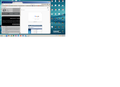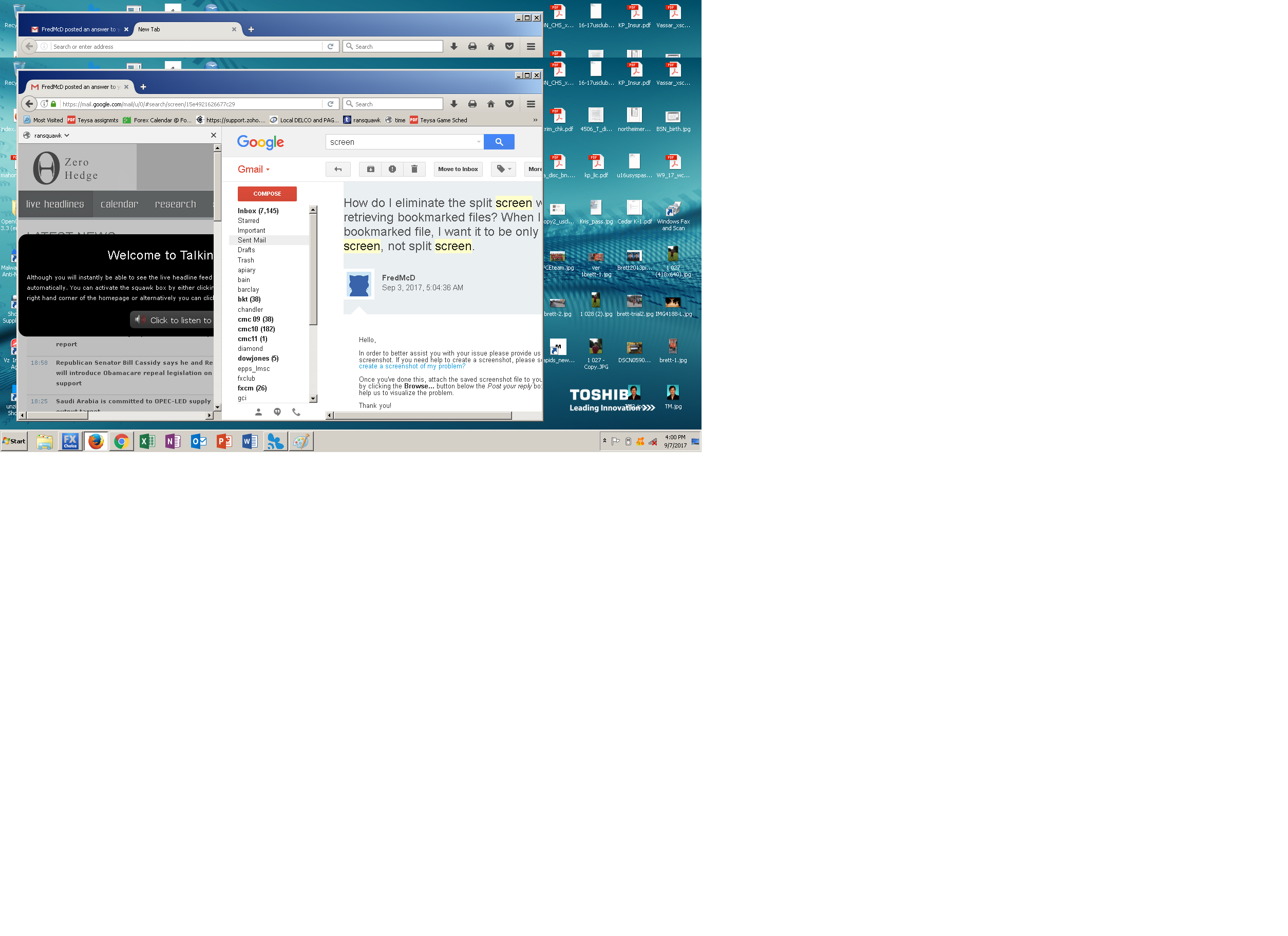How do I eliminate the split screen when retrieving bookmarked files? When I pull a bookmarked file, I want it to be only file on screen, not split screen.
When I pull up a bookmark I get a split screen where the new bookmark comes up on left 1/3 of screen, & previous or other file is on right 2/3. I then have to hit something of left screen to get its attention to put contents on right screen. I then operate on right screen, then go back to left screen to delete it. Sometimes when deleting left screen it does not transfer to right screen. It's frustrating that there is no phone number to call for mozilla support, as this would seem a quick answer, & I do not know what exact tech or visualization names to call aspects of this phenomenon. None of problem areas on website for help directly address this issue.
Windows 7, FF vers 55.0, shockwave flash 25.0 r0, toshiba Satellite L655
Chosen solution
A bookmark that opens in the sidebar is the default for bookmarks that are created via a link or button on a website. You can check the properties of a bookmark via the right-click context menu in the sidebar (Ctrl+B; Command+B on Mac). In the Bookmarks Manager (Bookmarks -> Show All Bookmarks) you can click the More button in the Detail pane at the bottom right. Make sure "Load this bookmark in the sidebar" is not selected.
Read this answer in context 👍 0All Replies (3)
Hello,
In order to better assist you with your issue please provide us with a screenshot. If you need help to create a screenshot, please see How do I create a screenshot of my problem?
Once you've done this, attach the saved screenshot file to your forum post by clicking the Browse... button below the Post your reply box. This will help us to visualize the problem.
Thank you!
Now I entered another communication channel thru mozilla to get here. I have separately sent you a msg to FredMcD, which system originally rejected. Screenshots in 2 files, 1 after selecting bookmark (goes into left side), the after going to next item, which goes into left screen, w/ previous left screen content now going into right section. I likely did something inadvertant, since only a few of the bookmarks do this.
Tks
Charlie
cn.kp.09@gmail.com
Chosen Solution
A bookmark that opens in the sidebar is the default for bookmarks that are created via a link or button on a website. You can check the properties of a bookmark via the right-click context menu in the sidebar (Ctrl+B; Command+B on Mac). In the Bookmarks Manager (Bookmarks -> Show All Bookmarks) you can click the More button in the Detail pane at the bottom right. Make sure "Load this bookmark in the sidebar" is not selected.