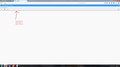How to completely disable the drop-down menu in the address bar?
I'd like Mozilla to not show me anything when I use the address bar, other than what I type into it.
Chosen solution
Could you look at it from a different angle:
(1) In a new tab, type or paste about:config in the address bar and press Enter/Return. Click the button promising to be careful.
(2) In the search box above the list, type or paste URLB and pause while the list is filtered
(3) If the browser.urlbar.autocomplete.enabled preference is not bolded and still has its default value of true, at least one of these must still also be set to true:
(A) browser.urlbar.suggest.bookmark (B) browser.urlbar.suggest.history (C) browser.urlbar.suggest.openpage (D) browser.urlbar.suggest.searches
If you double-click the browser.urlbar.autocomplete.enabled preference to flip its value from true to false, all four of those should also switch to false.
Read this answer in context 👍 0All Replies (13)
Type about:preferences#privacy<enter> in the address bar. At the bottom of the page, find Location Bar.
The autocomplete drop-down may have up to three categories of data (history, bookmarks, open tabs) that you can turn on/off under Privacy on the Options page as Fred mentioned.
You can turn off suggestions from your default search engine on the Search panel of the Options page. You'll see checkboxes below your default search engine setting.
If you do not want sites appearing in the address bar itself as you type, that is a hidden setting:
(1) In a new tab, type or paste about:config in the address bar and press Enter/Return. Click the button promising to be careful.
(2) In the search box above the list, type or paste URLB and pause while the list is filtered
(3) Double-click the browser.urlbar.autoFill preference to switch the value from true to false
Have we covered everything?
I already did that, but I'm still getting a drop-down menu (even though it's empty). The only thing I'd like to see when using the Location Bar are the letters I'm typing into it.
I've uploaded a screenshot.
Would you please take a look at this article :
https://support.mozilla.org/en-US/kb/remove-websites-awesome-bar-suggestions
Any good ?
I think I should clarify what I mean. When I say I want to disable the drop-down list, what I mean is that I completely want to remove it. Even though right now the drop-down list is empty and it no longer gives me any suggestions, it still appears everytime I type something in the Location Bar (as you can see in the screenshot). I just want to use the Location Bar without anything dropping down.
P.S. If this is not possible, then I'll accept that.
FredMcD suggested that you'd look at :
3=bar menu (or 'Tools') => Options => Privacy => under : 'Location Bar' ........ is everything there unchecked ?
See this article, the section :
I already did that and the location bar is no longer giving me results, but I still get an empty drop-down list and that's what I want to get rid of.
Again, if that's not possible I'll accept that. Also, I didn't have this problem in the 54 build.
I didn't see the screenshot before posting this. See next reply.
I'm puzzled that it's empty. I see no purpose for that. I wonder if an add-on or custom style rule is hiding whatever Firefox is trying to display?
One thing users are seeing is a banner about a new feature which will appear several times before going away. There is a way to suppress that in the solution in this thread: How do I get rid of the new yellow banner that blocks my bookmark toolbar? Maybe that will help?
Modified
Sorry, now that I look at your screenshot, are you sure you unchecked all three categories -- history, bookmarks, and open tabs?
I unchecked everything, it still happens. I've also completely removed (browser + settings) and reinstalled Mozilla just to be sure, but it's still happening.
Chosen Solution
Could you look at it from a different angle:
(1) In a new tab, type or paste about:config in the address bar and press Enter/Return. Click the button promising to be careful.
(2) In the search box above the list, type or paste URLB and pause while the list is filtered
(3) If the browser.urlbar.autocomplete.enabled preference is not bolded and still has its default value of true, at least one of these must still also be set to true:
(A) browser.urlbar.suggest.bookmark (B) browser.urlbar.suggest.history (C) browser.urlbar.suggest.openpage (D) browser.urlbar.suggest.searches
If you double-click the browser.urlbar.autocomplete.enabled preference to flip its value from true to false, all four of those should also switch to false.
You can set this pref to 0 on the about:config page.
- browser.urlbar.maxRichResults = 0
@jscher2000
Thanks, it works now. browser.urlbar.suggest.searches was still set to true (even though I unchecked everything in the privacy panel), setting it to false fixed the problem.