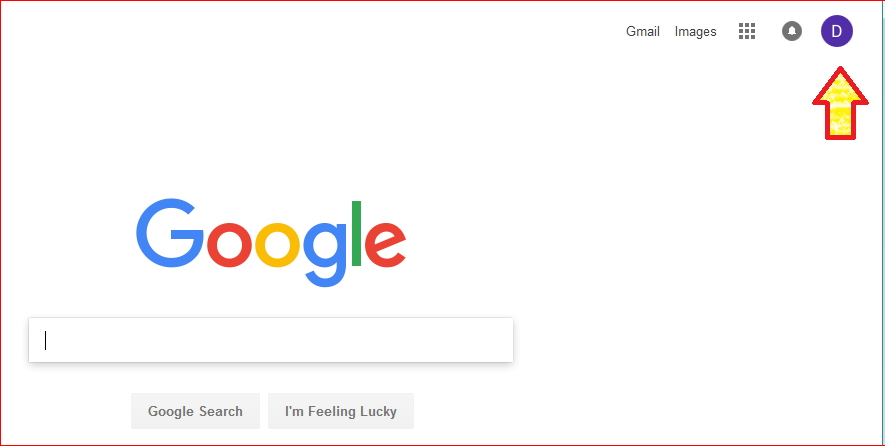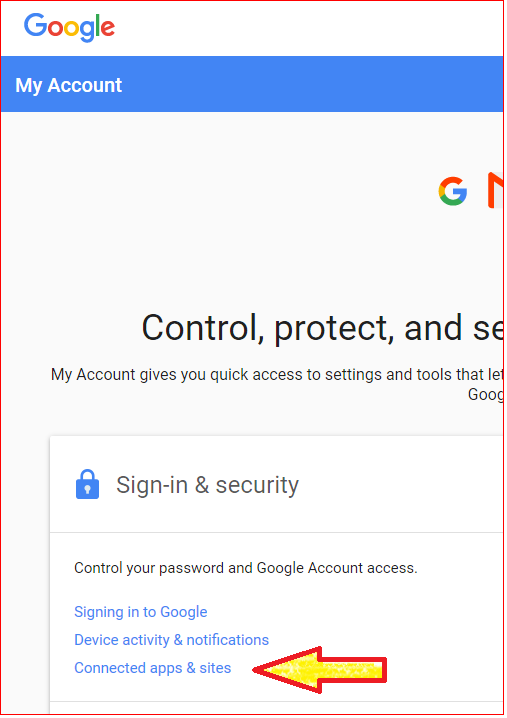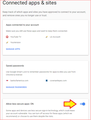Configuration cannot be verified
I am trying to receive email from my gmail account through TB on a Macbook Air. I was able to do this successfully on my PC a few weeks ago. I actually couldn't believe it was so easy - a few clicks and it was done! However, using the same steps, I am unable to accomplish this on the Mac. I keep getting an error message: "configuration could not be verified - is the username or password incorrect?" Thinking it was a password problem (although I am meticulous about keeping track of my passwords), I changed my gmail password but no joy when I tried again. :-(
Obviously, there's some problem that has to do with the Mac, but I have no idea where to look. Anyone have any suggestions?
Thanks for your help.
Chosen solution
Are cookies from google accepted on the Mac? Check under Preferences/Privacy.
http://kb.mozillazine.org/Using_Gmail_with_Thunderbird_and_Mozilla_Suite
Read this answer in context 👍 0All Replies (10)
I also tried disabling Avast and all add-ons on TB (an idea I got from another post) but no luck. :-(
Couple of ideas: Make sure Thunderbird program is not blocked by Firewall, whether this is managed by Avast or otherwise. TB must be allowed.
When creating the account, make sure the correct type has been selected imap' or 'pop'. click on 'Manual config' button recheck server settings, ports etc Check the 'User Name' = full email address.
Thanks Toad-Hall. Under "manual config", the server settings are as follows:
Incoming Server Hostname Port SSL Authentication Incoming: IMAP imap.gmail.com 993 SSL/TLS OAuth2 Outgoing: SMTP smtp.gmail.com 465 SSL/TLS OAuth2
The incoming and outgoing emails listed are correct. Are the settings above correct?
I also disabled Avast. Although we have a firewall (I'm pretty sure but would have to check with my tech guy), this did not prevent me from adding the gmail account to TB on my PC, so I don't think that's a factor.
Thank you, sfhowes!
Here’s the steps I took based on that article:
Using OAuth2 for "secure authentication" will popup a window for your password using your systems default browser. It requires cookies to be enabled for google.com. It creates a token that will be used as if it was a stored password, by the password wizard. You can use a normal password instead for "secure authentication". However, unless you log into https://www.google.com/settings/security/lesssecureapps usng a browser and select Allow to let less secure apps access your Google account Gmail may return an error when you try to login if you haven't had the Gmail account for at least 90 days.
I set “Allow less secure apps” to ON
I also downloaded the latest version of TB onto the Mac (and my PC while I was at it.) Somehow, I though TB did that automatically but clearly that’s not happening on my computers, as I was using TB 48.
And after all of that, IT WORKED! Thanks for your help.
I also used the link to provided by queenmab100 to enable Google's "less secure apps" on a Windows 10 machine with complete success. Hope they don't keep turning that setting off for me . . .
GMail My Account section Lists Thunderbird as a linked app "Apps connected to your account"
Google's "less secure apps" section either no linger exists or it is difficult to find.
I still have the problem and cannot use TB despite Google saying TB is linked to my Gmail account.
To change Google's "less secure apps" setting, log into your google account, pull down the icon/letter, and select "My Account" (image 1). Then select "Connected apps & sites" (image 2). If necessary, scroll down; find "Allow less secure apps:" (image 3) and turn it on.
It's only been 5 days, but no problems since . . .
Humblest apologies for not knowing how images are incorporated into these replies! Where are those instructions . . .
Google's "My Account" "Connected Apps and Sites":
https://myaccount.google.com/security?utm_source=OGB&utm_medium=act#connectedapps
DOES NOT (at least not today) offer options for "Less Secure Apps"
My GOOGLE gmail account DOES LIST my THUNDERBIRD as a "Connected App" . However, my Google accounts with 2-step verification will not work with TB; as discussed elsewhere.
The normal gmail password delivered by TB to a gmail account with 2-step verification causes Google to popup a frozen verification window that permits no entry or action.
OAuth2 cannot be specified for a TB account not yet in existence. TB cannot deliver an app specific password to Google.
Perhaps I am missing some step. However, apparently no solution exists or someone would make a list of the steps. Nothing could be more common that Gmail and Win10. Frustrating.
1. Enable 2 step Authentication in Gmail Security settings @ https://myaccount.google.com/security/signinoptions/two-step-verification
2. Create an application specific password for your Mail Client @ https://www.google.com/accounts/IssuedAuthSubToken
3. Once you’ve generated that 16 character password, use that password for gmail in Thunderbird
4. Open Thunderbird
5. Click Edit > Account Settings
6. From the Account Actions drop-down (bottom left corner), select Add Mail Account
7. Enter your gmail username, and the password CREATED IN STEP 2.
8. Click Continue
9. Select IMAP
10. Click DONE.
11. A window will pop-up asking you to confirm your sign-in with gmail (enter your regular password here) and then confirm the authentication on the device you setup during 2-step authentication (your mobile phone).
VOILA! Gd Luck!