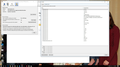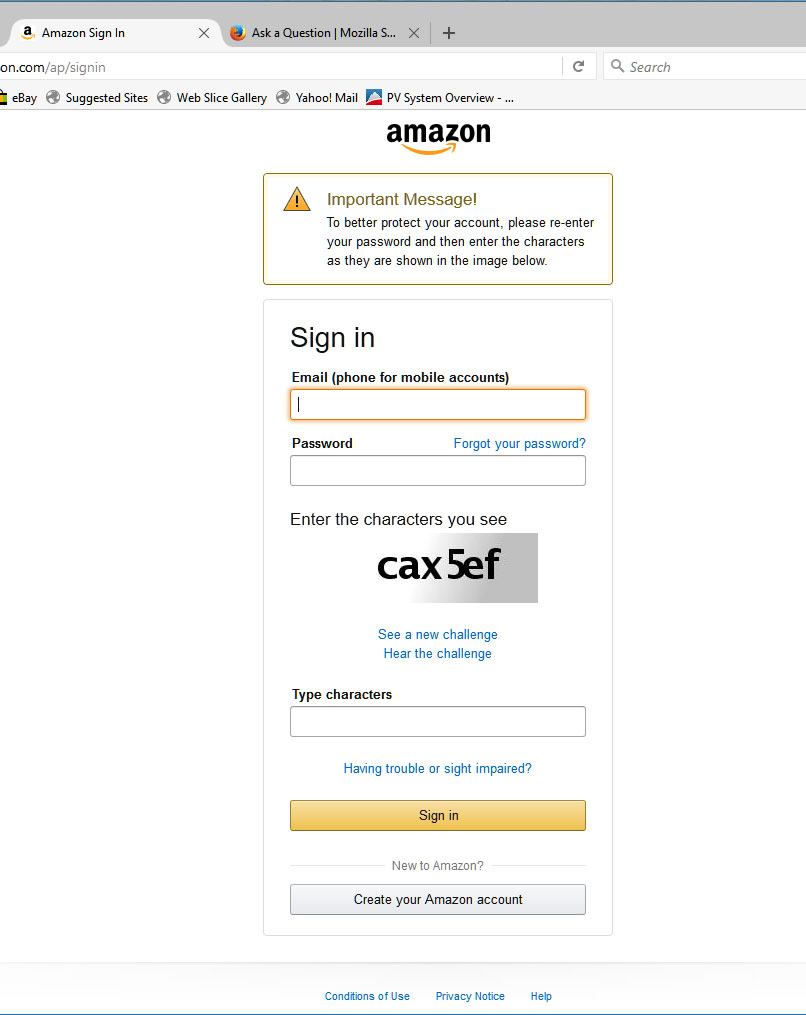When I signin to Amazon.com, it sends a new page where i need to reenter my password and a string of characters
I don't need to do this with windows browser. What do I need to do to stop this extra signin?
Chosen solution
This morning another user with the same problem: Can't log into Amazon from Firefox without proving I'm not a robot - unsolved
Read this answer in context 👍 1All Replies (7)
It could be a second layer of security for your protection. Usually after putting you through that second test, the site will set a cookie on your browser to avoid you having to do that the next time. Can you think of any reason that your Firefox might be losing its Amazon cookies between visits to the site? For example:
- Firefox can be set to store cookies only for the current session, and not for the full period requested by the site. To address this, you can create an exception for Amazon as described below.
- Firefox can be set to delete cookies at shutdown. There's no way to make an exception to this, you would have to turn this off.
- Firefox's private browsing mode never keeps cookies after you exit the last private window. There's no way to make an exception to this, you would need to use a non-private window for Amazon.
- Firefox add-ons can change how cookies are managed in Firefox, either removing them more quickly or keeping certain ones while clearing others. Can you think of any add-ons you use that are related to cookies?
- External software sometimes "cleans" your browser data, which can involve removing cookies. Can you think of any software you have that might do this?
If your general cookie policy is to keep them until you close Firefox, you can create an exception for a site using the Permissions panel of the Page Info dialog.
You can call that up using any of these:
- right-click a blank area of the page and choose View Page Info > Permissions
- (menu bar) Tools menu > Page Info > Permissions
- click the padlock or "i" icon to the left of the site address, then the ">" icon, then More Information > Permissions
Scroll down to "Set Cookies" and uncheck the "Use default" box, and then select the permission you prefer (in this case, Allow). That may not take effect until the next time you exit Firefox and start it up, since Amazon doesn't have any reason to reset that particular cookie while you're browsing normally.
I follow the instructions to uncheck the "use default" box and select "allow". Unfortunately this did not solve the problem. I even did a restart on the computer.
I see that cookies from Amazon are being stored on the computer. see the posted image.
Could you post a screenshot of the second page? Please cut out or blur any sensitive information in the image before attaching the file to your reply.
Second page of Amazon login attached.
Hmm, I've never seen that second page. Since your cookie is stable, maybe Amazon is reacting to a change in your IP address. Can you think of any reason for your IP address to be highly changeable? That could occur with some connection methods such as peer-to-peer browsing (Hola?) or onion routing (Tor?) and possibly also with a private VPN service. ??
Chosen Solution
This morning another user with the same problem: Can't log into Amazon from Firefox without proving I'm not a robot - unsolved
Start Firefox in Safe Mode to check if one of the extensions ("3-bar" menu button or Tools -> Add-ons -> Extensions) or if hardware acceleration is causing the problem.
- Switch to the DEFAULT theme: "3-bar" menu button or Tools -> Add-ons -> Appearance
- Do NOT click the "Refresh Firefox" button on the Safe Mode start window
- https://support.mozilla.org/kb/Safe+Mode
- https://support.mozilla.org/kb/Troubleshooting+extensions+and+themes
Clear the cache and remove the cookies from websites that cause problems via the "3-bar" Firefox menu button (Options/Preferences).
"Clear the cache":
- Firefox/Options/Preferences -> Advanced -> Network -> Cached Web Content: "Clear Now"
"Remove the cookies" from websites that cause problems.
- Firefox/Options/Preferences -> Privacy -> "Use custom settings for history" -> Cookies: "Show Cookies"