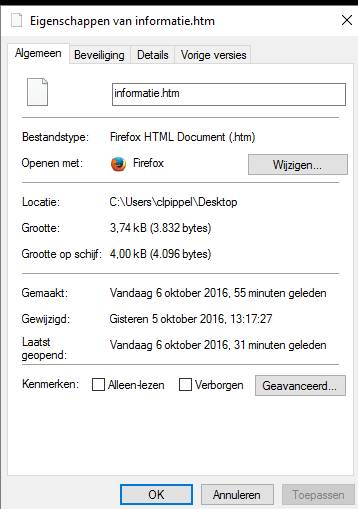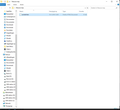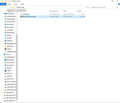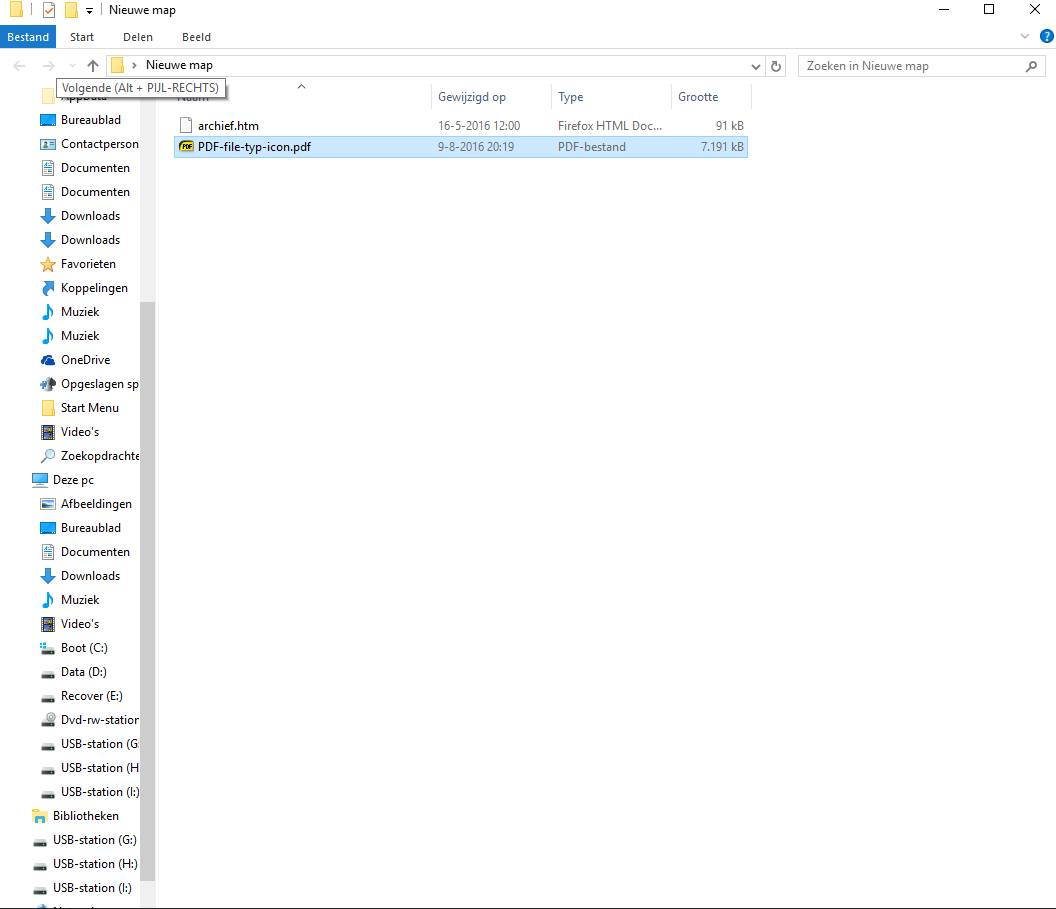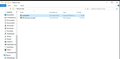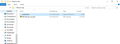Firefox is associated with file type .html, but windows 10 explorere shows blank file item
In jpg-image:
Openen met (Open with): Firefox Below "Algemeen" <<<<<< Blank file type icon (Firefox icon expected)
Chosen solution
I de-installed Firefox again from d: and then re-installed Firefox in c:. Now all is OK. The problem can not be reproduced. So de-installing, and re-installing to the old previous directory solved the problem in this particular case.
Read this answer in context 👍 0All Replies (10)
Would expect Firefox icon below "Algemeen"
Hi !
Sorry, but I'm not sure I understand your question ......
You're saying that Internet Explorer shows a 'blank page', which browser are you using ?
That blank page on 'Eigenschappen van informatie.htm' isn't that always blank ?
It shows the Firefox icon where it matters: ('Openen met').
What happens when you open the file ?
Could you give a little more information, please ?
Firefox is configured as my standard browser. Everything is OK with that respect.
The problem: when I make a directory listing with Explorer, then I do see the file type icon of a blank document, instead of the Firefox type icon.
I made a fresh copy of Firefox. And I deleted IconCach.db to no avail. When I configure another browser/application, there is no problem.
Second example, including a working type icon.
Hi again !
I'm having a real hard time wrapping my brain around what exactly your problem is, so I'm going to call for help.
Hang in there (want ik snap er helemaal niks van) !
My problem is the difference between standard-browser-chrome.jpg and standard-browser-firefox.jpg. E.G; the missing firefox item in the second listing (standard-browser-firefox).
In Dutch:
Als ik een map bekijk, dan ontbreken de firefox icons in de listing. Zie de chrome-listing hoe het wel moet.
Hi I've called for help; so hang in there !
Groetjes.
I did have a previous installation on drive d:. I found the following work-around:
(1) de-install with revo-uninstaller to remove Firefox and remaining rest-overs in the registry. (2) install the new version of Firefox on drive d:.
This did the trick. All actual user-data (bookmarks) survived.
Well done, you !!!
'So glad your problem is solved !
Now, would you be a dear and mark your last post as Chosen Solution , so others will know and might benefit from it ?
Thank you !
Chosen Solution
I de-installed Firefox again from d: and then re-installed Firefox in c:. Now all is OK. The problem can not be reproduced. So de-installing, and re-installing to the old previous directory solved the problem in this particular case.