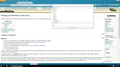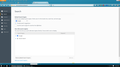Cannot permanently remove Secure Search from Search engine choices
Good morning. I have removed all my search engines except for Google. However, there is one called Secure Search. I remove it manually, but if I close and reopen FF it reappears. It shows in the search menu choices, as well as if I try and make a search it shows at the bottom of the suggested matches.
I have researched it a little, and it is not related to AVG. I am currently running McAfee. I also have McAfee Secure Search not running, but it seems to not be from McAfee. I noticed this after I updated to the most current version of FF. I am not sure how to remove it permanently. Any help would be appreciated. I am adding two screenshots. One shows how it looks when I do a search and the other when I go through options for search engines. Thanks.
Chosen solution
It's definitely not a built-in search engine plugin.
Do you want to look for it in these locations and see whether it is sitting there and can be deleted?
(1) Shared search engine plugins folder
Open C:\Program Files (x86)\Mozilla Firefox\browser using the Start menu or Windows Explorer. Are there any search-related folders here? Search plugins have a .xml extension and usually show the "XML Document" file type.
(2) Current profile search engine plugins folder
Try opening your current Firefox settings (AKA Firefox profile) folder using either
- "3-bar" menu button > "?" button > Troubleshooting Information
- (menu bar) Help > Troubleshooting Information
- type or paste about:support in the address bar and press Enter
In the first table on the page, click the "Show Folder" button. This should launch a new window listing various files and folders in Windows Explorer.
Look for a folder named searchplugins and check inside for the unwanted search engine's XML file. Can you find it there?
Read this answer in context 👍 0All Replies (10)
Hi, try Firefox Safe Mode to see if the problem goes away. Firefox Safe Mode is a troubleshooting mode that temporarily turns off hardware acceleration, resets some settings, and disables add-ons (extensions and themes).
If Firefox is open, you can restart in Firefox Safe Mode from the Help menu:
- Click the menu button
 , click Help
, click Help  and select Restart with Add-ons Disabled.
and select Restart with Add-ons Disabled.
If Firefox is not running, you can start Firefox in Safe Mode as follows:
- On Windows: Hold the Shift key when you open the Firefox desktop or Start menu shortcut.
- On Mac: Hold the option key while starting Firefox.
- On Linux: Quit Firefox, go to your Terminal and run firefox -safe-mode
(you may need to specify the Firefox installation path e.g. /usr/lib/firefox)
When the Firefox Safe Mode window appears, select "Start in Safe Mode".
If the issue is not present in Firefox Safe Mode, your problem is probably caused by an extension, theme, or hardware acceleration. Please follow the steps in the Troubleshoot extensions, themes and hardware acceleration issues to solve common Firefox problems article to find the cause.
To exit Firefox Safe Mode, just close Firefox and wait a few seconds before opening Firefox for normal use again.
If that doesn't help, you can try these free programs to scan for malware, which work with your existing antivirus software:
- Microsoft Safety Scanner
- MalwareBytes' Anti-Malware
- Anti-Rootkit Utility - TDSSKiller
- AdwCleaner (for more info, see this alternate AdwCleaner download page)
- Hitman Pro
- ESET Online Scanner
Note that not all removal programs will detect all malware, so you may need to run several or all of them.
Further information can be found in the Troubleshoot Firefox issues caused by malware article.
Did this fix your problems? Please report back to us. Thank you!
Thanks for responding. I did start in Safe Mode, and the issue is still there. I ran Mcafee, Superantispyware and Malwarebytes and none of them caught anything. I wasn't sure if this is just something new in Firefox 43 or if I have something wrong with the software.
Chosen Solution
It's definitely not a built-in search engine plugin.
Do you want to look for it in these locations and see whether it is sitting there and can be deleted?
(1) Shared search engine plugins folder
Open C:\Program Files (x86)\Mozilla Firefox\browser using the Start menu or Windows Explorer. Are there any search-related folders here? Search plugins have a .xml extension and usually show the "XML Document" file type.
(2) Current profile search engine plugins folder
Try opening your current Firefox settings (AKA Firefox profile) folder using either
- "3-bar" menu button > "?" button > Troubleshooting Information
- (menu bar) Help > Troubleshooting Information
- type or paste about:support in the address bar and press Enter
In the first table on the page, click the "Show Folder" button. This should launch a new window listing various files and folders in Windows Explorer.
Look for a folder named searchplugins and check inside for the unwanted search engine's XML file. Can you find it there?
Do a clean reinstall and delete the Firefox program folder before (re)installing a fresh copy of the current Firefox release.
- Download the Firefox installer and save the file to the desktop
https://www.mozilla.org/en-US/firefox/all/
If possible uninstall your current Firefox version to cleanup the Windows registry and settings in security software.
- Do NOT remove "personal data" when you uninstall your current Firefox version, because this will remove all profile folders and you lose personal data like bookmarks and passwords including data in profiles created by other Firefox versions.
Remove the Firefox program folder before installing that newly downloaded copy of the Firefox installer.
- (32 bit Windows) "C:\Program Files\Mozilla Firefox\"
- (64 bit Windows) "C:\Program Files (x86)\Mozilla Firefox\"
- It is important to delete the Firefox program folder to remove all the files and make sure that there are no problems with files that were leftover after uninstalling.
- http://kb.mozillazine.org/Uninstalling_Firefox
Your personal data like bookmarks is stored in the Firefox profile folder, so you won't lose personal data when you uninstall and (re)install or update Firefox, but make sure NOT to remove personal data when you uninstall Firefox as that will remove all Firefox profile folders and you lose your personal data.
If you keep having problems then create a new profile.
This method is a little more obscure, but maybe it might be useful. Firefox stores the name and location of each search engine plugin in a settings file named search.json. Because the data is one long line, it is difficult to read. One way to lay it out in a more usable format is to use Firefox's "Scratchpad" tool. Here's how:
Select and copy the following path shortcut:
%APPDATA%\Mozilla\Firefox\Profiles
Open the Scratchpad from the Developer menu, either:
- "3-bar" menu button > Developer > Scratchpad
- (menu bar) Tools > Web Developer > Scratchpad
Click the Open File button and paste the shortcut into the file name area and press Enter. This should list one or more semi-randomly-named profile folders. You'll want to double-click into the most recently modified one if there are multiple folders.
In this folder, find search.json and open that.
On the Scratchpad toolbar, click the Pretty Print button to adjust the layout.
Now you should be able to use Find (Ctrl+f) to skip down to this unwanted search engine by name, or if you want to scroll through, try searching for filePath -- that will highlight the location rows so they are easier to spot -- and you can use the F3 key or Ctrl+g to skip forward through the found lines.
When you're done with this file, just close the Scratchpad without saving any changes.
jscher2000 said
This method is a little more obscure, but maybe it might be useful. Firefox stores the name and location of each search engine plugin in a settings file named search.json. Because the data is one long line, it is difficult to read. One way to lay it out in a more usable format is to use Firefox's "Scratchpad" tool. Here's how: Select and copy the following path shortcut: %APPDATA%\Mozilla\Firefox\Profiles Open the Scratchpad from the Developer menu, either:Click the Open File button and paste the shortcut into the file name area and press Enter. This should list one or more semi-randomly-named profile folders. You'll want to double-click into the most recently modified one if there are multiple folders. In this folder, find search.json and open that. On the Scratchpad toolbar, click the Pretty Print button to adjust the layout. Now you should be able to use Find (Ctrl+f) to skip down to this unwanted search engine by name, or if you want to scroll through, try searching for filePath -- that will highlight the location rows so they are easier to spot -- and you can use the F3 key or Ctrl+g to skip forward through the found lines. When you're done with this file, just close the Scratchpad without saving any changes.
- "3-bar" menu button > Developer > Scratchpad
- (menu bar) Tools > Web Developer > Scratchpad
Okay, we can start with this answer. I did as you requested, and found the information. I including a screenshot, and as you can see the secure search result is highlighted in yellow. If I am reading it correctly, is it part of the McAfee Site Advisor? Also, I found it in Scratchpad and you said when you were done with the file to just close Scratchpad.
As to being done with it, I am not sure what to do with it. Do I modify, delete, etc. I just wanted to be exact as you didn't give instructions on what to do next.
But your method worked for finding it, thank you, and we can go from here.
Modified
Hi figureguy, it definitely looks like McSiteAdvisor.xml is the plugin for Secure Search. If you have the Site Advisor/Web Advisor extension installed in Firefox, that could explain how to search engine keeps getting re-added.
Does anyone have any experience with this, as far as removing it? At this point, however, since my main search doesn't change from Google I can live with this being more of an annoyance than a problem. Thanks for your help jscher2000.
jscher2000 said
Hi figureguy, it definitely looks like McSiteAdvisor.xml is the plugin for Secure Search. If you have the Site Advisor/Web Advisor extension installed in Firefox, that could explain how to search engine keeps getting re-added.
Do you know a way to remove it?
figureguy said
Do you know a way to remove it?
Well, you already know how to remove it. The question really is how to prevent it from rising from the dead again and again. My only thought was, if you have any McAfee extensions, try disabling them.