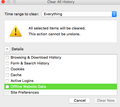how to clear history without clearing active logins?
I never used to have this problem and I have refreshed Firefox numerous times but continue to have the problem. Whenever I clear history (everything BUT the active logins), it clears my active logins. I have to clear cache and cookies quite often due to my older laptop and constant streaming on Netflix, Hulu, and TWC. Is there a way I can correct this issue?
Chosen solution
A detail like a website remembering you (log you in automatically) is stored in a cookie.
You can use these steps to make a website recognize and remember you:
- Create a cookie 'allow' exception to keep such cookies, especially in case of secure websites and when cookies expire when Firefox is closed.
- Tools > Options > Privacy > "Use custom settings for history" > Cookies: Exceptions
Make sure that you do not run Firefox in permanent Private Browsing mode (Never remember history; Always use Private Browsing mode).
If clearing cookies didn't help then it is possible that the cookies.sqlite file that stores the cookies got corrupted.
- Rename (or delete) cookies.sqlite (cookies.sqlite.old) and if present delete cookies.sqlite-shm and cookies.sqlite-wal in the Firefox profile folder in case cookies.sqlite got corrupted.
You can use this button to go to the current Firefox profile folder:
- Help > Troubleshooting Information > Profile Directory: Show Folder (Linux: Open Directory; Mac: Show in Finder)
- http://kb.mozillazine.org/Profile_folder_-_Firefox
All Replies (3)
Active logins usually apply to web servers that use basic authorization to login via a pop-up window. In other cases a detail like a website remembering you (log you in automatically) is stored in a cookie.
If you remove the cookies from a website then that makes the website forget about you.
You can use these steps to make a website recognize and remember you:
- Create a cookie 'allow' exception to keep such cookies, especially in case of secure websites and when cookies expire when Firefox is closed.
- Tools > Options > Privacy > "Use custom settings for history" > Cookies: Exceptions
In case you use "Clear history when Firefox closes" or otherwise clear history.
- do not clear the Cookies
- do not clear the Site Preferences
- Clearing "Site Preferences" clears all exceptions for cookies, images, pop-up windows, software installation, passwords, and other website specific data.
- Clearing Cookies will remove all specified (selected) cookies including cookies with an allow exception that you want to keep.
I have this problem too!
Under Clear History I have UNCHECKED everything (see uploaded image)
logged into my Home web page, QUIT Firefox, opened Home page again and have to log in again. OK, I CHECKED ALL Under Clear History option, same result. I think this started with upgrade to Mac OS Yosemite. This doesn't happen when using other browsers!
Anyone have a fix??
Chosen Solution
A detail like a website remembering you (log you in automatically) is stored in a cookie.
You can use these steps to make a website recognize and remember you:
- Create a cookie 'allow' exception to keep such cookies, especially in case of secure websites and when cookies expire when Firefox is closed.
- Tools > Options > Privacy > "Use custom settings for history" > Cookies: Exceptions
Make sure that you do not run Firefox in permanent Private Browsing mode (Never remember history; Always use Private Browsing mode).
If clearing cookies didn't help then it is possible that the cookies.sqlite file that stores the cookies got corrupted.
- Rename (or delete) cookies.sqlite (cookies.sqlite.old) and if present delete cookies.sqlite-shm and cookies.sqlite-wal in the Firefox profile folder in case cookies.sqlite got corrupted.
You can use this button to go to the current Firefox profile folder:
- Help > Troubleshooting Information > Profile Directory: Show Folder (Linux: Open Directory; Mac: Show in Finder)
- http://kb.mozillazine.org/Profile_folder_-_Firefox