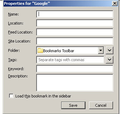How To Edit Bookmark's Name
I'm using Firefox 33.0.2 on an XP desktop. How do I edit a bookmark's name? There is no Bookmark Manager. Please see the attached image that appears when I right click on a bookmark and select properties. I enter the new name, but nothing happens. I tried Ctrl Shift O and nothing happens. Any help would be appreciated. Thank you.
All Replies (10)
Your image file has not been attached to the thread.
Attach the saved screenshot file to your forum post by clicking the Browse... button below the Post your reply box.
parisphoto said
I'm using Firefox 33.0.2 on an XP desktop. How do I edit a bookmark's name? There is no Bookmark Manager. Please see the attached image that appears when I right click on a bookmark and select properties. I enter the new name, but nothing happens. I tried Ctrl Shift O and nothing happens. Any help would be appreciated. Thank you.
Try Firefox Safe Mode to see if the problem goes away. Firefox Safe Mode is a troubleshooting mode that temporarily turns off hardware acceleration, resets some settings, and disables add-ons (extensions and themes).
If Firefox is open, you can restart in Firefox Safe Mode from the Help menu:
- In Firefox 29.0 and above, click the menu button
 , click Help
, click Help  and select Restart with Add-ons Disabled.
and select Restart with Add-ons Disabled.
- In previous Firefox versions, click on the Firefox button at the top left of the Firefox window and click on Help (or click on Help in the Menu bar, if you don't have a Firefox button) then click on Restart with Add-ons Disabled.
If Firefox is not running, you can start Firefox in Safe Mode as follows:
- On Windows: Hold the Shift key when you open the Firefox desktop or Start menu shortcut.
- On Mac: Hold the option key while starting Firefox.
- On Linux: Quit Firefox, go to your Terminal and run firefox -safe-mode
(you may need to specify the Firefox installation path e.g. /usr/lib/firefox)
When the Firefox Safe Mode window appears, select "Start in Safe Mode".
If the issue is not present in Firefox Safe Mode, your problem is probably caused by an extension, theme, or hardware acceleration. Please follow the steps in the Troubleshoot extensions, themes and hardware acceleration issues to solve common Firefox problems article to find the cause.
To exit Firefox Safe Mode, just close Firefox and wait a few seconds before opening Firefox for normal use again.
When you figure out what's causing your issues, please let us know. It might help others with the same problem.
I started Firefox in Safe Mode, but the problem is still present. How can I confirm that Safe Mode was initiated ?
parisphoto said
I started Firefox in Safe Mode, but the problem is still present. How can I confirm that Safe Mode was initiated ?
I have confirmed that Safe Mode is activated, but the problem still exists.
This issue may have been patched in a Firefox update. Please update your browser to the most recent version.
I am running the latest version 34.0.5
This may help. When I choose Bookmark This Page, I am not offered any choices for the bookmark's location. It gets thrown into the Bookmarks Menu as a new entry.
You can check for problems with the places.sqlite database file in the Firefox profile folder.
- http://kb.mozillazine.org/Bookmarks_history_and_toolbar_buttons_not_working_-_Firefox
- https://support.mozilla.org/kb/Bookmarks+not+saved#w_fix-the-bookmarks-file
- Places Maintenance: https://addons.mozilla.org/firefox/addon/places-maintenance/