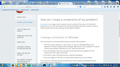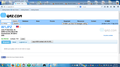How do I minimize a Firefox page ?
I'm accustomed to seeing a "-" in the upper right corner of the page....but there's not a "-" there...or anywhere. So how do I minimize a webpage ?
Gotta be a simple trick, but I can't figure it out.
Modified
Chosen solution
Those buttons should be in the darker area in the top right corner.
Start Firefox in Safe Mode to check if one of the extensions (Firefox/Tools > Add-ons > Extensions) or if hardware acceleration is causing the problem.
- Switch to the DEFAULT theme: Firefox/Tools > Add-ons > Appearance
- Do NOT click the Reset button on the Safe Mode start window
- https://support.mozilla.org/kb/Safe+Mode
- https://support.mozilla.org/kb/Troubleshooting+extensions+and+themes
You can try different Windows theme if the above didn't help.
Read this answer in context 👍 1All Replies (12)
Ok... a few questions:
What OS are you using? Are you in fullscreen mode or touchscreen mode? When did you first notice this? Can you minimize the page by clicking on the taskbar?
Oh, and please tell me you still see the 'x' icon.
Using Windows 7, in a newly purchased PC. Had been using an old PC with XP, and that set-up showed me an "x" which enabled me to minimize a webpage.
I'm in full-screen mode.
First noticed this when I began to use the new Windows 7 PC.
Nope - can't minimze a page by clicking on the Task Bar.
Using Windows 7, in a newly purchased PC. Had been using an old PC with XP, and that set-up showed me an "x" which enabled me to minimize a webpage.
I'm in full-screen mode.
First noticed this when I began to use the new Windows 7 PC.
Nope - can't minimze a page by clicking on the Task Bar.
In XP...any webpage had a "-" in the top right corner, so I could minimize it. Now, with my new PC using Windows 7.....there is no (obvious) "-". And the only way I can find to create free space behind a current webpage on my screen...is to "x" close it. That's a brute force way to operate.
There's got to be a be a better way. Where do I find the "-" ??
Please provide a screenshot of the upper-right quadrant of the Firefox browser window.
https://support.mozilla.org/en-US/kb/how-do-i-create-screenshot-my-problem Windows 7 has the Snipping Tool for taking screenshots.
It is best to use a compressed image type like PNG or JPG to save the screenshot and make sure that you do not exceed a maximum file size of 1 MB.
Then use the Browse .... button below the Post a Reply text box to upload the screenshot.
I've attached a screenshot as a .png can you help me ??
here's another - maybe better more useful - screenshot
Chosen Solution
Those buttons should be in the darker area in the top right corner.
Start Firefox in Safe Mode to check if one of the extensions (Firefox/Tools > Add-ons > Extensions) or if hardware acceleration is causing the problem.
- Switch to the DEFAULT theme: Firefox/Tools > Add-ons > Appearance
- Do NOT click the Reset button on the Safe Mode start window
- https://support.mozilla.org/kb/Safe+Mode
- https://support.mozilla.org/kb/Troubleshooting+extensions+and+themes
You can try different Windows theme if the above didn't help.
Excellent suggestion (to have me re-start Mozilla in Safe Mode). Thank you ! And asking/teaching me to send a screen-shot.
I now have the familiar symbols which enable me to Minimize, Maximize, and Close the page....in the upper right corner of the page.
Without these symbols, I felt like the hero from Robert Heinlein's "Stranger in a Strange Land." I'm discovering other bizarre things about Windows 7,.......like...there's no RUN command when you hit START...
But I need to stick to the webpage problem, and figure out which Add-on was causing this problem, masking the min/max/close symbols. How do I go about it.....to identify the Add-on culprit, without making a new problem ?
Best regards, Gary
You can try to disable hardware acceleration in Firefox.
- Tools > Options > Advanced > General > Browsing: "Use hardware acceleration when available"
You need to close and restart Firefox after toggling this setting.
Tnx for your advice, but I didn't have to use it. By starting Firefox in Safe Mode, and then closing it and restarting it (normally) again...I have returned the page display to what I had been seeking: uPPER right corner now has the familiar symbols for : minimize, full-screen, an close.
Now maybe there's some cool plug-ins that I regret I am not using. But I don't know how how to find out what I had; what I have now; etc.
But it is sure is great to have Mozilla Firefox back the way I used to have it when I was using Windows XP on my old PC. (This is a brand new Windows 7 PC).