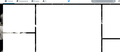blank space instead of tweets in twitter and pop ups
After upgrading to FF 30, I can't see my twitter feed, instead of it there is blank space, same with my social network VK.
Anyone please help! Can't use anything else!
Chosen solution
I assume this problem doesn't occur if you visit the sites directly, but is a problem when those feeds are embedded into a different site?
Could you give a link to the page where you see this problem?
Some general advice:
When you have a problem with one particular site, a good "first thing to try" is clearing your Firefox cache and deleting your saved cookies for the site.
(1) Bypass Firefox's Cache
Use Command+Shift+r to reload the page fresh from the server.
Alternately, you also can clear Firefox's cache completely using either:
- "3-bar" menu button > Options > Advanced
- Firefox menu > Preferences > Advanced
On the Network mini-tab > Cached Web Content : "Clear Now"
If you have a large hard drive, this might take a few minutes.
(2) Remove the site's cookies (save any pending work first). While viewing a page on the site, try either:
- right-click and choose View Page Info > Security > "View Cookies"
- Tools menu > Page Info > Security > "View Cookies"
In the dialog that opens, you can remove the site's cookies individually.
Then try reloading the page. Does that help?
In case one of your extensions is involved, could you test the page in Firefox's Safe Mode? That's a standard diagnostic tool to deactivate extensions and some advanced features of Firefox. More info: Use Troubleshoot Mode in Firefox.
You can restart Firefox in Safe Mode using either:
- "3-bar" menu button > "?" button > Restart with Add-ons Disabled
- Help menu > Restart with Add-ons Disabled
Not all add-ons are disabled: Flash and other plugins still run
After Firefox shuts down, a small dialog should appear. Click "Start in Safe Mode" (not Reset).
Any difference?
Read this answer in context 👍 1All Replies (4)
Chosen Solution
I assume this problem doesn't occur if you visit the sites directly, but is a problem when those feeds are embedded into a different site?
Could you give a link to the page where you see this problem?
Some general advice:
When you have a problem with one particular site, a good "first thing to try" is clearing your Firefox cache and deleting your saved cookies for the site.
(1) Bypass Firefox's Cache
Use Command+Shift+r to reload the page fresh from the server.
Alternately, you also can clear Firefox's cache completely using either:
- "3-bar" menu button > Options > Advanced
- Firefox menu > Preferences > Advanced
On the Network mini-tab > Cached Web Content : "Clear Now"
If you have a large hard drive, this might take a few minutes.
(2) Remove the site's cookies (save any pending work first). While viewing a page on the site, try either:
- right-click and choose View Page Info > Security > "View Cookies"
- Tools menu > Page Info > Security > "View Cookies"
In the dialog that opens, you can remove the site's cookies individually.
Then try reloading the page. Does that help?
In case one of your extensions is involved, could you test the page in Firefox's Safe Mode? That's a standard diagnostic tool to deactivate extensions and some advanced features of Firefox. More info: Use Troubleshoot Mode in Firefox.
You can restart Firefox in Safe Mode using either:
- "3-bar" menu button > "?" button > Restart with Add-ons Disabled
- Help menu > Restart with Add-ons Disabled
Not all add-ons are disabled: Flash and other plugins still run
After Firefox shuts down, a small dialog should appear. Click "Start in Safe Mode" (not Reset).
Any difference?
Thank you very much for help, but your sollutions didn't work.
Actually everything works fine in the safe mode, but in normal way it doesn't.
then I tried everything from cleaning cache and cookies to reinstalling all the java flash and etc
and it still doesn't work fine, moreover it doesnt even work straight from twitter and I can't even log in to twitter from normal mode so I had to do it from the safe mode It looks like this
This could indicate that one of your extensions is blocking some information these sites require, maybe a cookie or other information from the browser. Or maybe an ad blocker has gone haywire and needs its filters adjusted.
So I tried everything once again and it started working! Thank you very much for help!