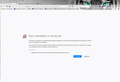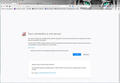Can't bypass time related error. There is no exception on my advanced. How can I fix this?
Your support page says to click on the advanced button and add an exception, but as you can see on my attached pictures, there is no way to add an exception. How do I start getting back on my web pages I want? I would appreciate your help. Thank you
All Replies (5)
Yes, when a site uses HTTP Strict Transport Security (HSTS), Firefox hides the "Add Exception" button.
You can wipe out Firefox's memory so it allows an exception, if you trust that this expired certificate is being served by the real site.
Here's how:
Open your current Firefox settings (AKA Firefox profile) folder using either
- "3-bar" menu button > "?" Help > Troubleshooting Information
- (menu bar) Help > Troubleshooting Information
- type or paste about:support in the address bar and press Enter
In the first table on the page, on the Profile Folder row, click the "Open Folder" button. This should launch a new window listing various files and folders in Windows Explorer.
Leaving that window open, switch back to Firefox and Exit, either:
- "3-bar" menu button > Exit
- (menu bar) File > Exit
Pause while Firefox finishes its cleanup, then either:
(A) Open the SiteSecurityServiceState.txt file in a text editor, remove the line for that site, and save the file, or
(B) [Less Safe] Delete the SiteSecurityServiceState.txt file
Start Firefox back up again. When you visit that site, Firefox should no longer enforce HSTS and should display the Add Exception button.
This does not explain how to do this for a person who is not good at these kinds of things. What do you mean by 3-bar button? I am sorry, but I need a better explanation (better step by step) as to how to do this. Am I suppose to go to the Firefox website and click on my profile or something else. Pease help. I'm sorry I am so illiterate about this kind of stuff.
Hi, See if this address works for you : https://rarbg.to/index8.php
Step by Step : 1) Type or Copy/Paste ABOUT:SUPPORT <in caps> in the Address Bar and press Enter
2) Very top of the page Heading is APPLICATION BASICS now go down 8 Lines to PROFILE FOLDER click on OPEN FOLDER This should launch a new window listing various files and folders in Windows Explorer.
3) The 3 Bar Menu is at the same level as the Address Bar but at the far right hand side. Click the 3 Horizontal Lines below the X then Click on Exit to shut down Firefox. Pause.
4) You will see in the Windows Explorer that opened SiteSecurityServiceState.txt Right Click the File and Open with Notepad then Remove the line for that site http//www.rarbg.to or what it says in your uploaded pictures, and Save the File.
You have finished now and can restart Firefox
If still cannot figure it out use one of the mirrors listed here : https://torrents.me/proxy/rarbg/
Fyi : if not know about the risks of torrents and applications do not download. If in the US, do not download unless you are using a VPN (google it) You risk your internet connection and fines.
Please let us know if this solved your issue or if need further assistance.
Modified
So answer here was a issue with it sent to you.
Just to be certain, make sure the date and time is correct on your Windows.
https://support.mozilla.org/en-US/kb/troubleshoot-time-errors-secure-websites