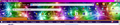Firefox just forced an update on my desktop computer, and now my bookmark icons are so small I can't see them.
I use the bookmarks toolbar constantly, and I had it set up with standard FF icons, as well as icons I created. All of them are still there (although the separators aren't, and I'd like those back), but the icons are now so small I can barely tell what they are. To find what I'm looking for, I have to mouse over each one and read the label, which really slows things down. I've looked everywhere for instructions on how to make them big again, but I can't find anything. Does anybody else know how to fix this?
I have two screenshots, one before and one after, if someone wants to tell me how to include them. I don't see anything here that will allow it yet. Maybe later?
Thanks!
All Replies (4)
You can't attach a screenshot to the first post that starts a thread, but you can do that in subsequent replies.
You may not see the separators as they may be hard to distinguish them from the background with some Windows themes and the Firefox default theme.
You can try to see if you can find a theme that makes them easier to spot.
Are other toolbar icons in the Firefox user interface small as well or is this only happening with the bookmarks?
Start Firefox in Safe Mode to check if one of the extensions (Firefox/Tools > Add-ons > Extensions) or if hardware acceleration is causing the problem (switch to the DEFAULT theme: Firefox/Tools > Add-ons > Appearance).
- Do NOT click the Reset button on the Safe Mode start window.
- https://support.mozilla.org/kb/Safe+Mode
- https://support.mozilla.org/kb/Troubleshooting+extensions+and+themes
In Firefox Safe mode these changes are effective:
- all extensions are disabled (about:addons)
- default theme is used (no persona)
- userChrome.css and userContent.css are ignored (chrome folder)
- default toolbar layout is used (localstore-safe.rdf file)
- JavaScript JIT compilers are disabled (prefs: javascript.options.*jit)
- hardware acceleration is disabled (Options > Advanced > General)
- plugins are not affected
- preferences are not affected
Thank you for your quick response, cor-el. I'll try the safe mode startup when I have more time later. I wanted you to see what the browser looks like now.
The first screenshot is how both browsers looked (with different themes), which is what I'd like to get back.
The second shot is how my desktop computer looks after the forced update this morning. Editing to add: Both screenshots have the exact same icons. The labels are missing in the new browser bar as well.
The separators that I'm missing aren't just blending in, they're nowhere to be found in the customizing options. I used to be able to drag and drop them into the bookmarks toolbar, just like the bookmarks themselves. It's not even an option anymore. (I have no idea if I inserted the screenshots correctly. I'm unfamiliar with this interface, so hopefully it's not a huge mess.)
Modified
Does this only happen with the bookmarks on the menu bar or also if they are to the default Bookmarks Toolbar?
The height of the menu bar might be lower and in that case you may need to use code in userChrome.css to make the height of the menu bar larger.
You may have to use code for the width and height of the icons as well.
Add code to the userChrome.css file below the default @namespace line.
@namespace url("http://www.mozilla.org/keymaster/gatekeeper/there.is.only.xul"); /* only needed once */
#toolbar-menubar { height: 35px !important; }
#PlacesToolbarItems .bookmark-item .toolbarbutton-icon { height: 30px !important; width: 30px !important; }
The customization files userChrome.css (user interface) and userContent.css (websites) are located in the chrome folder in the Firefox profile folder.
You can use this button to go to the currently used Firefox profile folder:
- Help > Troubleshooting Information > Profile Directory: Show Folder (Linux: Open Directory; Mac: Show in Finder)
It happened to the bookmarks toolbar as well. Before I moved everything up to the menu bar, I had a bookmarks toolbar on the bottom, and all of the icons were shoved to the left instead of strung out along the length of the toobar. I eventually decided to close that toolbar and just move everything into one line.
I'll check out the possibility of making the toolbars taller. Thanks.