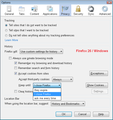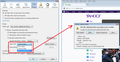What happened to the "ask me about every cookie" option?
One "solution" says to open "tasks" menu. The IS no "tasks" menu. There is no "preferences" menu, either, only "options." Under "options," there are only two possible sub-menus that are supposed to be of help here, "privacy" and "security," but neither now offers what USED to be available: "Ask me about every cookie." This is really frustrating and angering me because these pervasive, invasive, and destructive cookies cause irreparable harm (short of system reformat) to my operating system by allowing transparent access to my system by unauthorized domains. What happened to "Ask me about every cookie?" How am I supposed to limit and control cookies now? Currently, I have only one option: Review daily the HUNDREDS of cookies and manually delete the unwelcome newcomers, and back up the cookie list to the benefit of newly added WANTED cookies. If I let this go a few days, I have to delete the entire cookie cache and restore the list from backup. Why am I no longer afforded the protection of cookie setting approval? How is this removal of control improving my security in light of no provision of an added interface towards this end? I abandoned Internet Explorer for a VERY good reason (THIS one!), and now it looks like Firefox has become equally useless in this regard, and that I have absolutely no motivation whatsoever to use Firefox anymore. I might as well just go back to Internet Explorer, especially seeing as how I can no longer find Firefox Live Chat through your help options so I can "talk" to a live human.
All Replies (7)
For future reference, Firefox tries to follow operating system conventions, so it's Options on Windows, and Preferences on Mac and Linux. They're not out to get you, you just happened to find a solution for a different platform. (As for Tasks, perhaps that's a different browser?)
When you are on the Options > Privacy tab, there is a drop-down with three options: Remember History, Use Custom Settings for History, Never Remember History.
Selecting Use Custom Settings for History will let you change your cookie "lifetime" setting, as shown in the attached screen shot.
Now... as a person who drove myself crazy for years clicking Yes, No, Maybe, Never, for cookies in all my browsers, I have recovered my sanity by defaulting all cookies to session cookies, and only making two kinds of exceptions:
- For sites I want to remember me, setting Allow
- For sites that I never want to remember me, setting Block
But, to each his own, and you still have the choice.
Since I bounce back and forth between Linux and Microsoft operating systems, I look for Options, Tasks, or Preferences. Feel rather silly forgetting the Use Custom Settings option on that list-button: (interface screenshot) It was driving me NERTZ manually clearing out hundreds of cookies daily. I'd finally gotten to the point where I'd just dump ALL the cookies, and when I needed to login somewhere trusted, restore the trusted cookies backup via Cookie Manager+. Internet Explorer is absolutely hopeless as far as cookie management goes, and it's the most often-targeted browser worldwide for malicious attacks and data theft. I find Firefox more secure, and I appreciate the level of control I can exert over my browsing environment. Thanks!
Let all cookies expire when you close Firefox.
- Tools > Options > Privacy > Cookies: "Keep until": "I close Firefox"
Create an "Allow" exception for cookies that you want to keep.
- Tools > Options > Privacy > Cookies: "Exceptions"
You can manage the permissions for the domain in the current tab in "Tools > Page Info > Permissions" or all permissions on about:permissions
Make sure that you do not use "Clear history when Firefox closes" to clear the "Cookies" and the "Site Preferences" (Site Preferences includes the cookie exceptions)
Clearing cookies will remove all specified (selected) cookies including cookies that have an allow exception.
Firefox has a setting to allow third-party cookies for visited sites in case you need to allow (some) third-party cookies
- Tools > Options > Privacy > Firefox will: "Use custom settings for history"
You can set the Boolean pref network.cookie.thirdparty.sessionOnly to true on the about:config page to have third-party cookies act as session cookies.
See also
- CookieCuller: https://addons.mozilla.org/firefox/addon/cookieculler/
Cookies are only protected within the CookieCuller extension, so do not use "Clear Recent History", but let the cookies expire if you close Firefox and protect the ones that you wish to keep.
I agree, at some point they removed the "Ask me about every cookie" option. To me this was one of 2 major reasons for using this browser. The other being able to have a master password.
The issue that I ran into is that my bank requires 3rd party cookies, but I want to be asked about the cookie first, and that option is no longer available. So I can not get the browser to work as it did in past versions.
My options seem to be allow ALL 3rd party cookies, yeah right, or allow them all when I am going to a banking site, then go through ALL the cookies and try to find the ones I do not want and manually remove them. Thank you Firefox for making something that used to be so easy so much more like Crome!!!! ::EPIC_FAIL::
Hi ulborn, I may be missing the point of your comment. There definitely still seems to be an option to get prompted about every cookie. This applies both to "first party" and "third party" cookies. (Screen shot attached.)
What part isn't working the same as it did before?
I did not remember having to set 3rd party to "Always", it is kind of counter intuitive to what your trying to achieve. ;)
Hi ulborn, in the old days, there was a just a checkbox for third party cookies (yes/no). It changed to the current style when the middle option was added. I agree that it's not 100% clear that the third party setting is subject to the more general "keep until" setting.