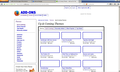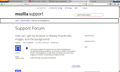How can I get my browser to display thumbnails, images, and the background?
I've had this problem for months now. I've tried uninstalling and reinstalling, resetting, everything I could think of. However, the problem remains. The background is never there, thumbnails are never there, images are invisible. It's basically just shapes and text.
Is there any way I can post a screenshot?
Chosen solution
Make sure that you haven't enabled a High Contrast theme in the Windows/Mac Accessibility settings.
- http://windows.microsoft.com/en-US/windows7/Getting-the-best-display-on-your-monitor
- http://windows.microsoft.com/en-us/windows7/turn-on-high-contrast
Make sure that you allow pages to choose their own colors.
- Tools > Options > Content : Fonts & Colors > Colors : [X] "Allow pages to choose their own colors, instead of my selections above"
Note that these settings affect background images.
See also:
Read this answer in context 👍 0All Replies (9)
I have posted a screenshot of what I mean.
Please check if all your plugins are up-to-date. To do this, go to the Mozilla Plugin Check site.
Once you're there, the site will check if all your plugins have the latest versions. If you see plugins in the list that have a yellow Update button or a red Update now button, please update these immediately.
To do so, please click each red or yellow button. Then you should see a site that allows you to download the latest version. Double-click the downloaded file to start the installation and follow the steps mentioned in the installation procedure.
Try Firefox Safe Mode to see if the problem goes away. Safe Mode is a troubleshooting mode, which disables most add-ons.
(If you're not using it, switch to the Default theme.)
- On Windows you can open Firefox 4.0+ in Safe Mode by holding the Shift key when you open the Firefox desktop or Start menu shortcut.
- On Mac you can open Firefox 4.0+ in Safe Mode by holding the option key while starting Firefox.
- On Linux you can open Firefox 4.0+ in Safe Mode by quitting Firefox and then going to your Terminal and running: firefox -safe-mode (you may need to specify the Firefox installation path e.g. /usr/lib/firefox)
- Or open the Help menu and click on the Restart with Add-ons Disabled... menu item while Firefox is running.

Once you get the pop-up, just select "'Start in Safe Mode"

If the issue is not present in Firefox Safe Mode, your problem is probably caused by an extension, and you need to figure out which one. Please follow the Troubleshoot extensions, themes and hardware acceleration issues to solve common Firefox problems article for that.
To exit the Firefox Safe Mode, just close Firefox and wait a few seconds before opening Firefox for normal use again.
Please report back soon.
Try disabling graphics hardware acceleration. Since this feature was added to Firefox, it has gradually improved, but there still are a few glitches.
You might need to restart Firefox in order for this to take effect, so save all work first (e.g., mail you are composing, online documents you're editing, etc.).
Then perform these steps:
- Click the orange Firefox button at the top left, then select the "Options" button, or, if there is no Firefox button at the top, go to Tools > Options.
- In the Firefox options window click the Advanced tab, then select "General".
- In the settings list, you should find the Use hardware acceleration when available checkbox. Uncheck this checkbox.
- Now, restart Firefox and see if the problems persist.
Additionally, please check for updates for your graphics driver by following the steps mentioned in the following Knowledge base articles:
Did this fix your problems? Please report back soon.
I've tried all those and still no change.
This other screenshot is what this page right now looks like.
Chosen Solution
Make sure that you haven't enabled a High Contrast theme in the Windows/Mac Accessibility settings.
- http://windows.microsoft.com/en-US/windows7/Getting-the-best-display-on-your-monitor
- http://windows.microsoft.com/en-us/windows7/turn-on-high-contrast
Make sure that you allow pages to choose their own colors.
- Tools > Options > Content : Fonts & Colors > Colors : [X] "Allow pages to choose their own colors, instead of my selections above"
Note that these settings affect background images.
See also:
I tried those articles but to no avail once again. If it helps, Chrome runs perfectly with no problems. Firefox is the only browser that displays the way my screenshots entail
Funniest thing. I wasn't using a high-contrast theme. I haven't for probably years. So I switch to one, high-contrast black, and it doesn't change. Everything is just the same except inverted, negative-like. I switch back to my previous non-high contrast theme, and voila! Somehow, I reload the pages I was already using, and everything somehow looks the way it should.
I still don't really know what the problem was or how it became fixed. Thank you all for your help.