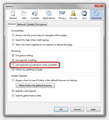Images have an ugly orange tint, as if from some kind of automatic eye saver
I got a new Asus computer with Windows 8 (brand new from the store) and downloaded the latest version of firefox. Almost right away, I noticed a very distinguishable orange tint on most or all images, similar to how they would look if you purposely put it on "eye saver", "power saver" or "flux". Everything gray looks dull orange, everything blue is off-purple; it's a nightmare to look at and I certainly never asked it to do this.
At first I thought it was the computer, but the problem seems to be Firefox itself, because saving the images and then viewing them off-line makes them look perfectly normal. Likewise, using Internet Explorer does not yield the same problem at all - they look normal everywhere but Firefox.
Here is a screenshot comparing Firefox to IE (using my favorite webcomic's site as an example): https://dl.dropboxusercontent.com/u/10129013/misc/etc/orange.png
I've restarted multiple times (and it helps for a few seconds before the problem kicks in again, as if it takes a second to load) and I've done the Firefox Reset with no results. I've uninstalled, I've reinstalled, I've checked and double-checked every option I can find; I've googled until I can't google any more and I just don't know what else to do.
Has anyone else had this issue? Is there an obvious solution I'm missing? I just want to be able to see images normally and not have pictures and layouts suffer, and I would really rather not have to go to Chrome or Safari or similar to do that. Please help if you can, thank you so much for taking the time to read this.
Chosen solution
This can also be caused by a problem with the color profile for your display monitor or color profiles embedded in images.
You can disable color management to test that.
You can set the gfx.color_management.mode pref to 0 on the about:config page to disable Color Management.
You need to close and restart Firefox to make the change effective.
See:
Read this answer in context 👍 1All Replies (4)
hello, it might be an issue with hardware acceleration - please try updating your graphics driver, or in case this doesn't solve the issue or there is no new version available at the moment, disable hardware acceleration in firefox > options > advanced > general.
Chosen Solution
This can also be caused by a problem with the color profile for your display monitor or color profiles embedded in images.
You can disable color management to test that.
You can set the gfx.color_management.mode pref to 0 on the about:config page to disable Color Management.
You need to close and restart Firefox to make the change effective.
See:
I disabled the option you suggested but there was no change whatsoever. I'm having trouble with the guide you linked to, however - it says "In Windows, click ___" however I'm not sure where to find "Windows", and I don't see any buttons even remotely similar to the one they describe.
That worked! Thank you so much! I have no idea why the new firefox felt the need to mess with the colors at all, but your fix took care of it in no time. Thank you again, I'm very grateful! =D