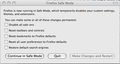I had mac keeper on my firefox and when I deleted mac keeper Firefox stopped working for me completely. Why is that and is there some way I can get it to start working for me again cause that was the main web browser I used?
When I deleted Mac Keeper I did not uninstall it first to add to my problem possibly?
Chosen solution
I tried all that and I finally found something else I didn't try and it work this is what I had to do in the end to fix my problem...
Solution 2: Create a new places database
If restarting your computer doesn’t take care of things, you can fix this by having Firefox create a new places database for you. Don’t worry, it’s not as hard as it sounds. Part 1 – Open your profile folder
On the menu bar, click on the Help menu and select Troubleshooting Information. The Troubleshooting Information tab will open. Under the Application Basics section, click on Show in Finder. A window with your profile folder will open. Note: If you are unable to open or use Firefox, follow the instructions in Finding your profile without opening Firefox.
Leave the Profile folder open – go on to Part 2.
Part 2 – Create the database
On the menu bar, click on the Firefox menu and select Quit Firefox. Wait until Firefox has completely quit.
In the Firefox profile folder, find and rename the files places.sqlite and places.sqlite-journal (if it exists).
To rename a file, click on it once to select it and then click a second time on the file name to make it editable. Then add .old to the end of its name.
Finally, reopen Firefox.
When Firefox reopens it will create a new places database. Your browsing history will be lost but Firefox will automatically import your bookmarks from the most recent backup file.
If your bookmarks weren’t restored after creating a new places database, try the steps in the Lost Bookmarks article.
Thank you for your help with everything.
Read this answer in context 👍 0All Replies (2)
Hi Karla, thanks for posting in the forum.
For everyone else, Karla emailed me looking for help, and after I suggested that it would be better to post in the forum, she pointed me to this thread, not having received a reply here.
In that time, we have already determined that re-installing Firefox does not work, and holding down the option key while starting Firefox does not work either.
Karla,
Does holding down the option key at least give you the Safe Mode prompt? [See the attached screenshot]
Another thing you could try is starting the profile manager. If you can start the profile manager, then we know the problem is in your profile folder. For instructions, see Profile Manager - Create, remove or switch Firefox profiles
Chosen Solution
I tried all that and I finally found something else I didn't try and it work this is what I had to do in the end to fix my problem...
Solution 2: Create a new places database
If restarting your computer doesn’t take care of things, you can fix this by having Firefox create a new places database for you. Don’t worry, it’s not as hard as it sounds. Part 1 – Open your profile folder
On the menu bar, click on the Help menu and select Troubleshooting Information. The Troubleshooting Information tab will open. Under the Application Basics section, click on Show in Finder. A window with your profile folder will open. Note: If you are unable to open or use Firefox, follow the instructions in Finding your profile without opening Firefox.
Leave the Profile folder open – go on to Part 2.
Part 2 – Create the database
On the menu bar, click on the Firefox menu and select Quit Firefox. Wait until Firefox has completely quit.
In the Firefox profile folder, find and rename the files places.sqlite and places.sqlite-journal (if it exists).
To rename a file, click on it once to select it and then click a second time on the file name to make it editable. Then add .old to the end of its name.
Finally, reopen Firefox.
When Firefox reopens it will create a new places database. Your browsing history will be lost but Firefox will automatically import your bookmarks from the most recent backup file.
If your bookmarks weren’t restored after creating a new places database, try the steps in the Lost Bookmarks article.
Thank you for your help with everything.